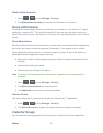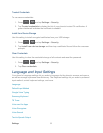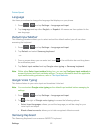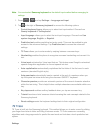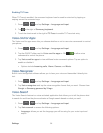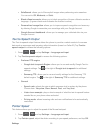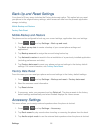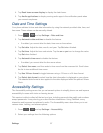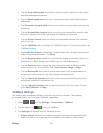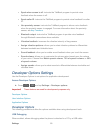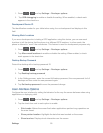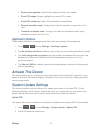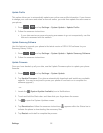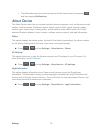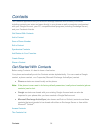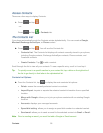Settings 88
Tap the Auto-rotate screen check box to allow automatic rotation from the screen
between landscape and portrait.
Tap the Speak passwords check box to allow the phone to read aloud password
information.
Tap The power key ends calls check box to accept incoming calls by pressing the
power key.
Tap the Accessibility shortcut check box to allow the accessibility shortcut under
the device options to be used by pressing and holding the power key.
Tap the Screen timeout option to timeout the accessibility feature after a defined
amount of time.
Tap the TalkBack option to activate the TalkBack feature. For more information, see
TalkBack Settings.
Tap Install Web scripts to allow apps to install scripts from Google that make their
Web content more accessible. Tap Allow.
Tap the Negative colors check box to reverse the display of onscreen colors from
White text on a Black background to Black text on a White background.
Tap the Font size field to change the size of the fonts used on the phone within
menus, options, etc. Choose from: Tiny, Small, Normal, Large, or Huge.
Tap the Mono audio check box to enable stereo audio to be compressed into a
single mono audio stream for use with a single earbud/earphone.
Tap the Turn off all sounds check box to mute every sound made by the phone
during taps, selections, notifications, etc.
Tap the Tap and hold delay field to select a time interval for this action. Choose
from: Short, Medium, or Long.
TalkBack Settings
This feature uses synthesized speech to describe the results of actions. The following
procedures enable you to enhance TalkBack capabilities.
1. Press > and tap Settings > Accessibility > TalkBack.
2. Tap the slider to on to turn on TalkBack.
3. Tap Settings and choose from the following options:
Ringer volume: instructs the TalkBack program to provide voice feedback at all
ringer volumes or not to provide voice feedback during silent or vibrate mode.