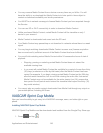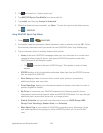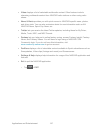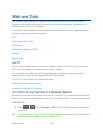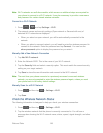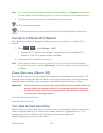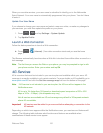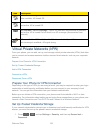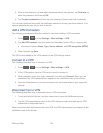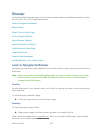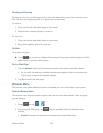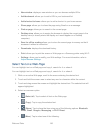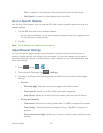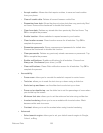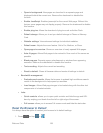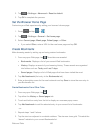Web and Data 153
2. Enter a new password (at least eight characters without any spaces), tap Continue, re-
enter the password, and then tap OK.
3. Tap Trusted credentials and then tap your preferred System and User credentials.
You can then download and install the certificates needed to access your local network. Your
network administrator can tell you how to do this.
Add a VPN Connection
The following procedures outline the method to use when adding a VPN connection.
1. Press > and tap Settings > More settings > VPN.
2. Tap Add VPN network, and then enter the information for the VPN you want to add.
Information includes Name, Type, Server address, and PPP encryption (MPPE).
3. When finished, tap Save.
The VPN is then added to the VPNs section of the VPN settings screen.
Connect to a VPN
The following describes how to connect to a VPN.
1. Press > and tap Settings > More settings > VPN.
2. In the VPNs section, tap the VPN that you want to connect to.
3. When prompted, enter your login credentials, and then tap Connect. When you are
connected, the VPN connected icon appears in the notification area of the title bar.
4. Open the Web browser to access resources such as intranet sites on your corporate
network.
Disconnect from a VPN
The following describes how to disconnect from a VPN connection.
1. Touch and hold the title bar, and then drag down to open the Notifications panel.
2. Tap the VPN connection to return to the VPN settings screen, and then tap the VPN
connection to disconnect from it.
When your phone has disconnected from the VPN, the VPN disconnected icon displays in the
notification area of the title bar.