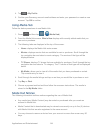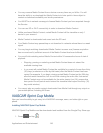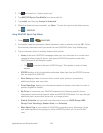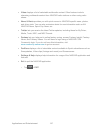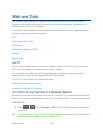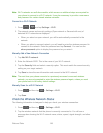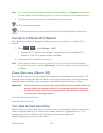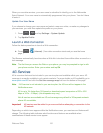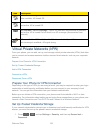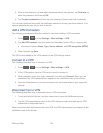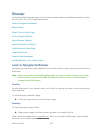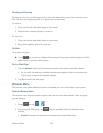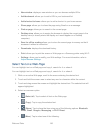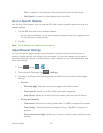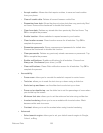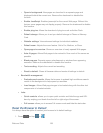Web and Data 152
Icon
Description
3G Phone Coverage Available – Phone coverage available only, no 3G/4G
data available. 4G turned Off.
3G Phone and Data Available – Sprint 3G data and voice service is available
and active. 4G is turned Off.
3G Available - No 4G coverage – Sprint 3G data and voice service is available
and active. 4G is turned On but there is no 4G coverage (disconnected from
network).
3G unavailable - 4G Available – No 3G data available. Sprint 4G is turned on
and coverage is available, 4G signal strong.
Virtual Private Networks (VPN)
From your phone, you can add, set up, and manage virtual private networks (VPNs) that allow
you to connect and access resources inside a secured local network, such as your corporate
network.
Prepare Your Phone for VPN Connection
Set Up Trusted Credential Storage
Add a VPN Connection
Connect to a VPN
Disconnect From a VPN
Prepare Your Phone for VPN Connection
Depending on the type of VPN you are using at work, you may be required to enter your login
credentials or install security certificates before you can connect to your company’s local
network. You can get this information from your network administrator.
Before you can initiate a VPN connection, your phone must first establish a Wi-Fi or data
connection. For information about setting up and using these connections on your phone, see
Launch a Web Connection and Turn Wi-Fi On and Connect to a Wireless Network.
Set Up Trusted Credential Storage
If your network administrator instructs you to download and install security certificates for VPN
access, you must first set up the phone’s secure credential storage.
1. Press > and tap Settings > Security, and then tap Screen lock >
Password.