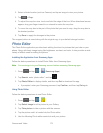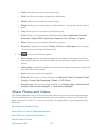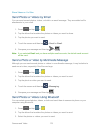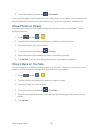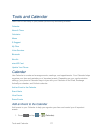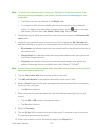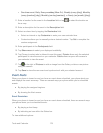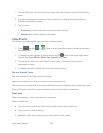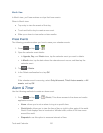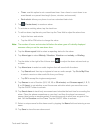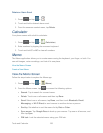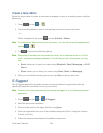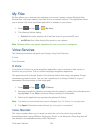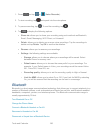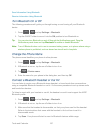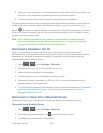Tools and Calendar 181
Month View
In Month view, you’ll see markers on days that have events.
When in Month view:
● Tap a day to view the events of that day.
● Touch and hold a day to create a new event.
● Slide up or down to view earlier or later months.
Erase Events
The following procedures show you how to erase your calendar events.
1. Press and tap > .
2. Open the calendar event details:
In Agenda, Day, and Week views, tap the calendar event you want to delete.
In Month view, tap the date where the calendar event occurs, and then tap the
calendar event.
3. Tap > Delete.
4. In the Delete confirmation box, tap OK.
- or -
If the calendar event is recurring, select Only this event, This & future events, or All
events, and tap OK.
Alarm & Timer
Use the following methods to create an alarm event.
1. Press and tap > (Clock). This allows access to the alarm and media
application screen.
Alarm: allows you to set an alarm to ring at a specific time.
World clock: allows you to view the time of day or night in other parts of the world.
World Clock displays time in hundreds of different cities, within all 24 time zones
around the world.
Stopwatch: use this option to measure intervals of time.