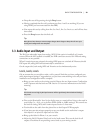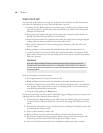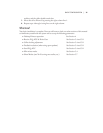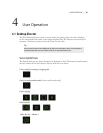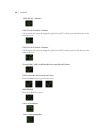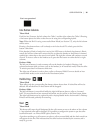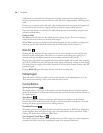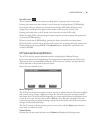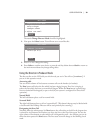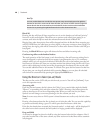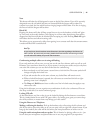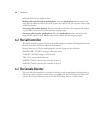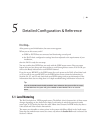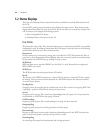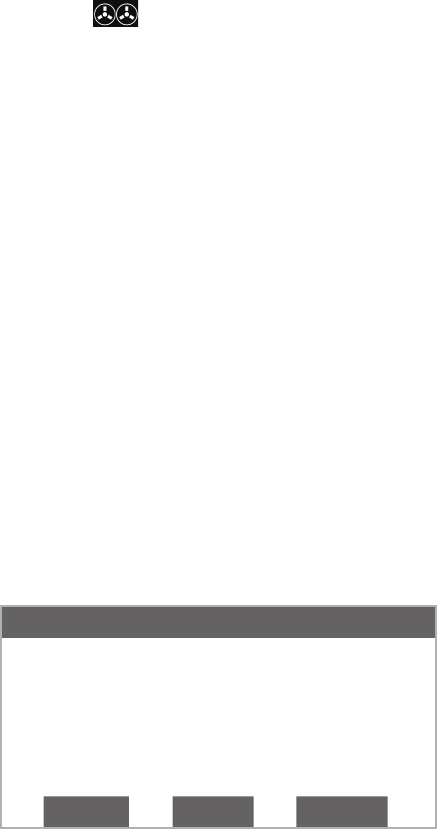
USER OPERATION | 37
Record Control
is is intended to control an external recording device. It operates only if connected.
Pressing the button once when nobody is on air, arms the recording feature (LED blinking).
Once armed, taking a call starts the recorder automatically (LED solid). When the call is
dropped, the recorder will be stopped and the system will re enter the “armed” state.
Pressing the button when a call is already on air starts the recorder (LED solid).
While recording (LED solid), pressing the button stops the recorder and puts the system back
in the armed (LED blinking).
When in armed state (LED blinking), pressing the button cancels the recording feature.
When the Nx12 is used in any of the two-studio modes, the record logic will only operate from
Desktop Directors accessing SHOW1. e Record button is disabled for any Director con-
nected to SHOW2.
LCD Screen and Associated Buttons
e LCD is used for general information and for configuring the Desktop Director.
Items can be selected and changed using the six buttons immediately below the LCD screen.
e buttons in the row immediately below the LCD screen are “soft keys” and their function
will be indicated on the bottom row of the screen.
Here is the main, default screen:
DD1 Hybrid1&2 [Talent]
menu lcd volume
Menu Navigation
e LCD screen and menu navigation buttons are used to adjust volume, LCD screen backlight
and contrast, and to change configuration items. e function of the three soft keys, immedi-
ately below the LCD screen will vary depending on context and will always be displayed on the
screen. In most cases, the left soft key offers a back function. is takes you back to the main
screen without saving unconfirmed changes (except for in the Volume and LCD screens, where
changes are effected immediately).
e ∆ & ∇ buttons scroll through the options in a menu list, and the Select button chooses a
menu item or confirms an entry.
Volume Menus
Pressing the soft key button below the word Volume will display the following screen: