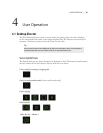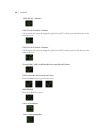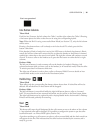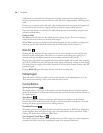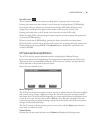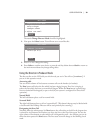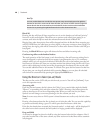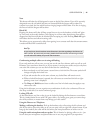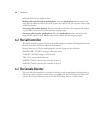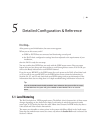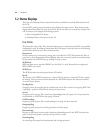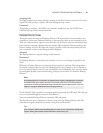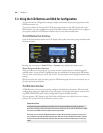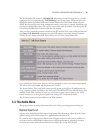40 | Section 4
Hot Tip
You can use this feature to re-order the next queue at any time. Simply press the right line
buttons for the calls in reverse order from the order you wish to air them. Press the right line
button rst for the call to be aired last, then the button for the next line to be aired before
that and so on pressing the right line button for the call to be aired next last.
Block All
Pressing this key will clear all lines except lines on-air, on the handset, on hold and “priority”
lines such as the studio hotline. is allows you to prevent early callers from getting in on
contests, until after the DJ has made the announcement and turned off Block All.
Ringing lines other than priority lines will be dropped and then be blocked from accepting any
calls. For ISDN lines, the caller may get a busy signal, or they may continue to hear ringing. For
analog lines, the ringing calls will be connected to a silent audio channel. Further calls will get a
busy signal.
Pressing the Block All button again will release the lines and allow incoming calls.
Conferencing callers on the handset/headset
e usual operation of the line button is such that selecting a line will cause an existing line in
use to be dropped (or placed on hold if your system is programmed to do so). To conference
multiple callers, you can use the lock function: With the first call on the handset, press the left
line button to lock that call. Now you can select another line without losing the first call. If you
wish to add a third party, lock the second line by pressing the line button for the second caller.
You can add additional lines in this manner. To unlock a line, press the line button for that line.
At any time, you can drop all unlocked calls by pressing Drop, or you can place all unlocked
calls on hold or screened hold by pressing the appropriate Hold button.
Using the Director in Talent (on-air) Mode
e first text line on the LCD tells you which mode you are in. You will see [Talent] if you
are in this operation mode.
Answering calls
Each line has two buttons, the left column for Caller 1 (your console fader might be labeled
“Phone 1” or something else) and right column for Caller 2. Pressing a line button places the
caller on that line on-air on the corresponding fader. When you select the line, the Status
Symbol icon will change to an arrow pointing to the line column you used.
Note: In some cases, when an Nx12 system is shared between two studios, only the left column
is used.
Pressing a line button when that line is already on-air locks the caller. You can use this capability
to prevent accidentally losing a guest. To unlock, press that line button a third time.
If the line has already been screened, the Screened symbol - a check mark - will be displayed. If
the caller has not been screened, the hold symbol or ringing symbol will be displayed.
Drop and Hold
A call may be dropped or placed on hold by using the buttons below the line columns. Also, if
you select another line on the same column, any other active non-locked lines will be automati-
cally dropped.