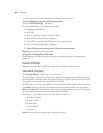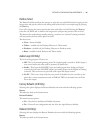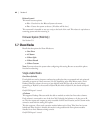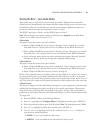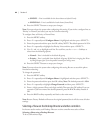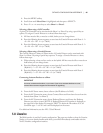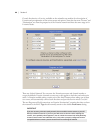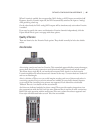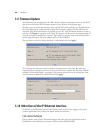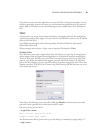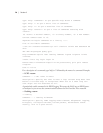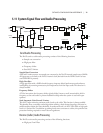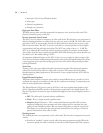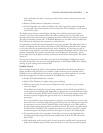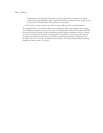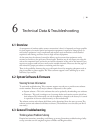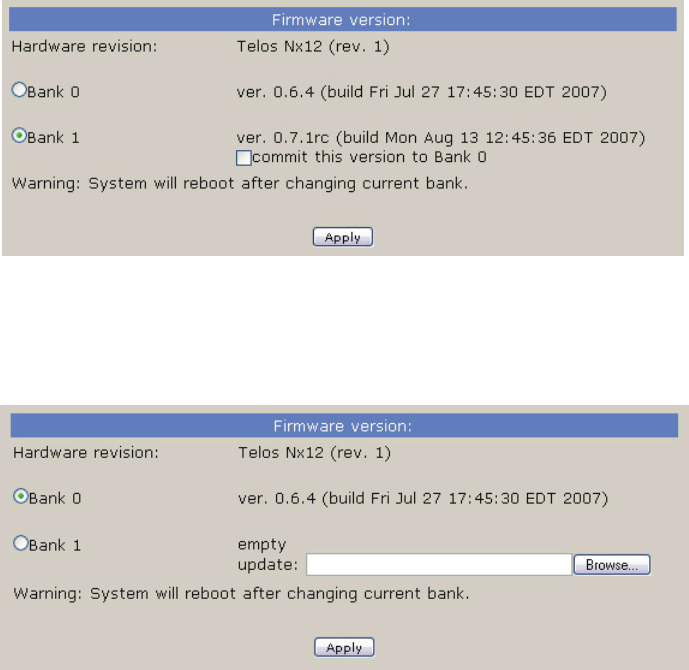
68 | Section 5
5.9 Firmware Update
Nx12 firmware may be updated via the Web interface. Open your browser, connect to the Nx12,
and click on the System link. Firmware update is at the bottom of the System page.
e first step is to get the new firmware onto your PC. is will usually be via a download from
the Telos website or an email attachment from Telos customer support. e file will have the
extension .pkg. When the firmware is available on your PC, click the Browse button to locate it,
and then click Apply to upload it to the Nx12. e browser will disconnect for approximately 25
seconds, and then automatically re-connect. ere will be a progress status screen, and then the
System page will return. e new software will be in Nx12’s Bank 1.
You can make it active by clicking the Bank 1 ‘radio button’ and then Apply.
You can keep two firmware versions and choose between them at any time. But when you
eventually want to upload a yet newer version, you will need to commit the firmware in Bank 1
to Bank 0, which clears Bank 1 to prepare it for the new upload. Do this by clicking the “com-
mit this version to Bank 0” check box, followed by Apply.
5.10 Other Uses of the IP/Ethernet Interface
In addition to the Web user interface, the Ethernet port can be used to support call-control
software applications and a telnet text-based remote user interface.
Call-control Software
Client software such as Telos’ Assistant Producer and other 3rd-party applications such as
NeoWinners from NeoSoft can connect to IP Port socket 9998 (decimal).