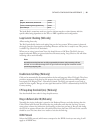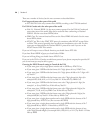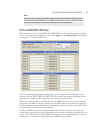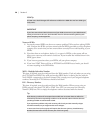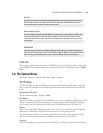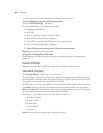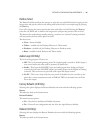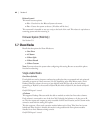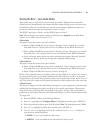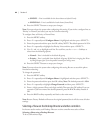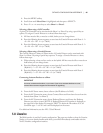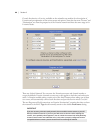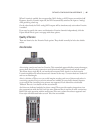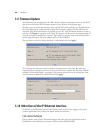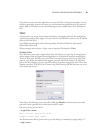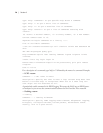DETAILED CONFIGURATION & REFERENCE | 63
Sharing the Nx12 – Two-studio Modes
ese modes allow a single Nx12 to be used with two studios. Telephone lines may either
divided and used independently or be shared with both studios having access to the same lines.
Each Desktop Director, Console Director, and call control software application needs to be
attached to a show. See below for instructions on how to do this.
e POH 1 input goes to Show 1 and the POH 2 input to Show 2.
Note: When using the two-studio modes, you will need to use Separate for the Mix Minus
selection in the Audio menu. See Section 5.4.
2 Show Split
is option causes the system to be split as follows:
Show 1 (Hybrid A&B) has access to lines 1 through 6. Lines 1 through 5 are ‘normal’
♦
lines while Line 6 is a ‘priority’ line. Line 6 is not affected by the ‘Block All’ function.
Show 2 (Hybrid C&D) has access to lines 7 through 12. Lines 7 through 11 are ‘normal’
♦
lines while Line 12 is a ‘priority’ line. Line 12 is not affected by the ‘Block All’ function.
In any of the two-studio modes, the system maintains two separate Next and Screened
♦
Next queues. e two studios can be operated completely independently.
2 Show Shared
is option causes the system to be split as follows:
Show 1 (Hybrid A&B) has access to lines 1 through 12. Lines 1 through 11 are ‘normal’
♦
lines while Line 12 is a ‘priority’ line. Line 12 is not affected by the ‘Block All’ function.
Show 2 (Hybrid C&D) also has access to lines 1 through 12.
♦
When a line is shared between two studios, it becomes unavailable in one studio if it is in use in
the other studio. In this case, the Status Symbol for this line will show a small ‘x’ on the other
studio’s Director. If a shared line is placed on hold, it can be picked up in either studio. Users of
the Telos Series 2101 system will recognize this behavior, as that system works in the same way.
2 Show Custom
is lets you configure each line individually with regard to studio assignment and priority, thus
dividing the lines between the studios according to your specific requirements. is program-
ming is done from a Desktop Director attached to the system. If custom line configuration is
performed via the Desktop Director, Show Mode will change to 2 Show Custom automatically.
To assign lines:
Press the MENU softkey on the Desktop Director.1.
Press <2. ∇> repeatedly until Configure Shows is highlighted and then press <SELECT>.
Enter the password and then press the OK softkey. 3. Note: e default password is 1234.
Press <4. ∇> to highlight Set Show Lines and then press <SELECT>.
Use <5. ∇> and <∆> to highlight each line. For each line Use the <+> or <-> Softkeys to
select from the following options:
NONE
♦ – Line is not available for either show
SHOW 1
♦ – Line is available for the show that uses hybrid 1 only