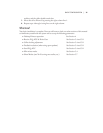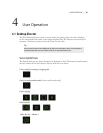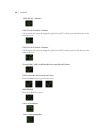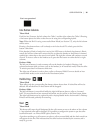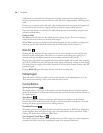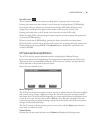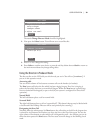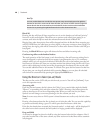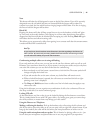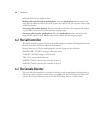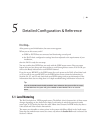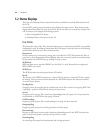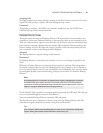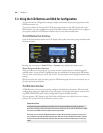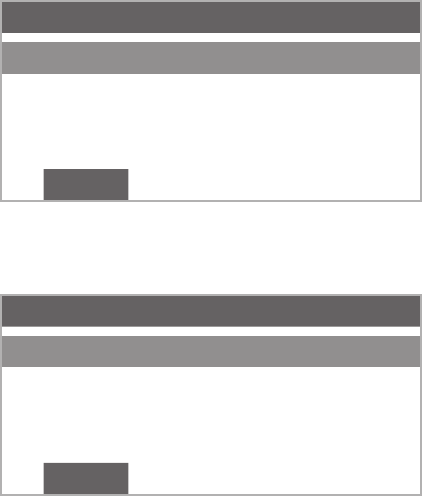
USER OPERATION | 39
Main Menu
Change Director Mode
Select Ringer
Congure Shows
∇ Adjust LCD Panel
back
e words Change Director Mode should be highlighted.
Now press the 2. Select button. You will now see a screen like this:
Main Menu
Producer (screener)
Talent (on air)
back
Press 3. ∇ or ∆ to change the setting.
Press 4. Select to confirm your choice or press the soft key below the word back to return to
the main menu without any change taking effect.
Using the Director in Producer Mode
e first text line on the LCD tells you which mode you are in. You will see [Producer] if
you are in this operation mode.
Answering calls
You use the left column of line buttons to answer calls on the handset (or headset).
e Next button will select the line which has been ringing longest. If no line is ringing, it
selects the line which has been on normal hold longest. When the Next button is pressed, any
lines not locked will be dropped (or put on hold, if your system is configured for “direct hold”
operation).
Normal Hold
e left hold button places a call on normal hold.
Screened Hold
e right hold button places a call on “screened hold”. (is button’s keycap may be labeled with
a check mark if the Desktop Director will be used primarily for screening.)
Designating the Next Call
Normally, when the talent presses his Next button, the call waiting on hold for the longest time
is selected to air. However, the Producer can force any line to the top of the queue. You use the
right column of line buttons to select which call is designated as next - the call that goes on-air
when the talent presses his Next button. e line status icon will change to the blinking check
mark.