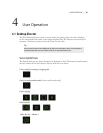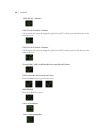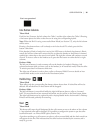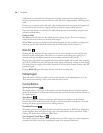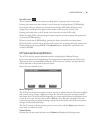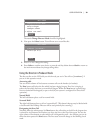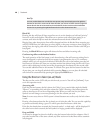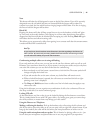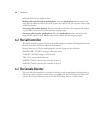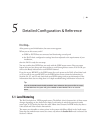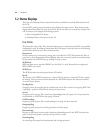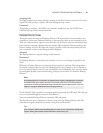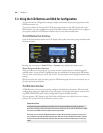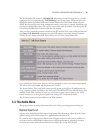USER OPERATION | 41
Next
is button will take the call designated as next on the left line column. If no call is currently
designated next, the call which has been on Screened Hold the longest will be taken. If a
screener is not used, the line which has been ringing longest will be taken. If no line is ringing,
the line on hold the longest will be taken.
Block All
Pressing this button will clear all lines except lines on-air, on the handset, on hold and “prior-
ity” lines such as the studio hotline. Calls ringing-in on lines other than priority lines will be
dropped and the lines will then be blocked from accepting any calls. Pressing Block All again
will release the lines and allow incoming calls.
is allows you to prevent early callers from getting in on contests until after the announcement
is made and Block All is switched off.
Hot Tip
As you may know, there have been several lawsuits in the USA regarding to the fairness of
radio contests. By consistently activating the Block All feature before announcing a contest
you will reduce the liability for yourself and the station.
Conferencing multiple callers on-air using call locking
If you only need two calls at once, you can just use the two line columns, with one call on each.
However, if you need more than two, or if your system is serving two studios and you only have
one active line column, you can use the lock function for conferencing.
Press an already on-air line button a second time to lock the line. e status symbol will
♦
change to display the locked icon.
If you take another line on the same column, any locked lines will remain on-air.
♦
When a locked line button is pressed, the call reverts to normal and the left or right- ♦
pointing arrow icon is displayed.
e
♦ Drop and Hold buttons have no effect on a line in locked status, but apply to any
other active calls.
Using the lock feature, you can organize any combination of calls to be conferenced. You can
also drop or add calls to an active conference group.
Locking VIP calls
As described above, any line on the air can be locked by hitting the line button a second time.
is is a handy feature for use with VIP guest callers – by locking your guest you cannot drop
the call by accident, no matter how crazy things get in the studio!
Using the Director as a Telephone
Making a call using the handset. Pick up the handset, select a line using the left column and
dial. If you wish to place this caller on air, you can press a left or right line column button. If you
hang-up the handset, the caller will be lost unless you have placed them on hold or on-air.
Using the studio microphone and cue speaker. is is identical to placing callers on-air - just
be sure that your microphone and phone faders are in cue, not program! If you experience