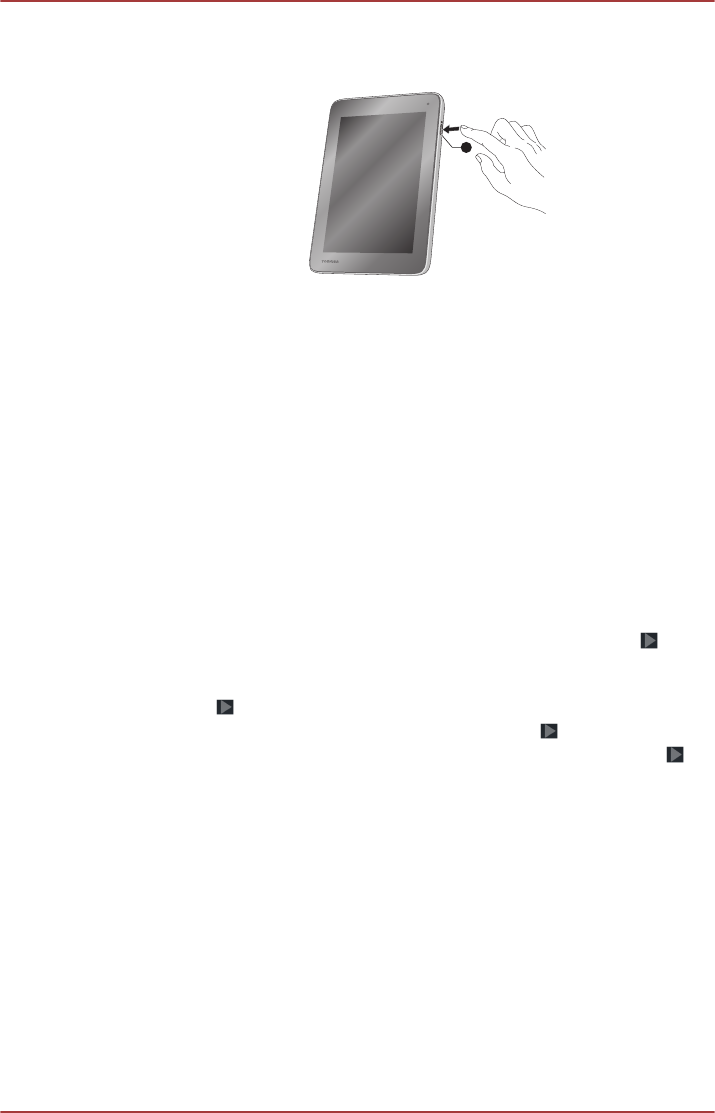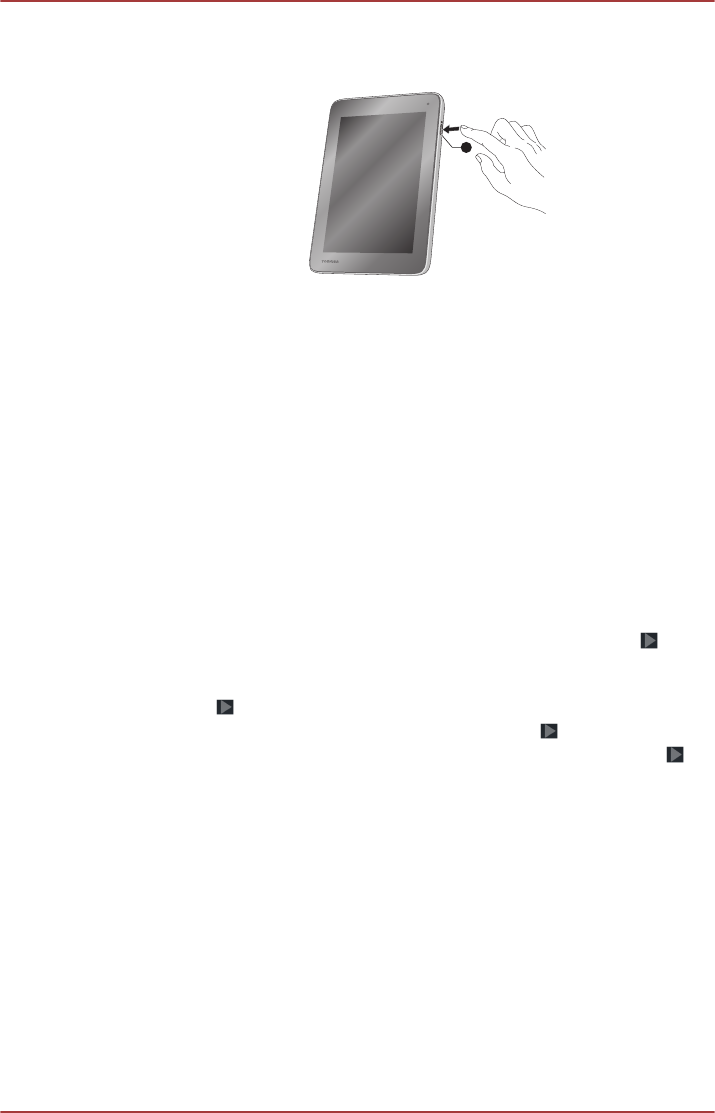
Press & hold Power button for two seconds to turn on the tablet.
Figure 3-5 Turn on the tablet
1. Power button
Initial Setup
The Setup Screen will be the first screen displayed when you turn on the
power. Setup your tablet according to the following steps:
1. Choose your preferred system language and tap Start to begin with
the initial setup process.
2. Connect to a Wi-Fi network.
You can tap Skip and turn Wi-Fi on later in Settings app.
3. Sign in with a Google™ account.
If you don’t have one, tap No.
4. Register for a Google account by tapping Get an account.
You can also skip this step by tapping Not now.
5. Choose whether to use Google Location Service™ and tap
to
continue.
6. If the tablet is not connected to a Wi-Fi network, set the date and time
and tap
to continue.
7. Enter your name to personalize some apps. Tap to continue.
8. Tap Learn more to read the privacy policy and other terms. Tap to
agree.
9. Tap Finish to exit Setup Screen.
10. Read the Toshiba legal information. Tap Agree. Your tablet is now set
up and ready to use.
Turning off the power
If you are not going to use your tablet for a long time, shut it down. You can
also turn the LCD off in order to extend battery life.
Shut down the tablet
When you shut down the tablet, no data will be saved. The tablet will boot
to the operating system's main screen the next time it is turned on.
User's Manual
3-8