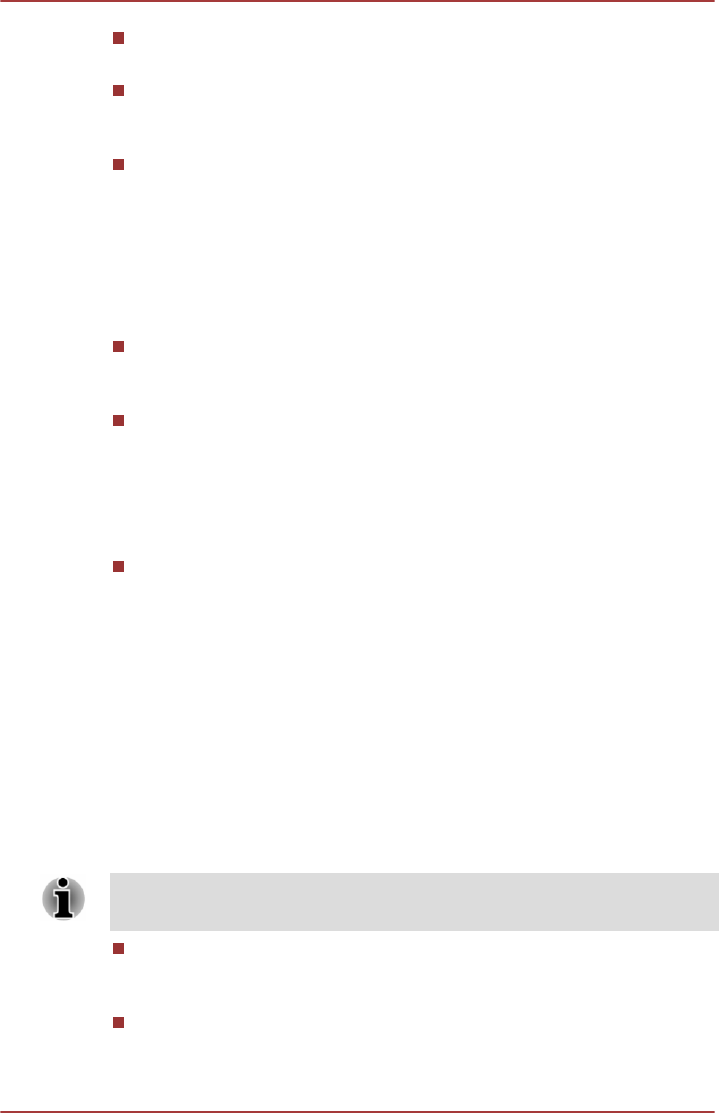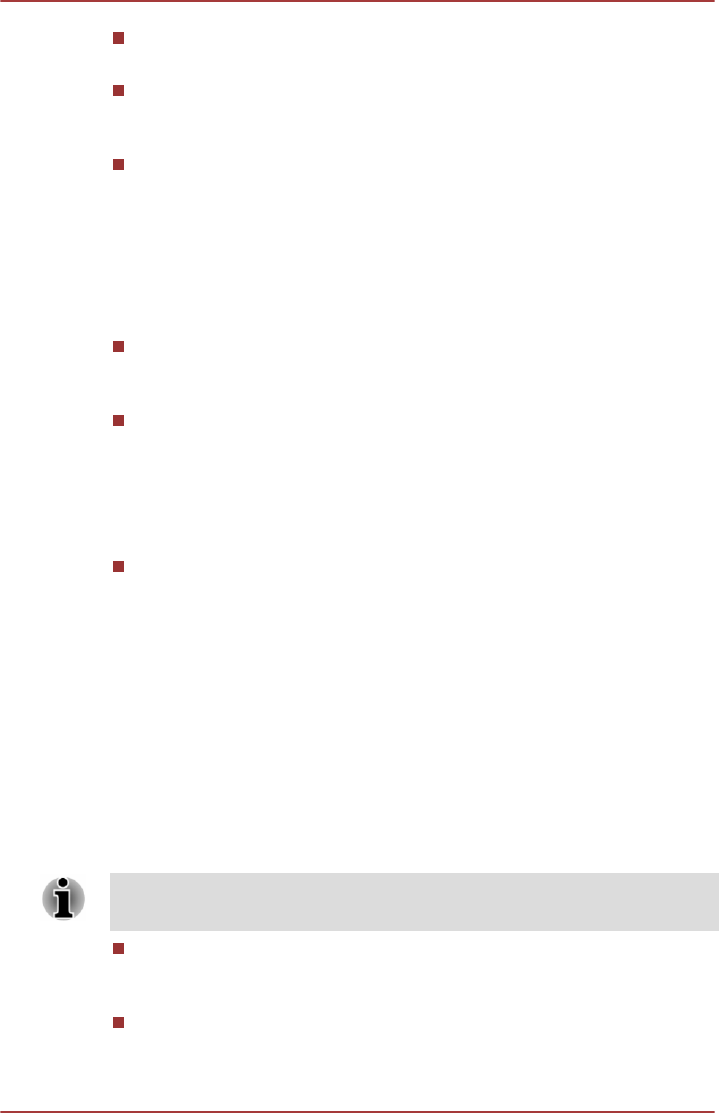
Select time zone
Tap to open a dialog where you can set the time zone.
Use 24-hour format
Check this option to display the time using 24-hour time format - for
example, 13:00 rather than 1:00 pm.
Choose date format
Tap to open a dialog where you can select the format for displaying
dates.
Accessibility
You can use Accessibility settings to enable accessibility functions, such
as reading or enlarging text on the screen.
TalkBack
Slide the switch to the ON position to enable TalkBack which provides
spoken feedback to help blind and low-vision users.
Captions
Captions allow the hearing impaired to specify if and how they want
captions displayed on video , i.e. the language,size and color
combinations.
Slide the switch to the ON position to turn on this feature.Then you
can configure the settings.
Magnification gestures
Slide the switch to the ON position to turn on this feature. Then you
can temporarily magnify what’s on your screen or use magnification
mode to easily zoom and pan your screen. This feature is developed
to help the low-vision users.
Temporarily magnify: Triple-tap & hold
Magnify & pan: Triple-tap & hold, then drag your finger.
Toggle magnification mode in or out: Triple tap & release, or enter
or exit an application to get out of magnification mode.
When you are in magnification mode, you can:
Pan: Drag two or more fingers across the screen.
Adjust zoom level: Pinch or expand using two or more fingers.
Triple-tap for magnification works everywhere except for the keyboard and
navigation buttons.
Large text
Check to increase the default font size used across the system for
better readability.
Auto-rotate screen
Check to make automatic screen rotation available as you turn your
tablet sideways.
User's Manual
6-18