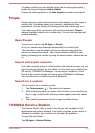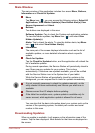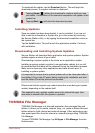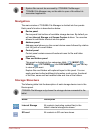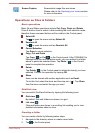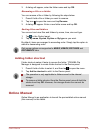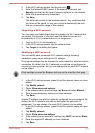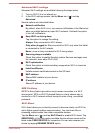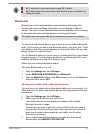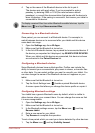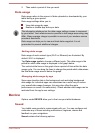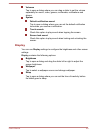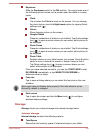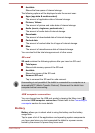2. In the Wi-Fi settings screen, tap the plus icon ( ).
3. Enter the Network SSID (name). If the network is secured, tap
Security and then tap the type of security deployed on the network.
4. Enter the required security credentials.
5. Tap Save.
The tablet will connect to the wireless network. Any credentials that
you enter will be saved, so you can connect automatically the next
time you come within range of this network.
Forgetting a Wi-Fi network
You can make your tablet forget about the details of a Wi-Fi network that
you added. For example, if you don’t want the tablet to connect to it
automatically or if it is a network that you no longer use.
1. Turn on Wi-Fi if it’s not already on.
2. In the Wi-Fi settings screen, tap the network name.
3. Tap Forget in the dialog that opens.
Modifying a Wi-Fi network
You can modify each connected Wi-Fi network settings including
credentials, proxy server settings and IP settings.
Proxy server settings may be required for some internal or external network
connection. By default, the Wi-Fi networks you add are not configured to
connect via a proxy server, but you can change that for each Wi-Fi network
you've added.
Proxy settings are used by Browser and may not be used by other apps.
1. In the Wi-Fi settings screen, press & hold the network name you have
added.
2. Tap Modify network.
3. Check Show advanced options.
4. If the network has no proxy settings, tap None and select Manual.
5. Enter the required proxy settings you have obtained.
6. Tap Save.
A static IP address may also be manually configured for some network. By
default, the Wi-Fi networks you add are configured for automatic IP
assignment. You can change it for each Wi-Fi network you've added.
1. In the Wi-Fi settings screen, press & hold the network name you have
added.
2. Tap Modify network.
3. Check Show advanced options.
4. If the network has no manual IP settings, tap DHCP and select Static.
5. Enter the required IP address you have obtained.
6. Tap Save.
User's Manual
6-3