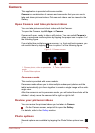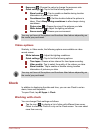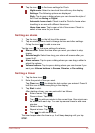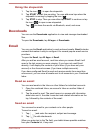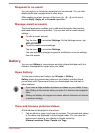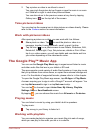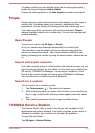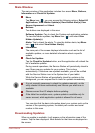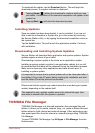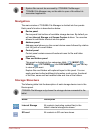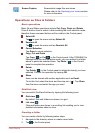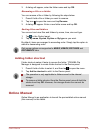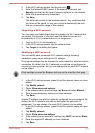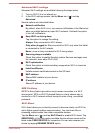To download the update, tap the Download button. This will begin the
download process. A progress indicator is displayed.
Tapping Home ( ) allows the download to continue while you use
your tablet. A notification of the download completion will appear in the
system bar.
Tapping Back ( ) will abort the download process.
Installing Updates
Once an update has been downloaded, it can be installed. If you are not
able to see the information in System bar, go to the screen by launching
the Service Station utility, or by tapping the download completion notice on
the system bar.
Tap the Install button. This will launch the application installer. Continue
with installation.
Downloading and Installing System Updates
Service Station will download both application and system updates. System
updates require a reboot of your tablet.
Downloading a system update is the same as an application update.
Installing a system update is similar to an application update, but you will
be reminded that the tablet will be rebooted during the installation process.
Make sure to close any other applications and save all work prior to
installing a system update.
It is important to ensure that a system update will not be interrupted after it
has started. Plug in the AC power before starting the installation and don’t
turn the tablet off until the process has finished.
Please note that the system may reboot more than once during an system
update, depending on the update itself.
This application only updates system area in the internal storage. User
data area is retained after the system is updated.
TOSHIBA File Manager
TOSHIBA File Manager is a featured application that manages files and
folders. It allows you to create, rename, copy, cut, paste or delete files and
folders stored in both internal and external storage. Other applications can
also open/import files from the internal or external storage using TOSHIBA
File Manager.
To open TOSHIBA File Manager, tap All Apps -> File Manager from the
Home screen.
User's Manual
5-10