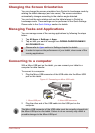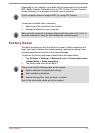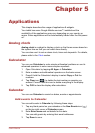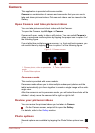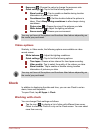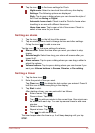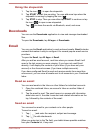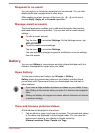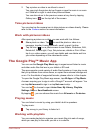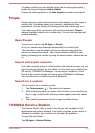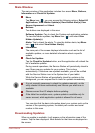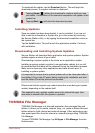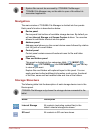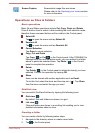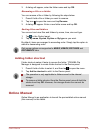2. Tap a picture or video in an album to view it.
You can pinch the picture by two fingers or apart to zoom in or zoom
out. Slide left or right to view other pictures/videos.
You can also return to the previous screen at any time by tapping
Gallery icon (
) on the top left of the screen.
Take pictures/videos
You can also tap the camera icon to take pictures or videos directly. Please
refer to the Camera section for more information.
Work with pictures/videos
After opening a picture or a video, you can work with it as follows:
Share photo or video: Tap to send the photo or video in a
message, transfer it using Bluetooth, email, or post it online.
Tap the icon ( ) on a photo screen to see Delete, Slideshow, Edit,
Rotate left, Rotate right, Crop, Set picture as, details or Print. When
tap it on a video screen, you will see details and can delete and trim
your video depending on the video/audio codec.
The Google Play™ Music App
You can use the Google Play Music app to organize and listen to music
and other audio files that are in your tablet or SD card.
The app supports a wide variety of audio files formats so it can play music
that you purchase from online stores, or copied from external storage and
so on. For the details of supported formats, please refer to in this chapter.
To open the Google Play Music app screen, tap All Apps -> Play Music.
A screen requring you to sign in with a Google™ account will appear. You
can tap Add account to sign in or tap Not now to skip.
You can tap
to choose to open Listen Now, My Library, Playlists,
Settings, Help or Send feedback screen.
By tapping , you can choose the music from All music or On device.
Playing music
You can listen to music by using your tablet’s built-in speakers.
To play music:
Tap a song in your library to listen to it.
Working with playlists
You can create playlists to organize your music files into sets of songs,
which you can play in the order you set or in a shuffle.
User's Manual
5-7