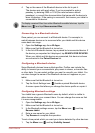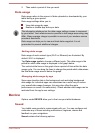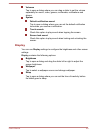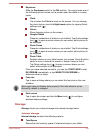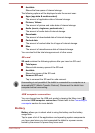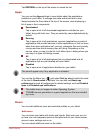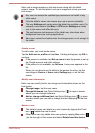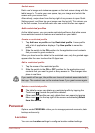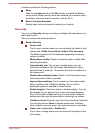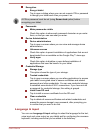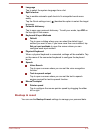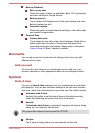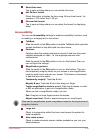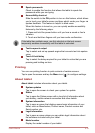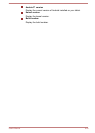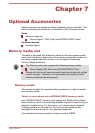Location contains the following options:
Mode
Slide the Location switch to the ON position to enable the Battery
saving mode. Battery saving mode can estimate your location using
low battery-intensive location sources, such as Wi-Fi.
Recent Location Requests
Display apps that have recently received your location.
Security
You can use Security settings to configure settings that help secure your
tablet and its data.
Security contains the following options:
Screen Security
Screen lock
Tap to open a screen where you can configure the tablet to lock
screen with a Slide, Face Unlock, Pattern, PIN, Password.
The following options will be displayed depending on the lock
mode you select.
Make pattern visible: Check to make the pattern visible while
unlocking the tablet.
Automatically lock: Tap to open a dialog where you can
configure the tablet to lock the screen Immediately or after a
period of time (5 seconds, 15 seconds,etc) when the tablet is in
the sleep mode.
Power button instantly locks: Check to lock the screen every
time when power button is pressed.
Improve face matching: Tap to record your face again under
better conditions like In different lighting, with or without
prescription glasses, bearded or clean-shaven.
Enable widgets: Check this option to enable widgets. You can
add widgets to your device's lock screen and swipe between
them. Lock screen widgets allow you to scan recent calendar
entries and other app contents without unlocking your screen.
Liveliness check: Requires eye blink while unlocking if checked.
You can also choose None to disable screen lock. However,
when multiple users are setup, this option becomes unavailable.
Owner info or User info or Profile info
Tap to open a dialog where you can enter text to display on the
lock screen.
User's Manual
6-14