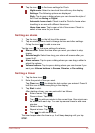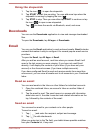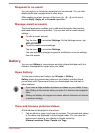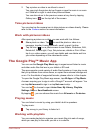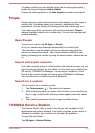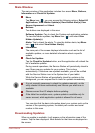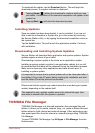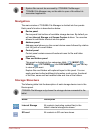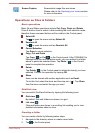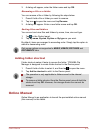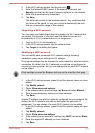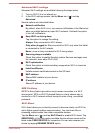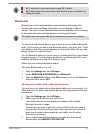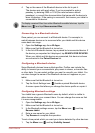Screen Capture Screenshots image files are shown.
Please refer to the Capturing your screen section
for more information.
Operations on Files & Folders
Basic operations
Basic file and folder operations include Cut, Copy, Paste and Delete.
Press & hold an item to select it while enabling the multi-selection mode,
therefore these command buttons will be visible in the Control panel.
Select All
Tap to open the menu and tap Select All.
Deselect All
Tap
to open the menu and tap Deselect All.
Cancel Selection
Tap Done to cancel selection.
Copy, Cut and Paste
Tap Copy(
) or Cut( ) in the Control panel. After TOSHIBA File
Manager exits the multi-selection mode, you can redirect to a folder
where to paste the selected items. Tap Paste ( ) in the Control
panel to complete the operation.
Delete
Tap Delete( ) in the Control panel to delete the item(s) you have
selected. Confirm the operation by tapping OK.
Share
Items can be shared with another application such as Email.
To do this, first select the items and then tap icon (
). Tap Share
from the menu and select the app you want.
Grid/List view
You can switch GridView/ListView by tapping the following icons.
Grid view( )
By default, files and folders are shown in a gird.
List view( )
Files and folders are shown in a scrolling list enabling you to view
detailed information about an item.
Creating a folder
You can create a folder by following below steps:
1. Navigate to the directory where to create a new folder.
2. Tap in the Control panel.
User's Manual
5-12