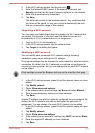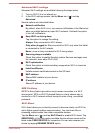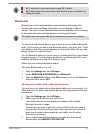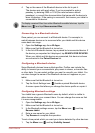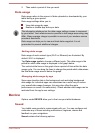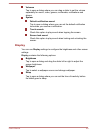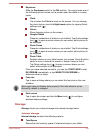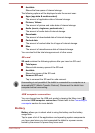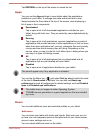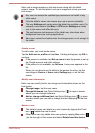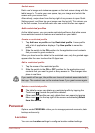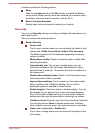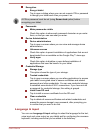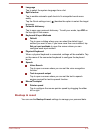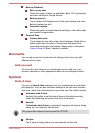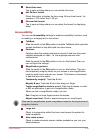Tap REFRESH on the top of the screen to reload the list.
Apps
You can use the Apps settings to view details about the applications
installed on your tablet, to manage their data and force them to stop.
Swipe between the three tabs at the top of the screen, each displaying a
list of apps or their components.
Downloaded
Tap to open a list of all downloaded applications installed on your
tablet, along with their size. They are sorted by name alphabetically by
default.
Running
Tap to open a list of all applications, services (applications or parts of
applications that provide services to other applications or that run even
when their main application isn’t running), processes that are currently
running and how much memory they are using. Depending on the
service, when you tap it in the list it will either open a dialog where you
can stop it or open its Settings screen.
All
Tap to open a list of all applications that you downloaded and all
applications that are pre-installed with your tablet.
Disabled
Tap to open a list of applications disabled on your tablet.
This tab will appear only if any application is disabled.
You can tap the Menu icon ( ) and select Sort by size to switch the order
of the lists in Downloaded or All tabs.You can also use Reset app
preferences to reset all preferences for related settings, such as Disabled
apps and Disabled app notifications.
This tablet does not support another Operating System.
TOSHIBA cannot guarantee or support applications that are installed
by a user.
Users
You can add additional users and restricted profiles on your tablet.
Add users
You can share your tablet with family and friends. Each new user you set
up here can use a separate space on the tablet with its own Home screen,
account, apps, settings and so on.
You can create additional users on the tablet.
User's Manual
6-11