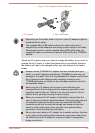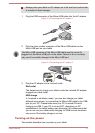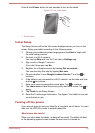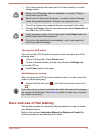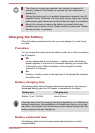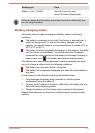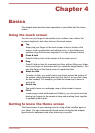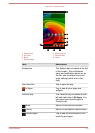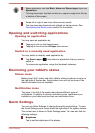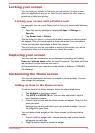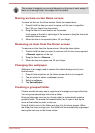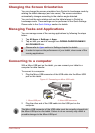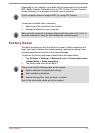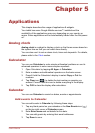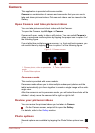Some application can hide Back, Home and Recent apps icons and
System bar.
To bring them back, tap their locations or swipe an edge from the top
or bottom of the screen.
Swipe left or right to see more Home screen panels.
You can place app shortcuts and widgets on Home screen. See
Customizing the Home screen section for the details.
Opening and switching applications
Opening an application
You may open an application by:
Tapping its icon on the Home screen.
Tapping its icon from the All Apps main screen.
Switch to a recently used application
You may switch to recently used application by:
Tap Recent apps ( ) and select an application that you want to
switch to.
To remove an application, swipe the thumbnail sideways.
Monitoring your tablet’s status
Status icons
Battery level, Wi-Fi status and other tablet's status are shown in icons on
the right side of System bar. Some status icons will not be shown if the
status information are not available.
Notification icons
The icons in the left of the system bar indicate different types of
notifications. In addition to system notification icons, applications you
installed on your tablet may use their own notification icons.
Quick Settings
You can use Quick Settings to change frequently used settings. To open
the Quick Settings panel, swipe down the right side of the system screen.
The current user is shown in Quick Settings panel. You can also find the
following settings:
Brightness
Tap to set the brightness of the display.
User's Manual
4-3