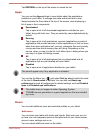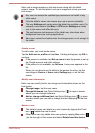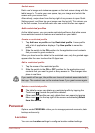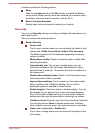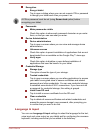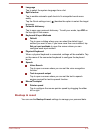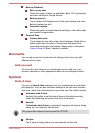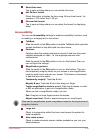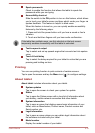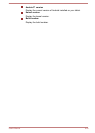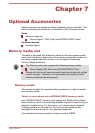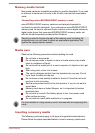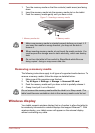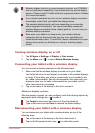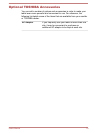Speak passwords
Check to enable this function that allows the tablet to speak the
passwords while you are typing.
Accessibility shortcut
Slide the switch to the ON position to turn on this feature, which allows
you to touch your tablet’s screen and hear what’s under your finger via
spoken feedback. This feature is helpful to blind users.
When this feature is turned on, you can quickly enable accessibility
features by the following steps:
1. Press and hold the power button until you hear a sound or feel a
vibration.
2. Touch and hold two fingers until you hear audio confirmation.
If the tablet has multiple users, use this shortcut on the lock screen
temporarily enables accessibility until the tablet is unlocked.
Text-to-speech output
Tap to select and set up speech engine that converts text into spoken
voice.
Touch & hold delay
Tap to select the delay required for your tablet to notice that you are
pressing and holding an item.
Printing
You can use printing function to print contents of certain screens.
Tap to open the screen and tap the Menu icon (
) to configure settings.
About tablet
About tablet includes information about your tablet.
System updates
Tap to open the screen to check your system for update.
Status
Tap to open the Status screen with a long list of information about
your battery, mobile network connection and other details.
System information
Tap to open a screen that displays some basic information of your
tablet, such as Manufacture, Product name, Product version and
Serial number, etc.
Legal information
Tap to open a screen where you can obtain legal information about
the softwares included with your tablet.
Model number
Display the model number of your tablet.
User's Manual
6-19