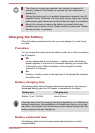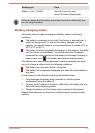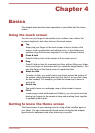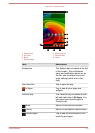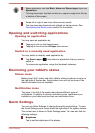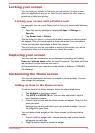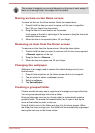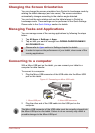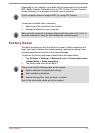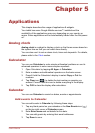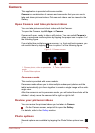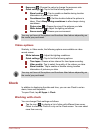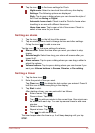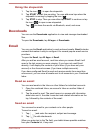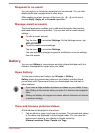Changing the Screen Orientation
You can change the screen orientation from Portrait to Landscape mode by
rotating the tablet sideways (and vice versa). The screen orientation
automatically changes according to the rotation angle detected.
You can lock the auto rotation and use the tablet always in Portrait or
Landscape mode. These settings can be performed in the Quick Settings.
Please refer to the Quick Settings section for details.
Managing Tasks and Applications
You can manage some of the running applications by following the steps
below:
1. Tap All Apps -> Settings -> Apps.
2. Tap an item you want to manage from DOWNLOADED/RUNNING/
ALL/DISABLED tab.
Please refer to Apps section in Settings chapter for details.
In order to improve the performance of your tablet, close some of the
running applications.
Connecting to a computer
With a Micro-USB port on the tablet, you can connect your tablet to a
computer for data transfer.
To connect to a computer:
1. Plug the Micro-USB connector of the USB cable into the Micro-USB
port on this tablet.
Figure 4-2 Connecting an Micro-USB cable
1
2
1. Micro-USB port
2. Micro-USB connector
2. Plug the other end of the USB cable into the USB port on the
computer.
The Micro-USB connector of the USB cable must be correctly plugged into
the Micro-USB port on the tablet. Failure to do so correctly may result in
possible damage to the Micro-USB port.
User's Manual 4-7