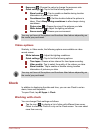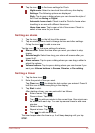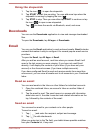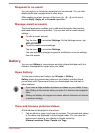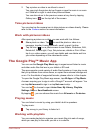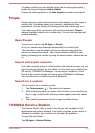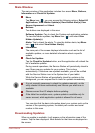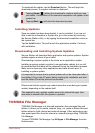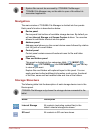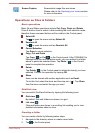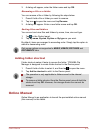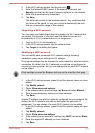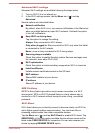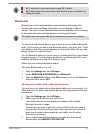System files cannot be accessed by TOSHIBA File Manager.
TOSHIBA File Manager may not be able to open a file without its
associated application.
Navigation
The main window of TOSHIBA File Manager is divided into four panels.
Each panel’s function is described as below.
Device panel
Device panel lists buttons of available storage devices. By default you
will see Internal Storage and Screen Capture buttons. You are also
allowed to add folder shortcut into this panel.
Address panel
Address panel shows you the current device name followed by relative
(not full) path of current folder.
Control panel
Control panel contains several functional icons for file and folder
operations.
Files and folders panel
This panel is divided into five categories: ALL ( ),MUSIC ( ),
VIDEOS( ) ,PICTURES( ) and DOCUMENTS( ) you can tap
to view as you want.
Explore files and folders with optional layout in this panel. You can
easily read and collect additional information such as size, thumbnail
of the files, name and last modified date and time of the folders.
Storage Structure
The following table lists the description of each storage device icon in the
Device panel.
TOSHIBA File Manager only shows the storage device connected to the
tablet.
Name Description
Internal Storage All contents (excluding system files) in the
tablet’s internal storage are shown.
SD card All contents in SD card are shown.
User's Manual 5-11