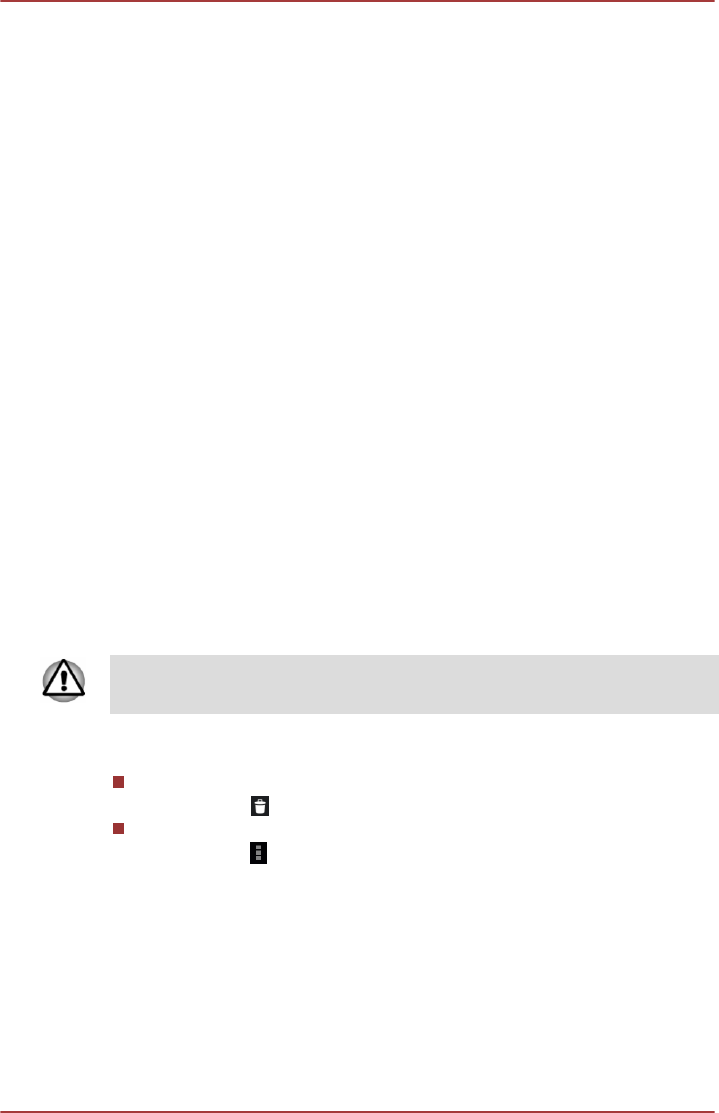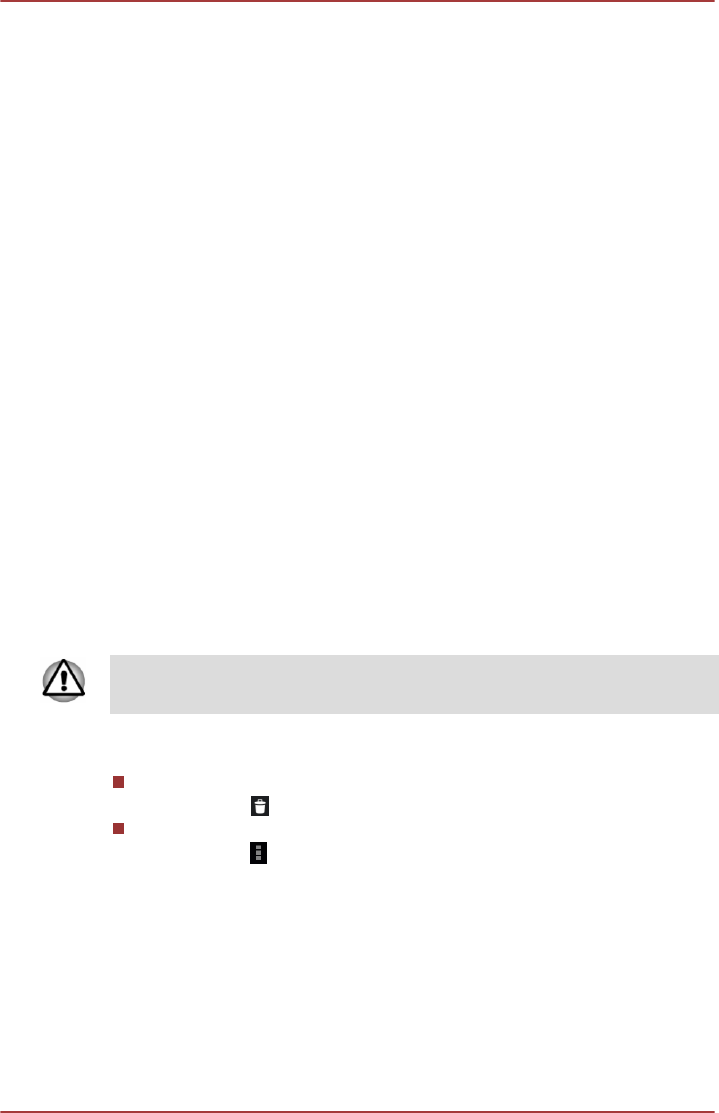
Switch users
Each user’s image and nickname appear on the lock screen along with the
tablet owner’s. To enter your own space, tap your image and unlock the
screen with your screen lock.
Alternatively, swipe down from the top right of any screen to open Quick
Settings panel, and then tap your image near the top left. This returns you
to the lock screen, from which each user can unlock his/her own space.
Add restricted profiles
As the tablet owner, you can create restricted profiles so that other users
have restricted access to features and contents on your tablet.
Create a restricted profile
1. Tap Add user or profile and tap Restricted profile. A new profile
with a list of applications displays. Tap New profile to name the
profile.
2. Slide the switch to the ON position for the applications and contents
that you want to grant access to.
When you hand over the tablet to the restricted user, only the granted apps
appear after the user touches the All Apps icon.
Edit a restricted profile
1. Tap the name of the restricted profile.
2. Slide the switch to the ON or OFF position for the applications and
contents that you want to grant or deny access to. The changes take
place in real time.
If you switch off an app, the profile user loses all contents associated with
that app. The contents can not be restored even if you grant access again.
Delete a restricted profile
The tablet’s owner can delete any restricted profile by tapping the
Trash icon (
) beside the profile be deleted.
Other restricted profiles can only delete their own space by tapping
Menu icon ( ) on the top right of the screen and selecting Delete
from this device.
Personal
Options under PERSONAL allow you to manage personal accounts, data
backup and security.
Location
You can use Location settings to configure location related settings.
User's Manual
6-13