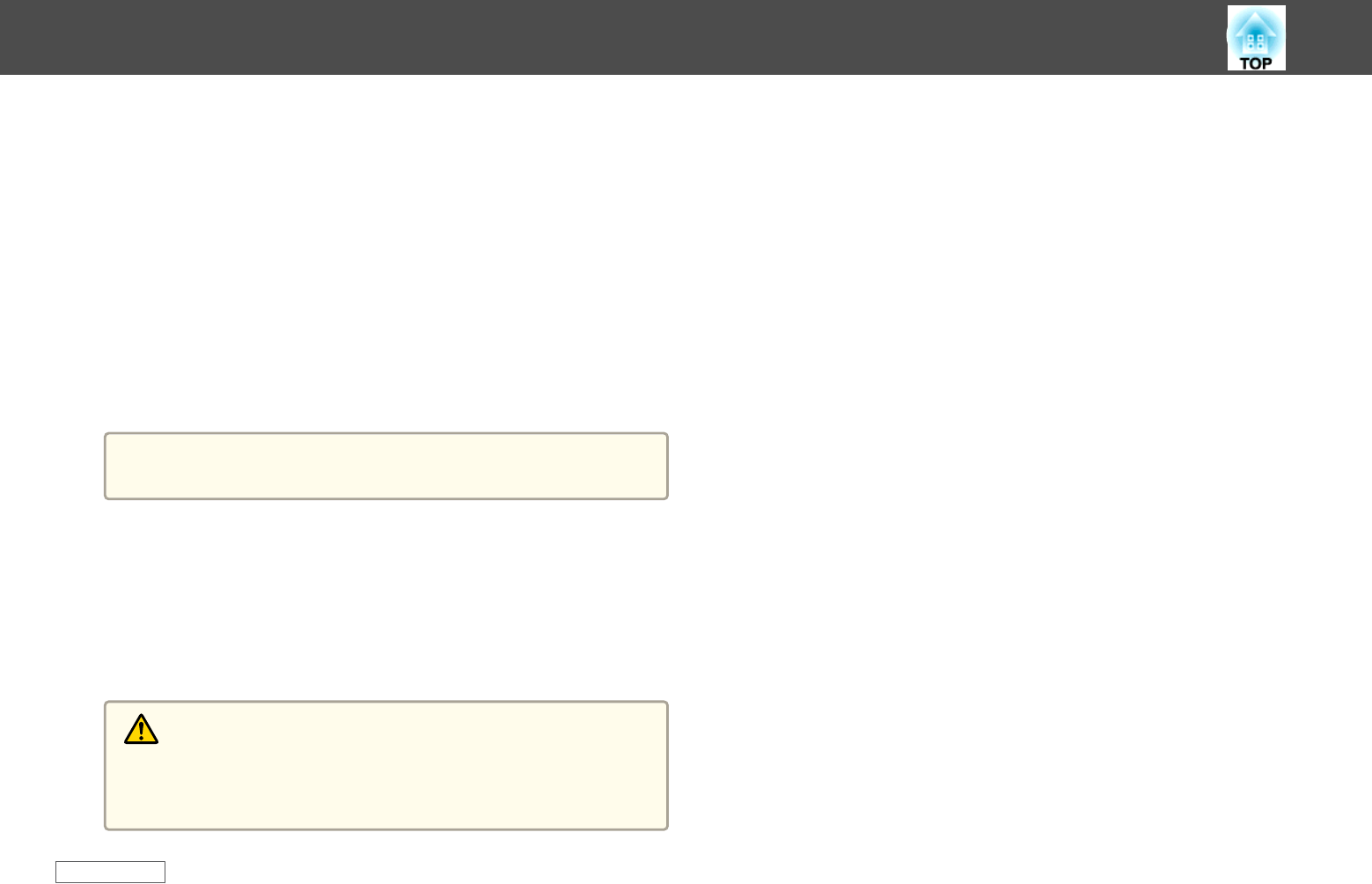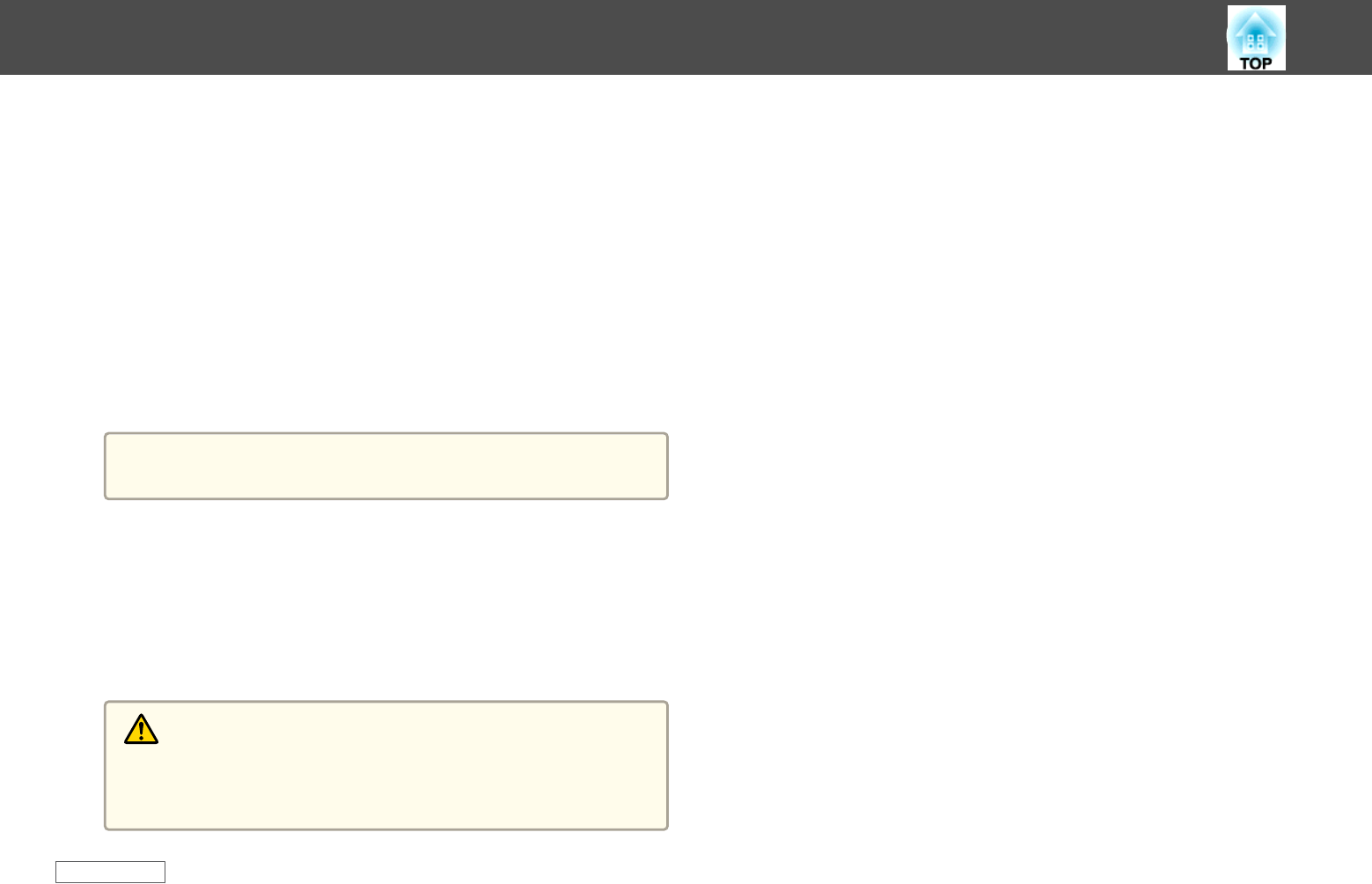
i
Connect the USB cable to the computer's USB port and to the
projector's USB-B port.
j
Hold down the [Menu] button on the remote control or the
control panel and connect the power cord to the projector.
k
When all of the projector's lights turn on, release the [Menu]
button.
The computer recognizes the projector as a removable disk.
l
Copy the batch setup file (PJCONFDATA.bin) that you saved to
your computer to the top level folder of the removable disk.
a
Do not copy any files or folders other than the batch setup file
to the removable disk.
m
Eject the USB device (Windows) or drag the removable disk icon to
the Trash (OS X).
n
Disconnect the USB cable.
When all of the lights start flashing, the settings are being written.
When writing is finished, the projector turns off.
Caution
Do not disconnect the power cord from the projector while the file is
being written. If the power cord is disconnected, the projector may not
start correctly.
Related Links
• "Copy Menu Settings to Another Projector (Batch Setup)" p.154
Copy Menu Settings to Another Projector (Batch Setup)
156