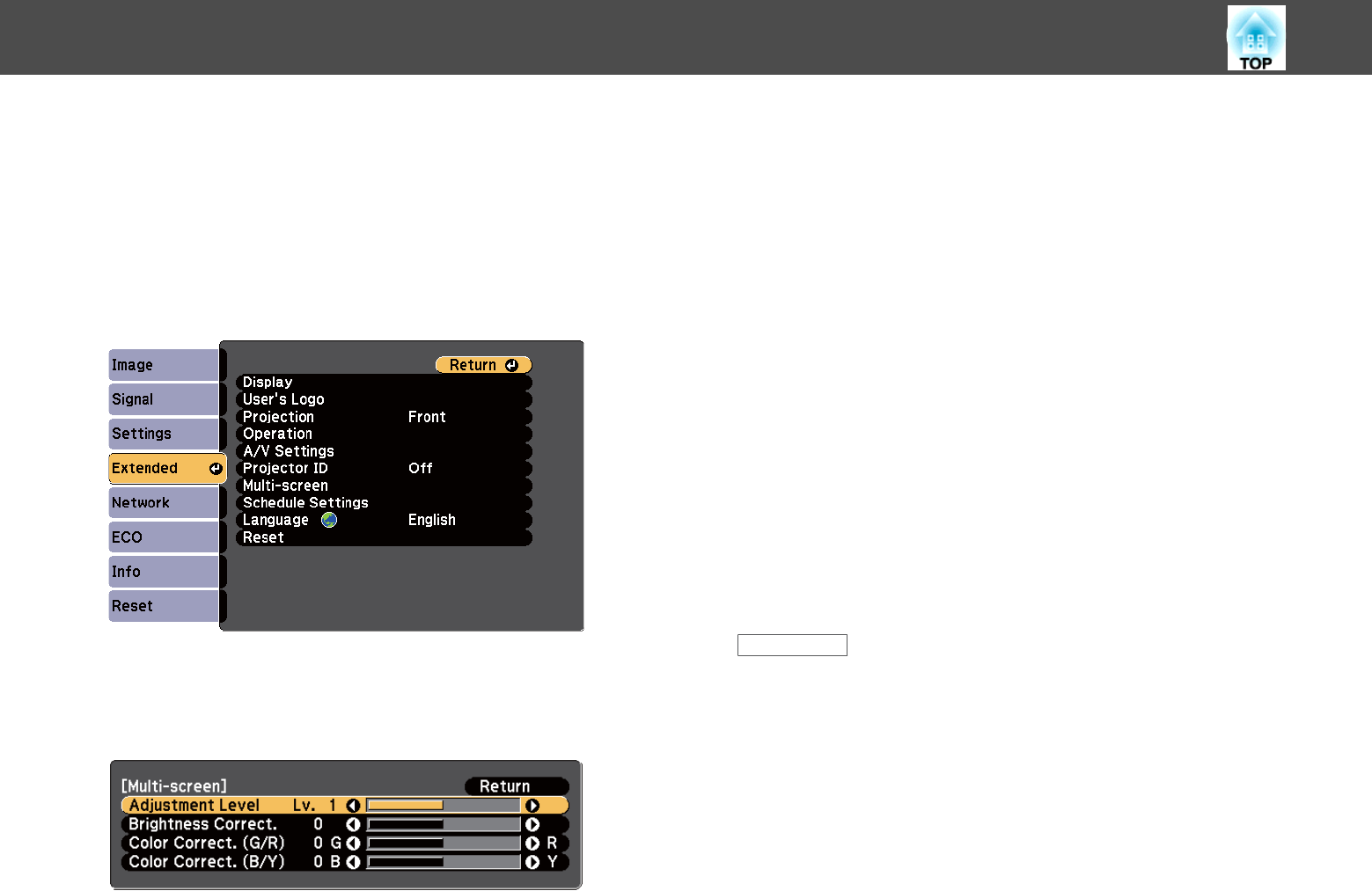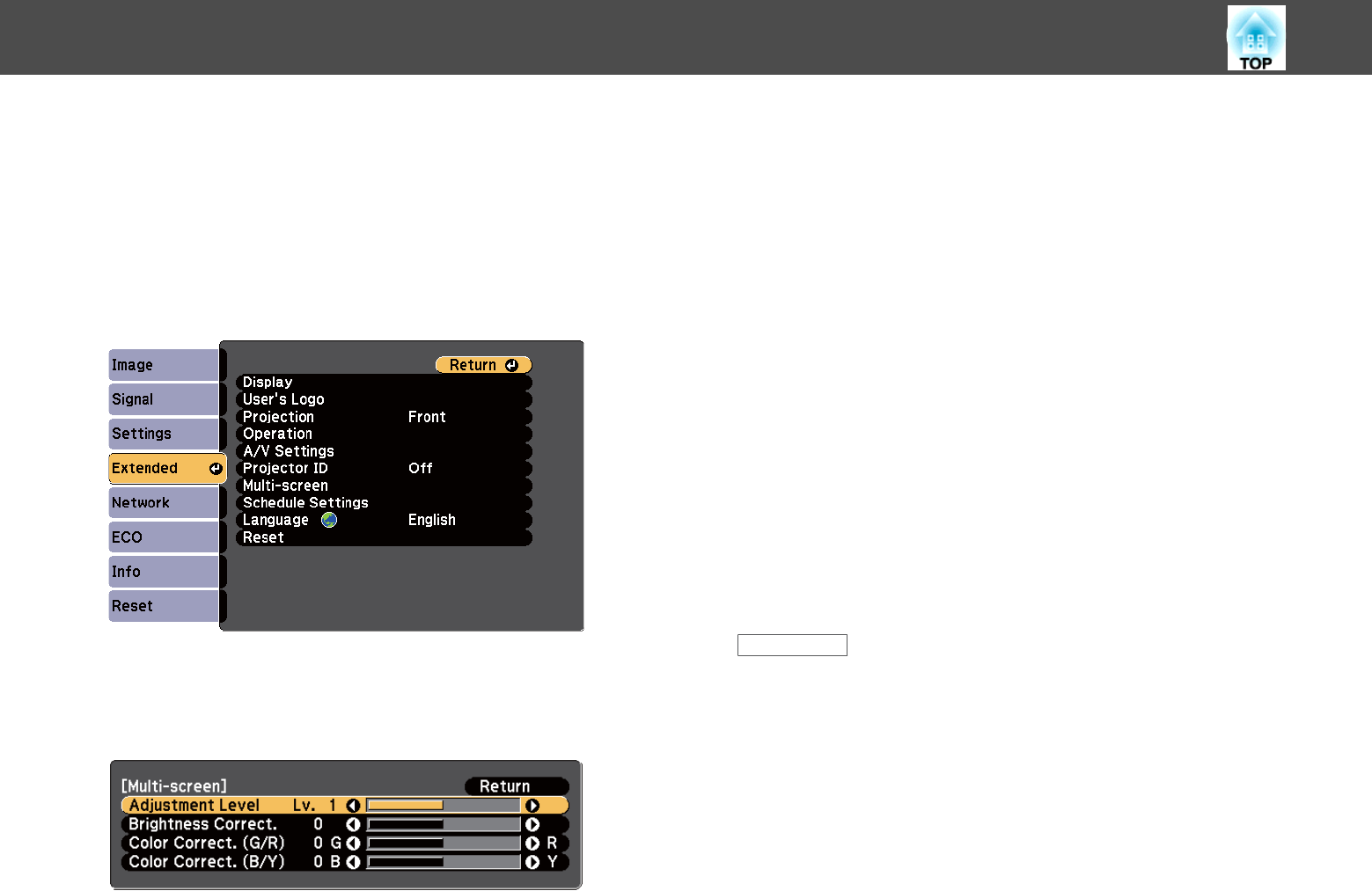
c
Make sure all the projectors are using the same Color Mode
setting.
d
It is best to match two projectors at a time, so select the projector
ID for the first projector on the remote control.
e
Press the [Menu] button, select the Extended menu, and
press [Enter].
f
Select the Multi-screen setting and press [Enter].
g
Set the Adjustment Level setting to 1.
h
Select the projector ID for the second projector on the remote
control.
i
Access the Extended menu Multi-screen setting on the second
projector and set the Adjustment Level setting to 1.
j
Adjust the Brightness Correct. setting on the projector with the
darkest display so it matches the lighter display, and press [Enter].
(You may need to switch the projector ID back and forth to make
adjustments to each projector in all of these steps.)
k
Change the Adjustment Level setting to 5 on each projector, but
this time match the lighter display to the darker one.
l
Adjust the Brightness Correct. setting on Adjustment Level2, 3 ,
and 4 in the same way.
m
Adjust the Color Correct. settings for green-to-red (G/R) and blue-
to-yellow (B/Y) balance for all the levels on both projectors in the
same way.
n
If you need to match more projectors, repeat these steps matching
projector 3 to projector 2, 4 to 3, and so on.
Related Links
• "Color Difference Correction when Projecting from Multiple Projectors"
p.90
Color Difference Correction when Projecting from Multiple Projectors
92