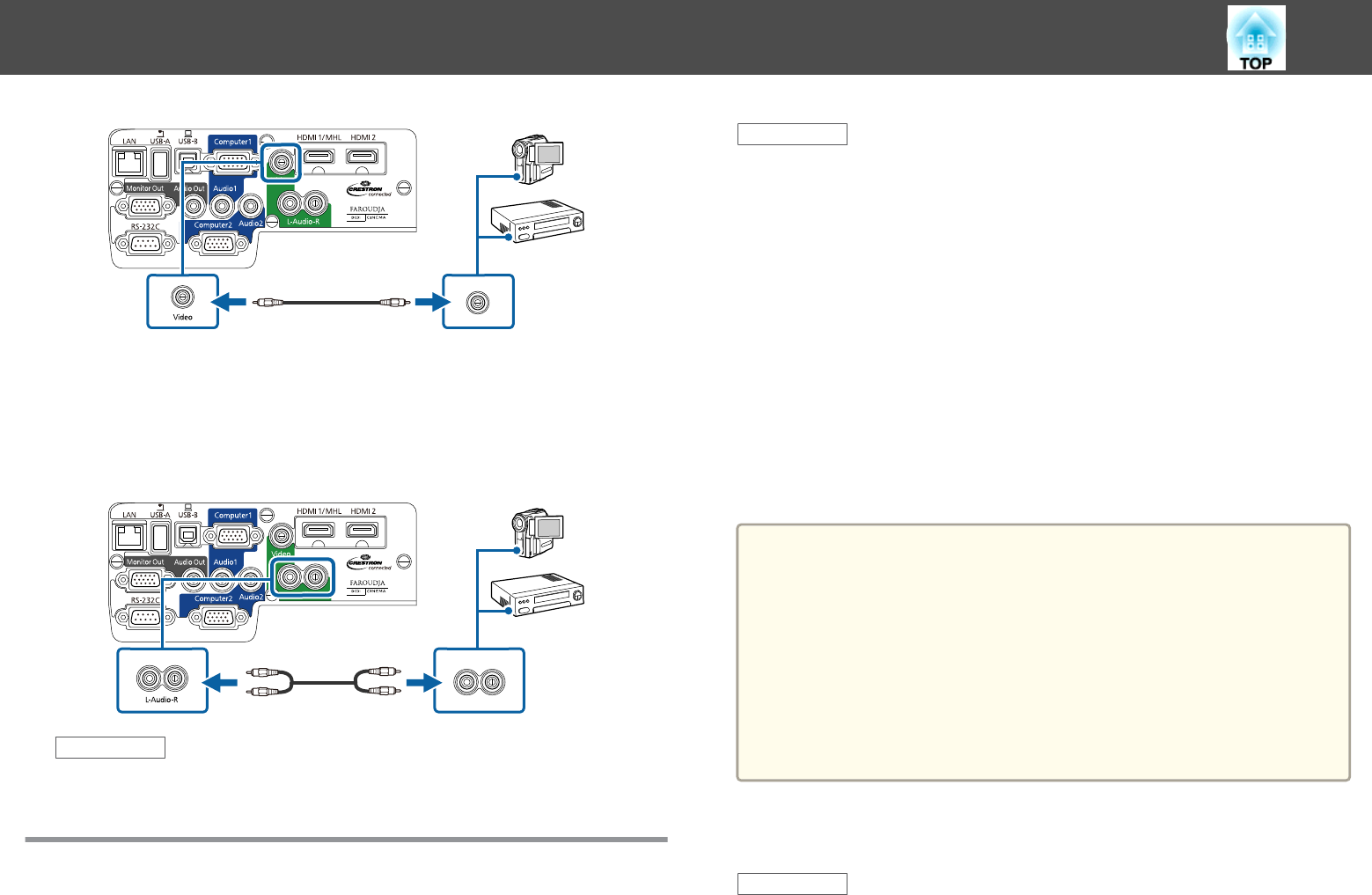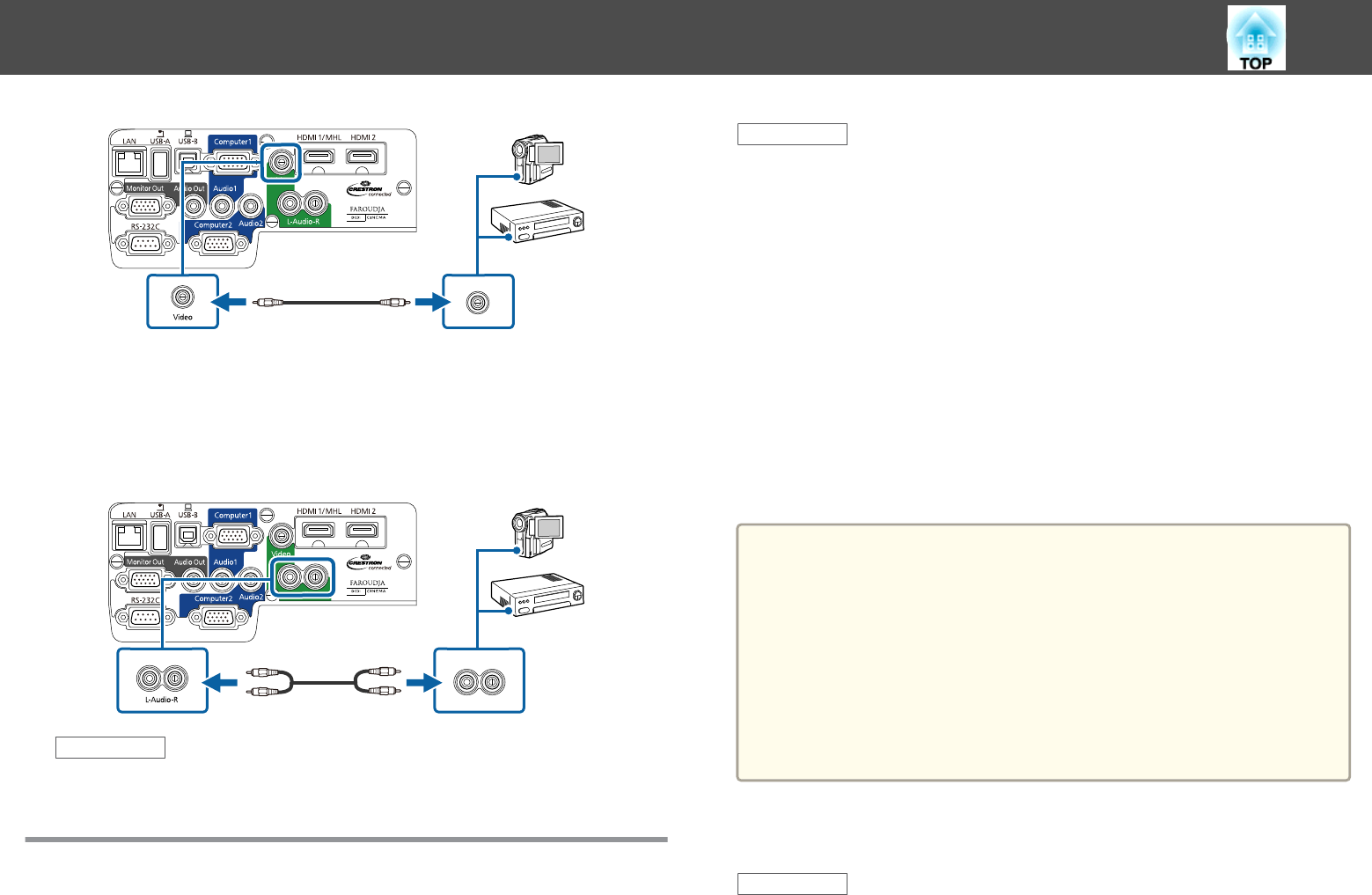
c
Connect the red and white connectors on the A/V cable, to your
video source's audio-out ports.
d
Connect the red and white connectors on the other end of the
cable to the projector's L-Audio-R ports.
Related Links
• "Connecting to Video Sources" p.25
Connecting to External USB Devices
Follow the instructions in these sections to connect external USB devices to
the projector.
Related Links
• "Projector Connections" p.22
• "USB Device Projection" p.27
• "Connecting to a USB Device or Camera" p.28
• "Disconnecting a USB Device or Camera" p.28
USB Device Projection
You can project images and other content without using a computer or
video device by connecting any of these devices to your projector:
• USB flash drive
• Digital camera or smartphone
• USB hard drive
• Multimedia storage viewer
• USB memory card reader
a
• Digital cameras or smartphones must be USB-mounted devices, not
TWAIN-compliant devices, and must be USB Mass Storage Class-
compliant.
• USB hard drives must meet these requirements:
- USB Mass Storage Class-compliant (not all USB Mass Storage Class
devices are supported)
- Formatted in FAT or FAT32
- Self-powered by their own AC power supplies (bus-powered hard
drives are not recommended)
- Avoid using hard drives with multiple partitions
You can project image files on a connected USB device or memory card
reader using PC Free.
Related Links
• "Connecting to External USB Devices" p.27
• "Projecting a PC Free Presentation" p.73
Projector Connections
27