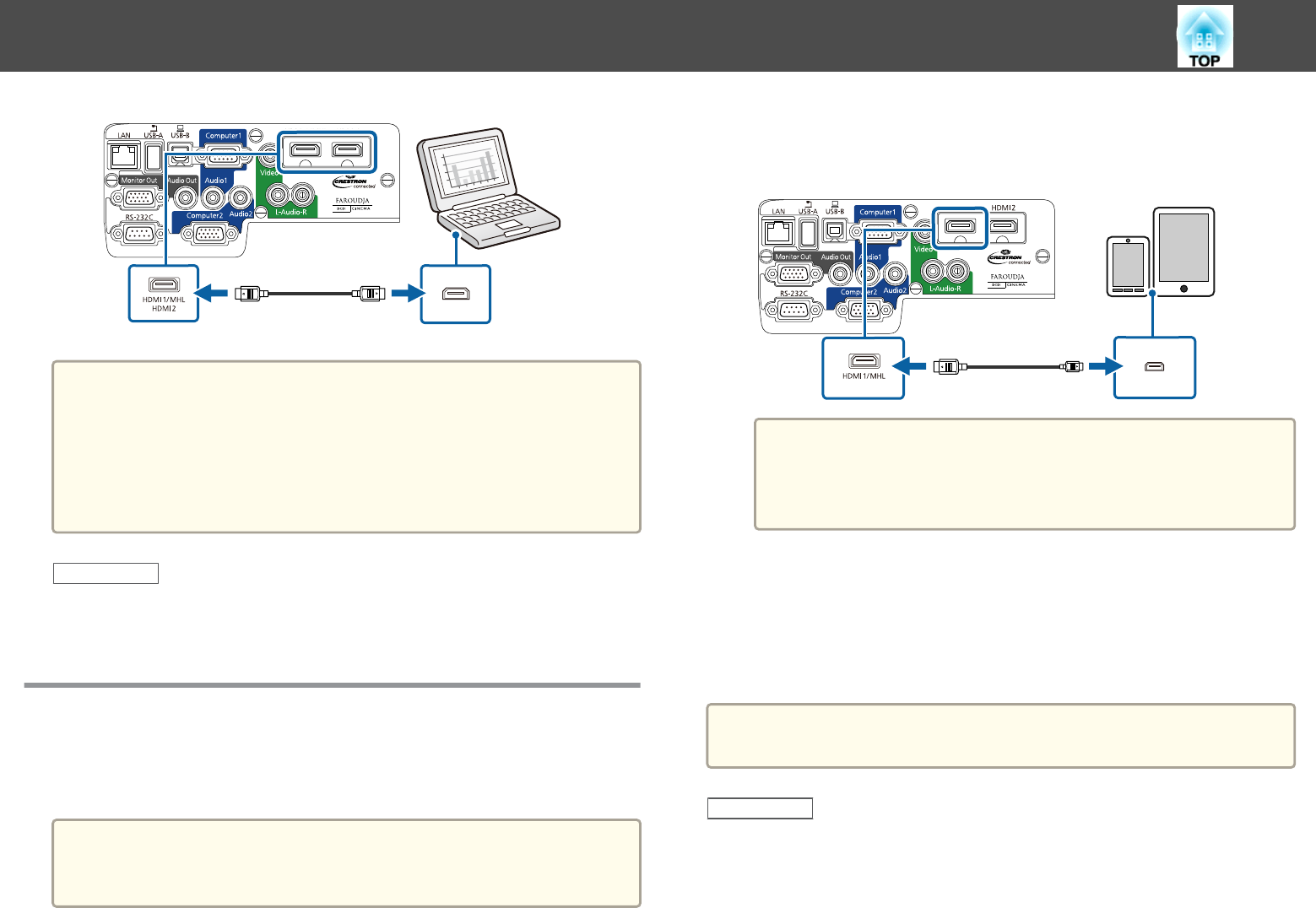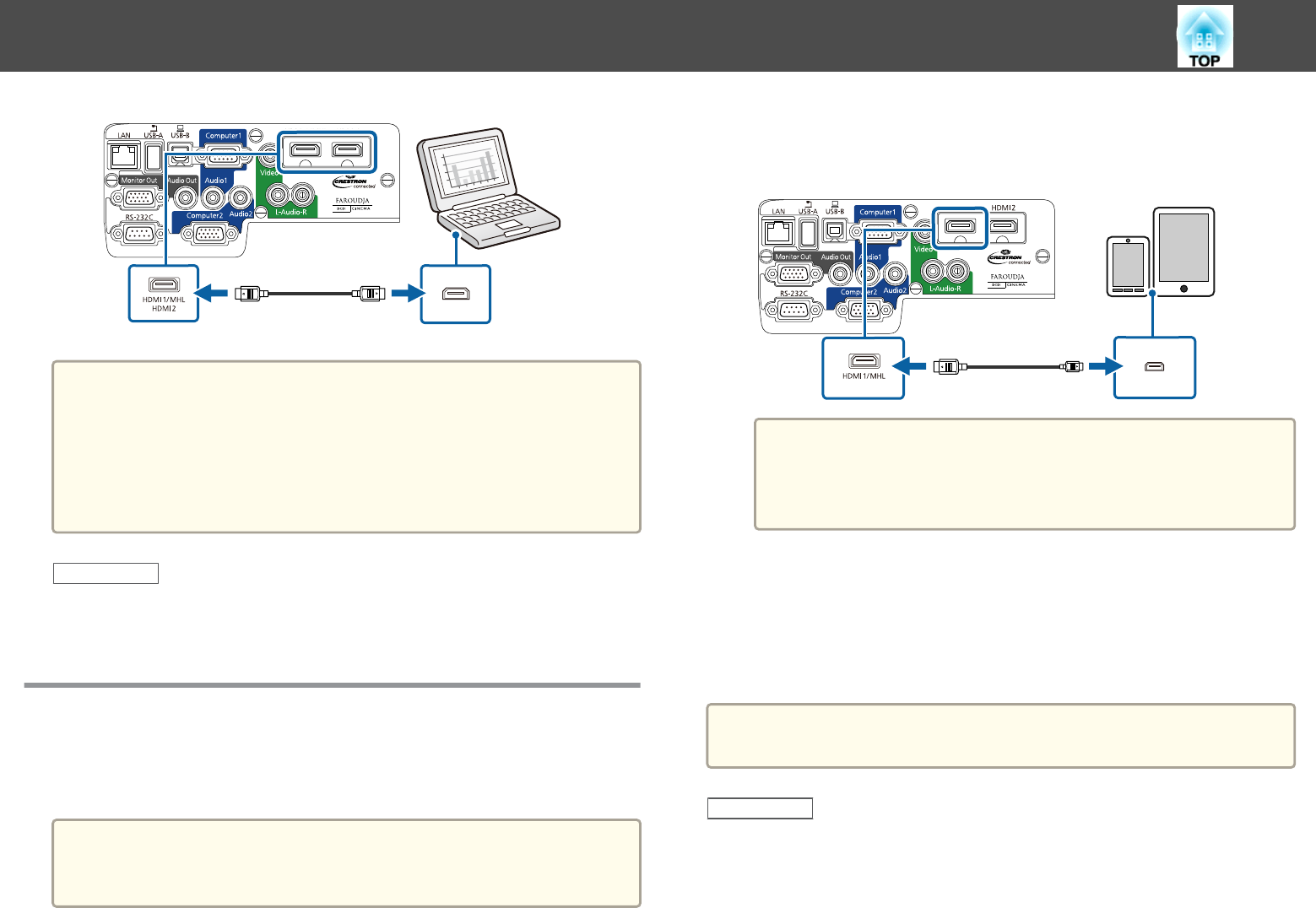
a
If you have problems hearing audio through the HDMI connection,
connect one end of a commercially available 3.5 mm stereo mini-jack
audio cable to the projector's Audio port and the other end to your
computer's audio out port. Select the input port you connected to from
the HDMI1 Audio Output or HDMI2 Audio Output setting in the
projector's Extended menu.
s Extended > A/V Settings
Related Links
• "Connecting to a Computer" p.22
• "Projector Setup Settings - Extended Menu" p.139
Connecting to Smartphones or Tablets
You can connect the projector to smartphones and tablets using a
commercially available MHL cable and send the audio with the projected
image.
a
• You may not be able to connect an MHL cable to all devices.
• You may not be able to project correctly, depending on the model
and settings of the smartphone or tablet.
a
Connect the MHL cable to your device's MHL port.
b
Connect the other end to the projector's HDMI1/MHL port.
Attention
If you connect an MHL cable that does not support the MHL
standards, the smartphone or tablet device may become hot, leak, or
explode.
The connected smartphone or tablet begins charging when images
are projected. If you connect using a commercially available MHL-
HDMI conversion adapter, charging the smartphone or tablet device
may not work or you may not be able to perform operations using
the projector's remote control.
a
If images are not projected correctly, disconnect and then reconnect
the MHL cable.
Related Links
• "Projector Connections" p.22
Projector Connections
24