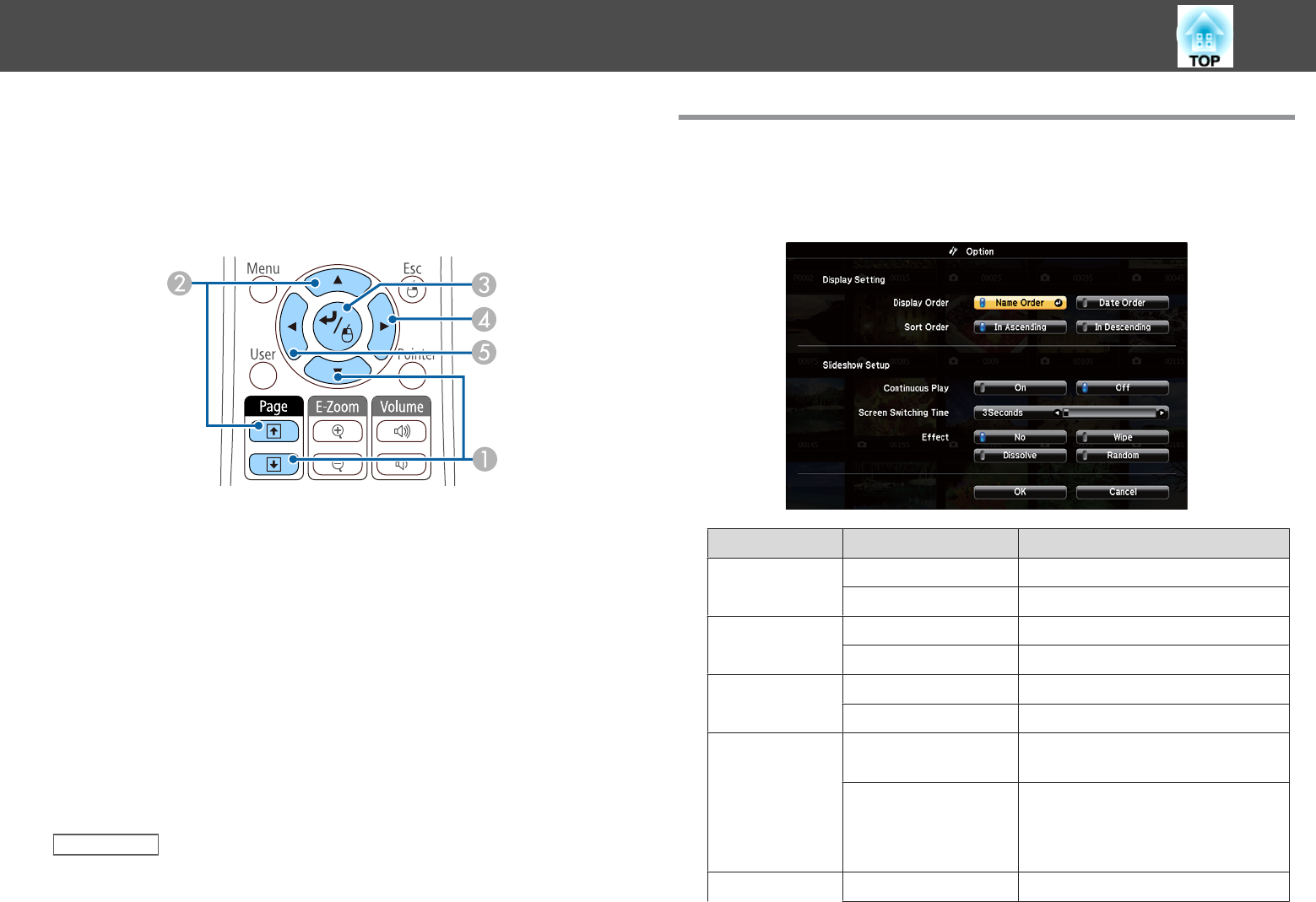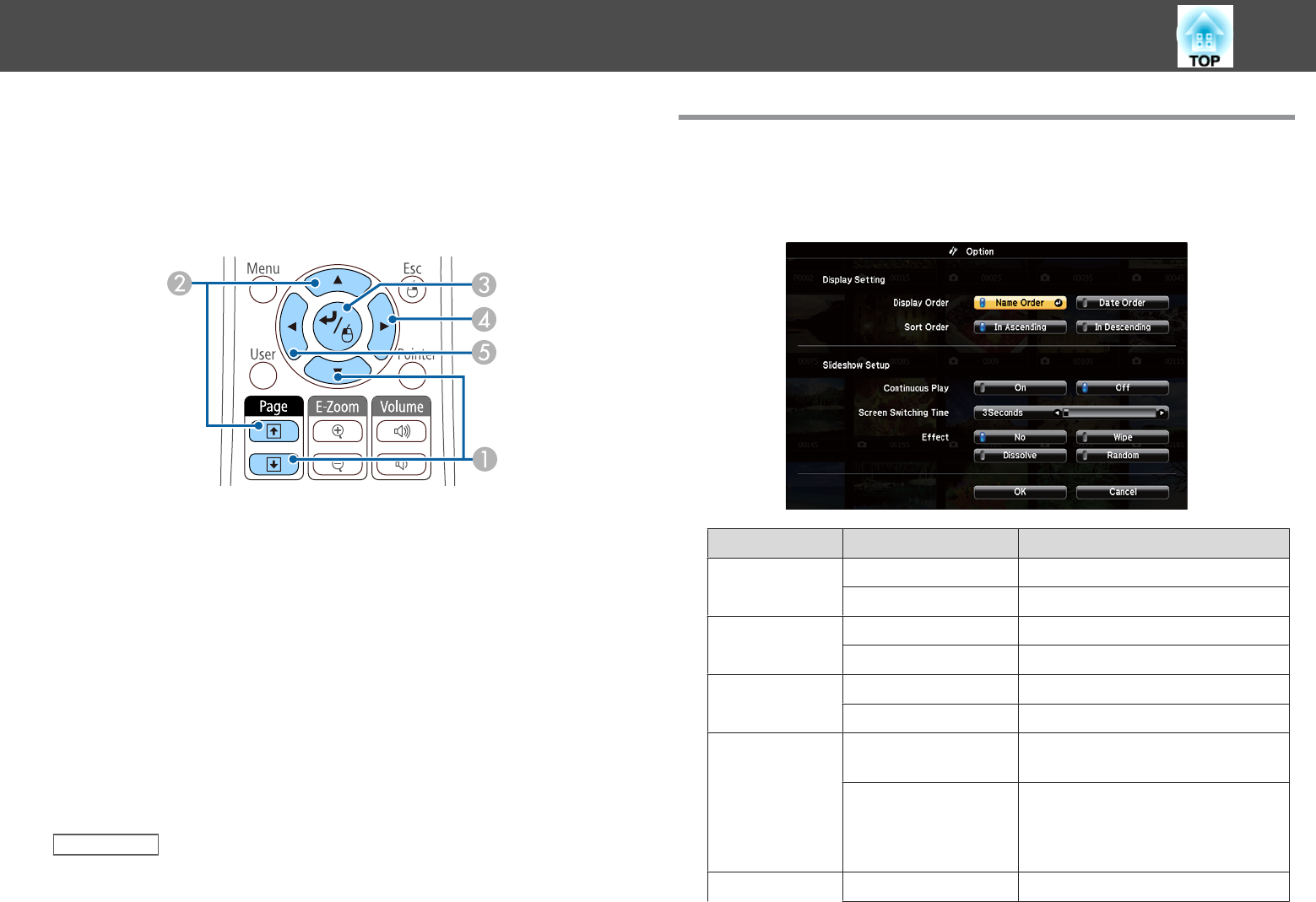
c
To play a scenario, press the arrow buttons to highlight the file
and press [Enter].
d
To switch screens while playing a scenario, press one of these
buttons on the remote control:
A
Next slide
B
Previous slide
C
Next slide or animation
D
Next slide or animation (animation effects are not played)
E
Previous slide or animation (animation effects are not played)
e
To stop scenario playback, press the [Esc] button, highlight Exit,
and press [Enter]. (Select Return and press [Enter] to continue
playing the file.)
f
Turn off the USB device, if necessary, and then disconnect the
device from the projector.
Related Links
• "Projecting a PC Free Presentation" p.73
• "Connecting to a USB Device or Camera" p.28
PC Free Display Options
You can select these display options when using PC Free. To access this
screen, highlight Option at the bottom of the PC Free file list screen and
press [Enter].
Setting Options Description
Display Order Name Order Displays files in name order
Date Order Displays files in date order
Sort Order In Ascending Sorts files in first-to-last order
In Descending Sorts files in last-to-first order
Continuous Play On Displays a slide show continuously
Off Displays a slide show once
Screen Switching
Time
No Does not display the next file au‐
tomatically
1 Second to 60 Sec‐
onds
Displays files for the selected time
and switches to the next file auto‐
matically; high resolution images
may switch at a slightly slower rate
Effect No No effect
Projecting a PC Free Presentation
79