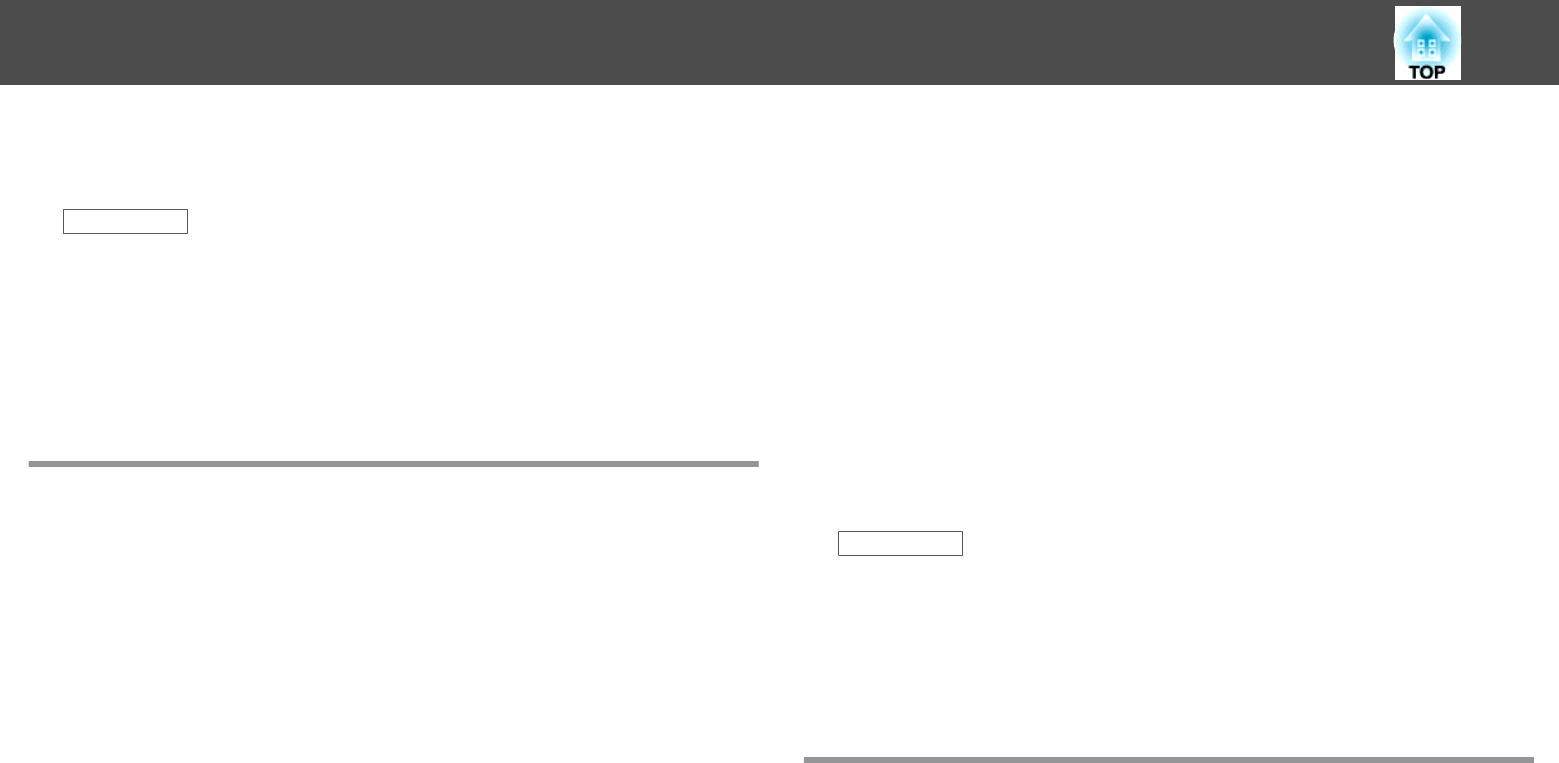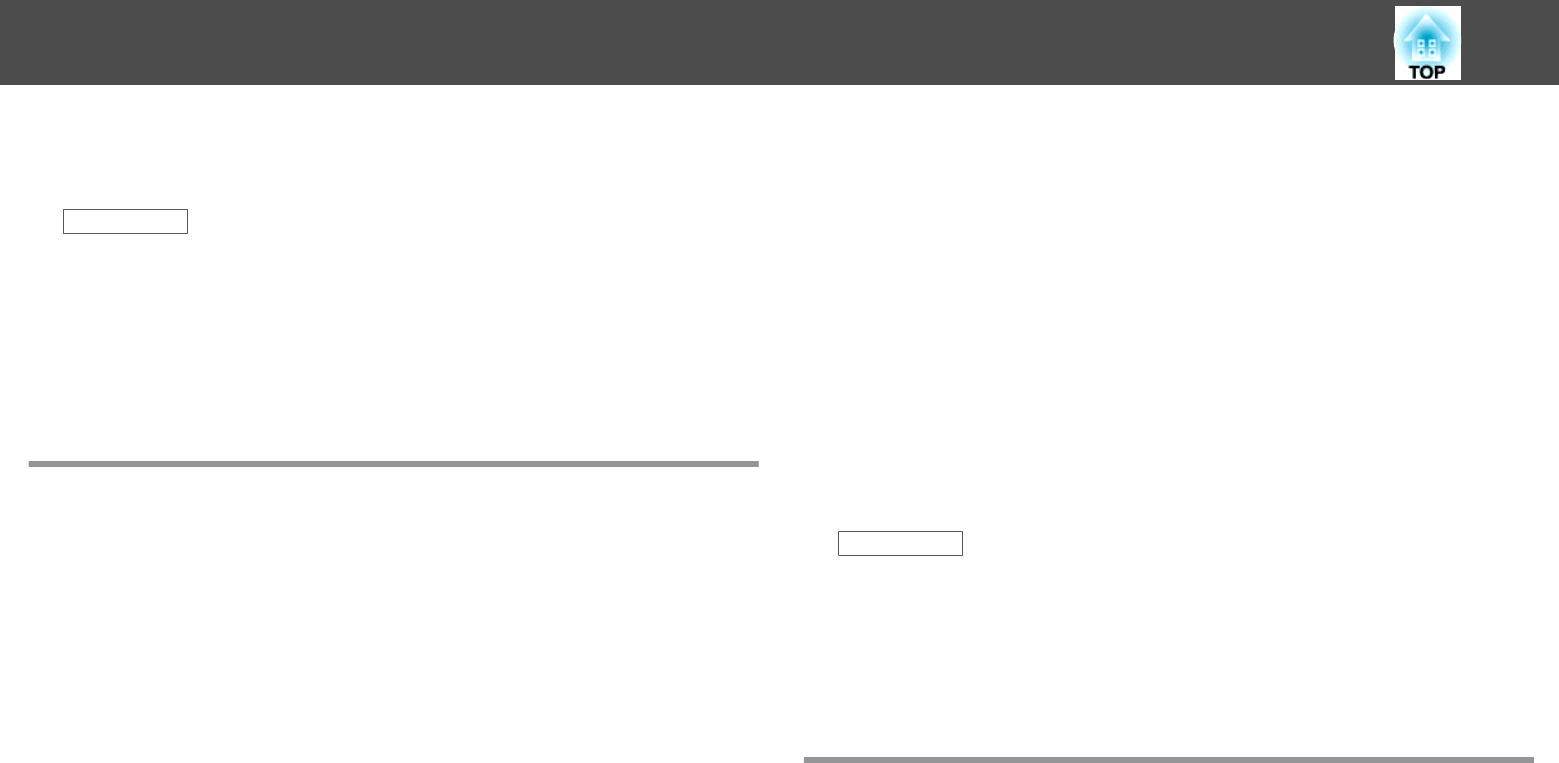
Check the solutions in these sections if you have problems operating the
projector or remote control.
Related Links
• "Solving Problems" p.168
• "Solutions to Projector Power or Shut-Off Problems" p.180
• "Solutions to Problems with the Remote Control" p.180
• "Solutions to Password Problems" p.181
• "Solution When "The Battery that Saves Your Clock Settings is Running
Low" Message Appears" p.181
Solutions to Projector Power or Shut-Off Problems
If the projector does not turn on when you press the power button or it
turns off unexpectedly, try the following solutions:
• Make sure the power cord is securely connected to the projector and to
a working electrical outlet.
• The projector's buttons may be locked for security. Unlock the buttons
in the Control Panel Lock setting in the projector's Settings menu or
use the remote control to turn on the projector.
• The power cord may be defective. Disconnect the cord and contact
Epson for help.
• If the projector's lamp turns off unexpectedly, it may have entered sleep
mode after a period of inactivity. Perform any operation to wake the
projector. To turn off sleep mode, select Off as the Sleep Mode setting
in the projector's ECO menu.
• If the projector's lamp turns off unexpectedly, the A/V mute timer may
be enabled. To turn off the A/V mute timer, select Off as the A/V
Mute Timer setting in the projector's ECO menu.
• If the projector's lamp turns off unexpectedly, the Lens Cover Timer
may be enabled. To turn off the lens cover timer, select Off as the Lens
Cover Timer setting in the projector's ECO menu.
• If the projector's lamp turns off and the power and Temp lights are lit,
the projector has overheated and turned off. Check the solutions for
this light status.
• If the power button on the remote control does not turn on the
projector, check its batteries and make sure the Remote Receiver setting
in the projector's Settings menu is turned on if available.
• When Standby Mode is set to Communication On in the projector's
ECO menu, the fan may rotate in standby mode and may make a loud
noise while waking up. When A/V Output is set to Always On or
Auto Power On is set to Computer1, the fan may rotate in standby
mode. This is not a malfunction.
s
Extended > A/V Settings > A/V Output
s Extended > Operation > Auto Power On
Related Links
• "Solving Projector or Remote Control Operation Problems" p.180
• "Unlocking the Projector's Buttons" p.97
• "Projector Setup Settings - ECO Menu" p.150
• "Projector Light Status" p.170
• "Projector Feature Settings - Settings Menu" p.137
Solutions to Problems with the Remote Control
If the projector does not respond to remote control commands, try the
following solutions:
• Check that the remote control batteries are installed correctly and have
power. If necessary, replace the batteries.
• Make sure you are operating the remote control within the reception
angle and range of the projector.
• Make sure the projector is not warming up or shutting down.
• Check to see if a button on the remote control is stuck down, causing
it to enter sleep mode. Release the button to wake the remote control
up.
Solving Projector or Remote Control Operation Problems
180