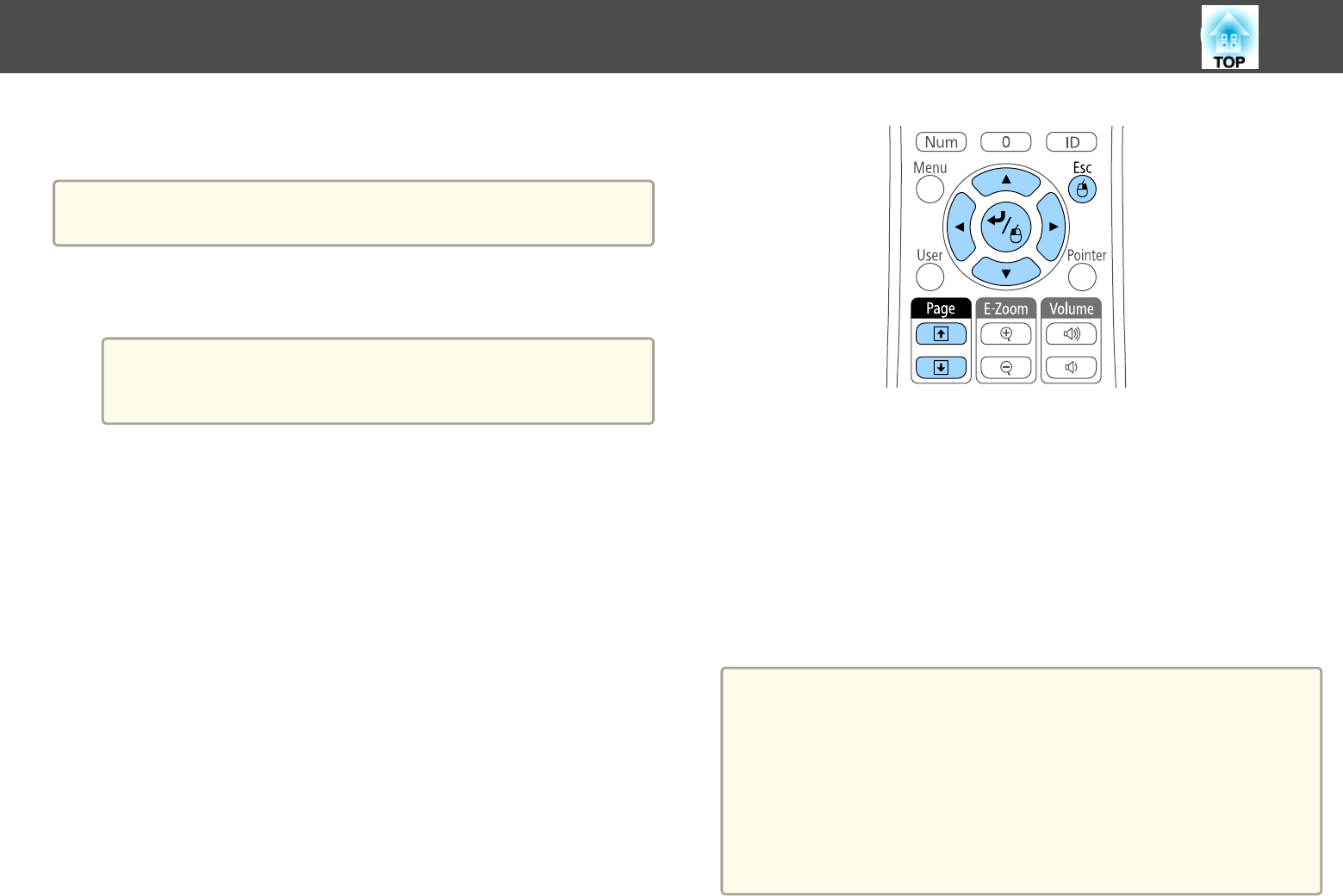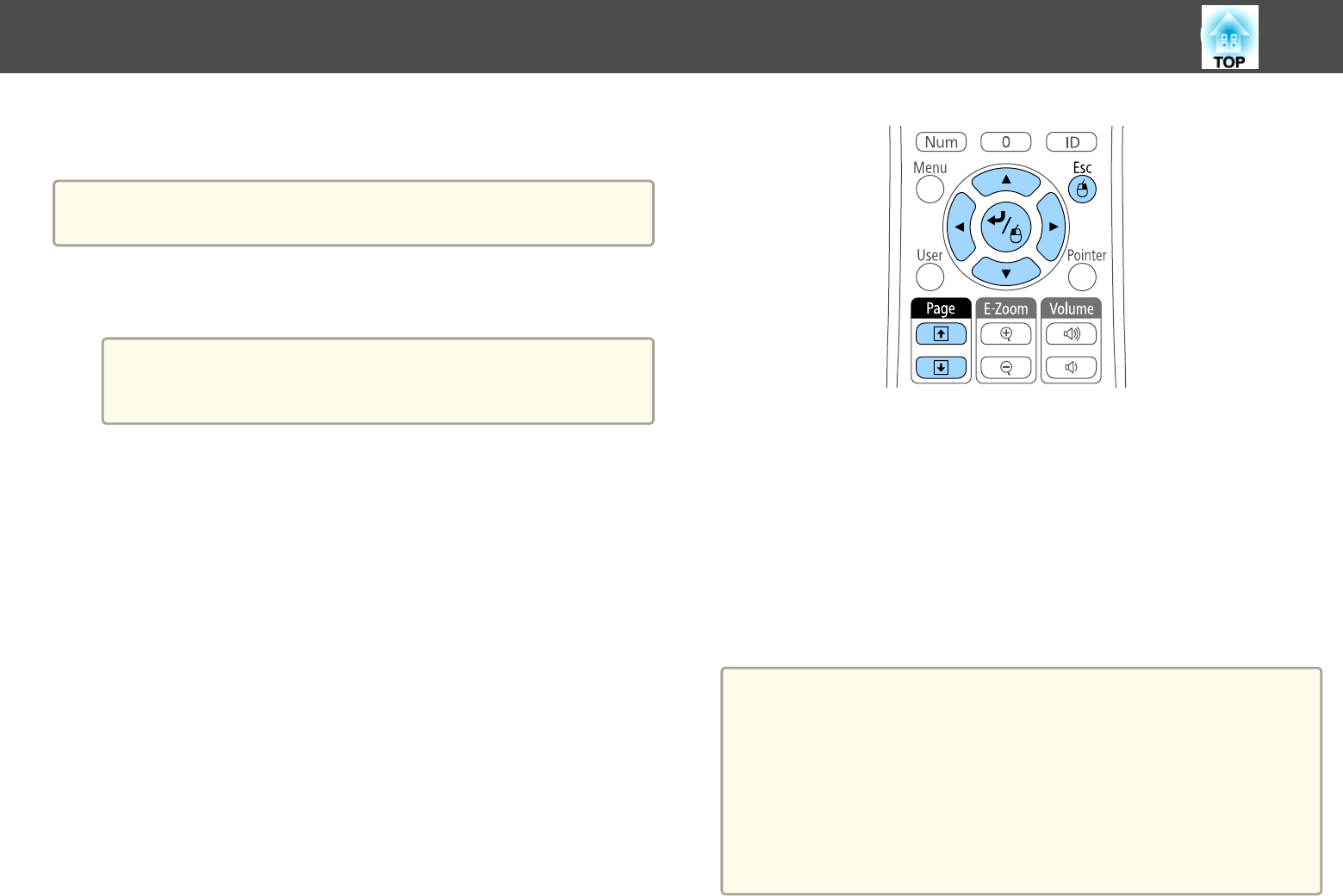
You can use the projector's remote control as a wireless mouse so you can
control projection at a distance from the computer.
a
You can use the wireless mouse features with Windows 2000 and later,
or OS X 10.3.x and later.
a
Connect the projector to a computer using the projector's USB-B,
Computer1, Computer2, HDMI1/MHL, or HDMI2 port.
a
The wireless mouse function does not work when projecting
images from a device connected to the HDMI1/MHL port using
an MHL cable.
b
If you connected your computer to the Computer1, Computer2,
HDMI1/MHL, or HDMI2 port, also connect a USB cable to the
projector's USB-B port and to a USB port on your computer (for
wireless mouse support).
c
Start your presentation.
d
Use the following buttons on the remote control to control your
presentation:
• To move through slides or pages, press the [Page] up or down
buttons.
• To move the cursor on the screen, use the arrow buttons. To move
the cursor diagonally, press any pair of adjacent arrow buttons as
the same time.
• To left-click, press the [Enter] button once (press it twice to
double-click). To right-click, press the [Esc] button.
• To drag-and-drop, hold the [Enter] button as you move the cursor
with the arrow buttons, then release [Enter] at the destination.
a
• If the mouse button settings are set to reverse on the computer, the
operation of the remote control buttons is also reversed.
• The Wireless Mouse function does not work under the following
conditions:
- When the projector's menu or a Help screen is displayed.
- When operating functions other than the Wireless Mouse function
(such as adjusting the volume).
However, when using the E-Zoom or Pointer function, the page up
or down function is available.
Using the Remote Control as a Wireless Mouse
84