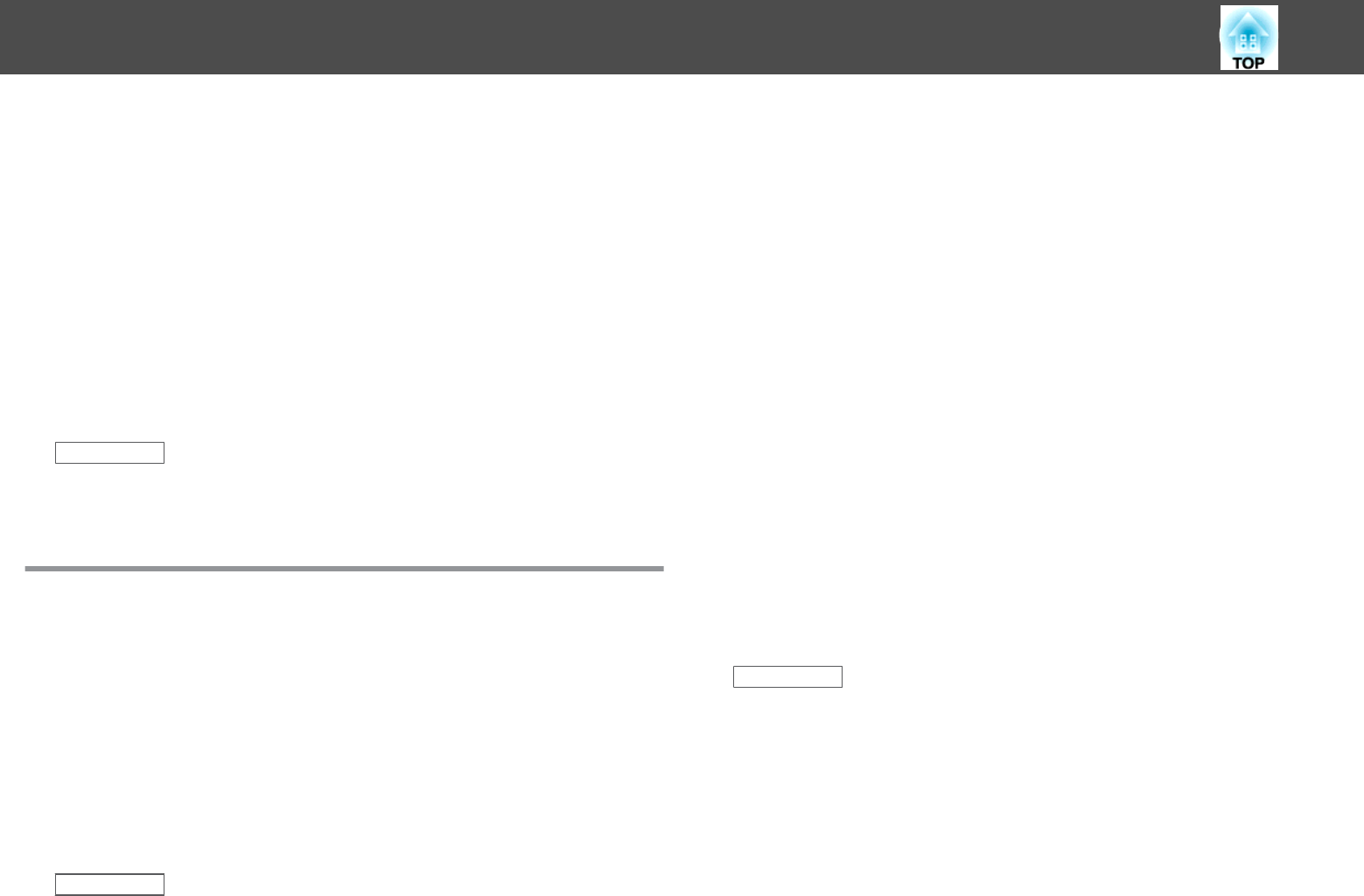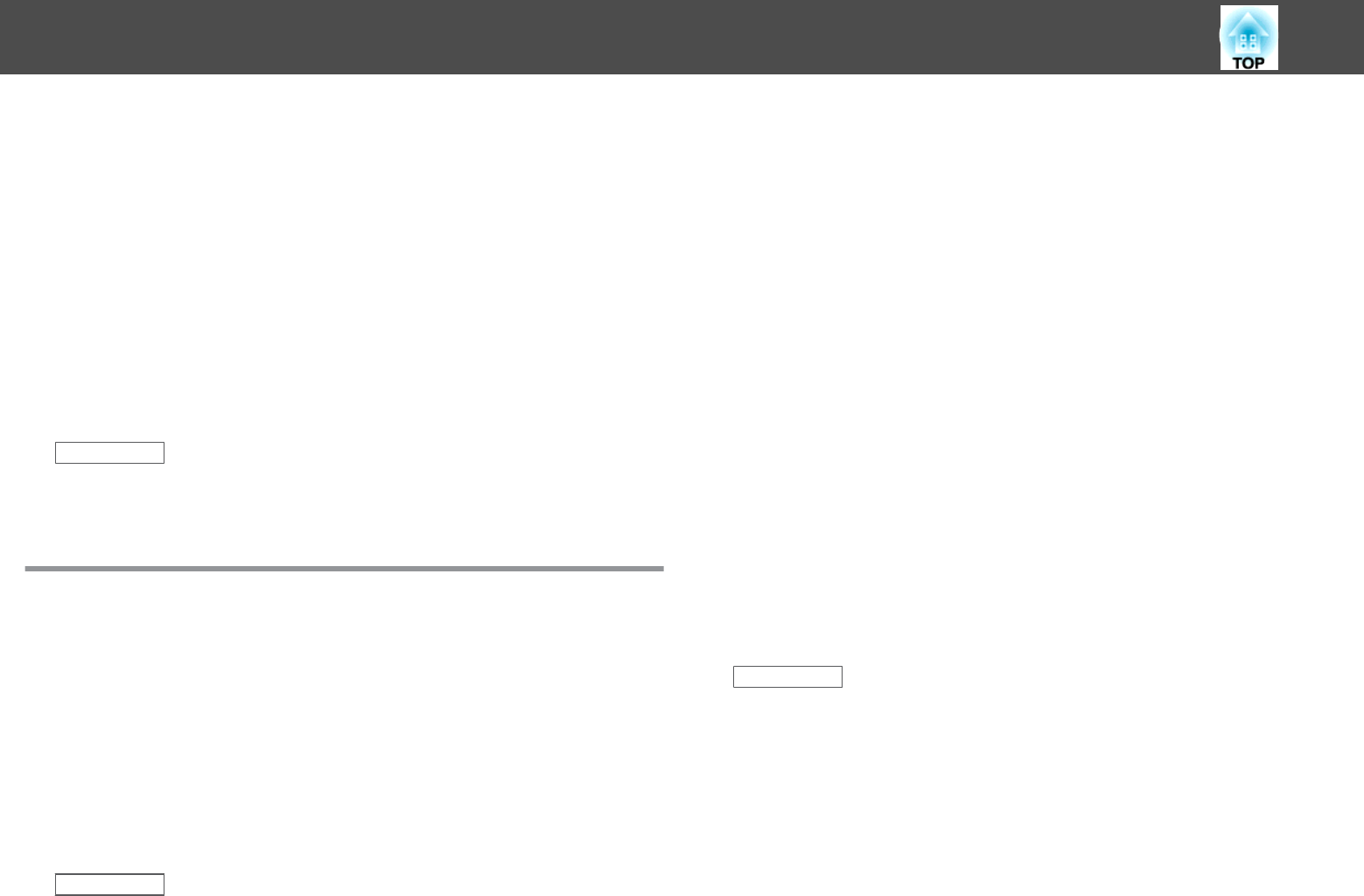
• Make sure the Epson USB Display software has been installed correctly.
Install it manually if necessary.
• For OS X, select the USB Display icon in the Dock or from the
Applications folder.
• For images projected with Windows Media Center, reduce the screen
size from full screen mode.
• For images projected from applications using Windows DirectX, turn off
DirectX functions.
• If the mouse cursor flickers, select Make the movement of the mouse
pointer smooth in the Epson USB Display Settings program on your
computer (this feature is not available for Windows 2000).
• Turn off the Transfer layered window setting in the Epson USB
Display Settings program on your computer.
Related Links
• "Solving Image or Sound Problems" p.174
• "Installing the USB Display Software" p.54
Solutions When "No Signal" Message Appears
If the "No Signal" message appears, try the following solutions:
• Press the [Source Search] button and wait a few seconds for an image
to appear.
• Turn on the connected computer or video source, and press play to
begin your presentation, if necessary.
• Check that all cables required for projection are securely connected.
• If you are projecting from a laptop computer, make sure it is set up to
display on an external monitor.
• If necessary, turn off the projector and the connected computer or
video source, and then turn them back on.
Related Links
• "Solving Image or Sound Problems" p.174
• "Displaying From a Laptop" p.175
• "Displaying From a Mac Laptop" p.175
Displaying From a Laptop
If the message "No Signal" is displayed when projecting from a laptop, you
need to set up the laptop to display on an external monitor.
a
Hold down the laptop's Fn key and press the key labeled with a
monitor icon or CRT/LCD. (See your laptop manual for details.)
Wait a few seconds for an image to appear.
b
To display on the laptop's monitor and the projector, try pressing
the same keys again.
c
If the same image is not displayed by the laptop and projector,
check the Windows Display utility to make sure the external
monitor port is enabled and extended desktop mode is disabled.
(See your computer or Windows manual for instructions.)
d
If necessary, check your video card settings and set the multiple
display option to Clone or Mirror.
Related Links
• "Solutions When "No Signal" Message Appears" p.175
Displaying From a Mac Laptop
If the message "No Signal" is displayed when projecting from a Mac laptop,
you need to set up the laptop for mirrored display. (See your laptop manual
for details.)
a
Open the System Preferences utility and select Displays.
Solving Image or Sound Problems
175