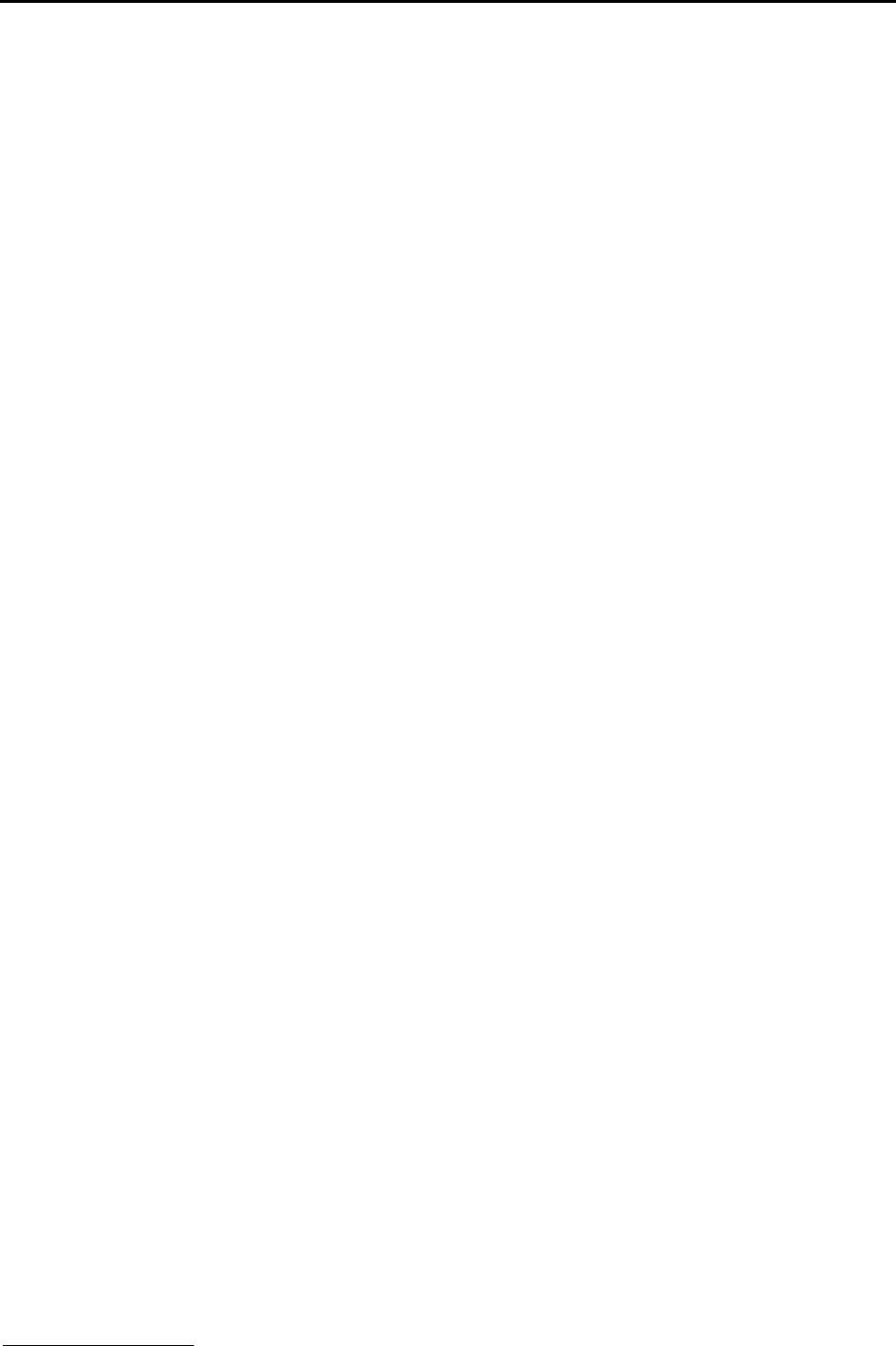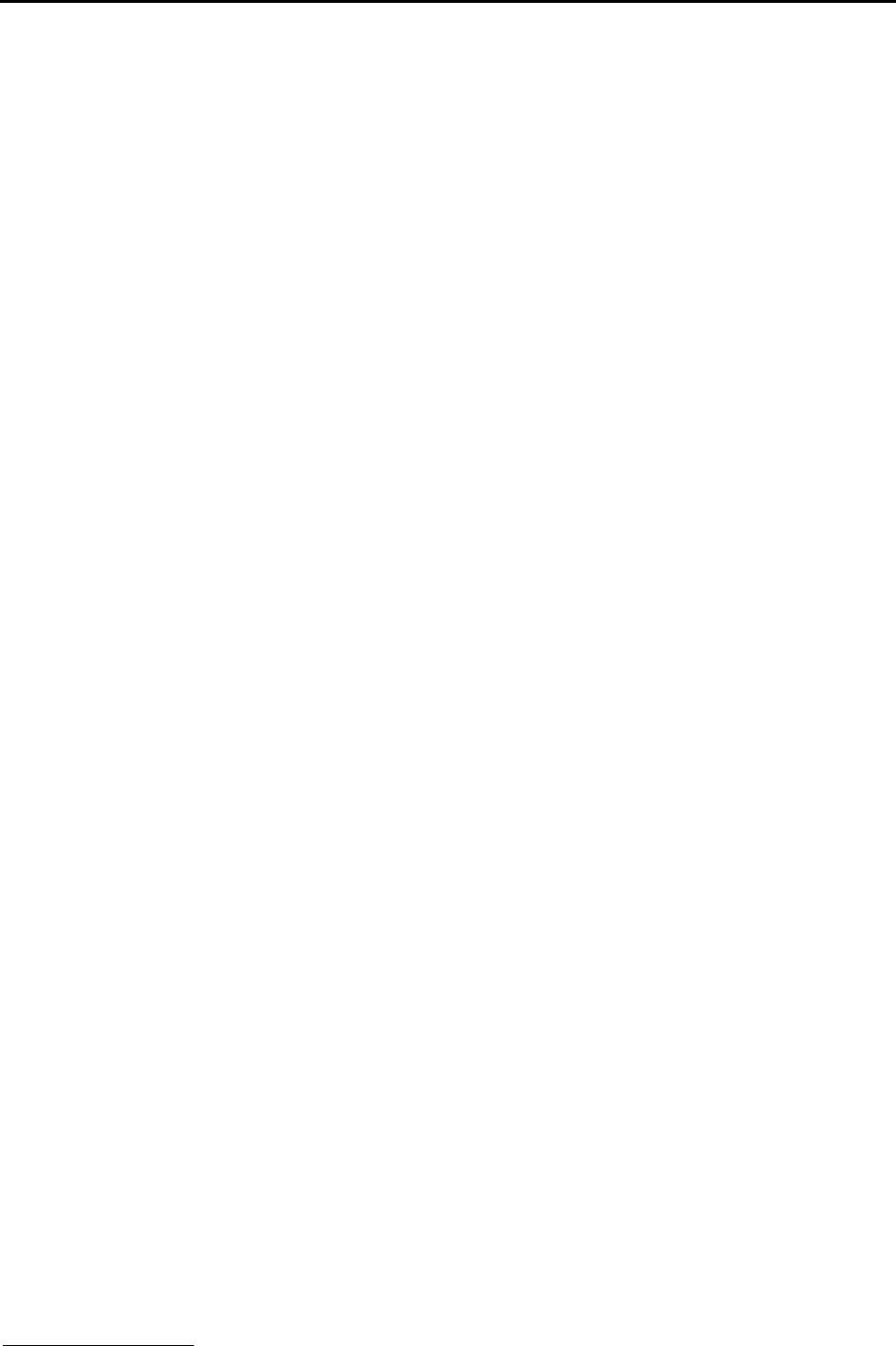
iR1200 Modem
www.telusmobility.com 15
9. Click Next to accept the default Program Folder, iDEN
Data Modem Applet. The installation program starts, a status
window opens while the files are copying.
10. Click Next on the iDEN
Packet Data Applet Setup screen.
11. The Customer Information window opens. Enter your name and company then click Next.
12. The Choose Destination Location window opens. Click Next to accept the default destination folder, C:\Program Files.
13. The Select Program Folder window opens. Click Next to accept the default program folder, iDEN
Packet Data Applet.
14. After the files are copied, the Question window opens. Click Yes to add a shortcut to your taskbar then click OK to
continue.
15. An additional Information window opens. Click OK to continue with the installation.
16. The Add/Remove Hardware window opens. Click the Don’t Detect my modem; I will select it from a list of
checkbox then click Next.
17. The Modem Selection window opens. From Manufacturers list box, locate and select Motorola and Motorola iDEN
plus Series then click Next.
18. The Port Selection window opens. Highlight the COM port that your modem is connected and click Next.
19. The Modem Installation Finish window opens. Click Finish.
20. The Information window opens indicating that you need to add the modem to the RAS manager and reboot the computer.
Click OK to continue.
21. The Network Configuration window opens. Select the Services tab.
22. The Network Services Selection window opens. Highlight the Remove Access Service and click Properties.
23. The Remove Access Service window opens. Click Add.
24. The RAS Device window opens. Verify that the correct COM port is displayed in the RAS Capable Device box then click
OK.
NOTE: If the Motorola iDEN
plus Series modem is not displayed in the RAS Capable Device box, click the Install
Modem button to install the modem again.
25. The Remote Access Setup window now displays the added COM port.
26. From the Remote Access Setup window, highlight the COM port/Device that was just added and click Configure. The
Configure Port Usage window opens. Click on the Dial out only radio button then click OK.
27. The Remote Access Setup window opens. Click Continue.
28. Click Close to the Network Services Selection window.
29. Click Finish on the iDEN
Packet Data Applet Setup window.
30. The Network Settings change/Computer Restart window opens. Click Yes.
31. The Installshield Wizard window will appear once program has completed the restart process. Click Reinstall Packet
Data Applet icon to proceed with the installation.
NOTE: Check to make sure that your modem is turned on and connected to your computer before continuing with
the installation.