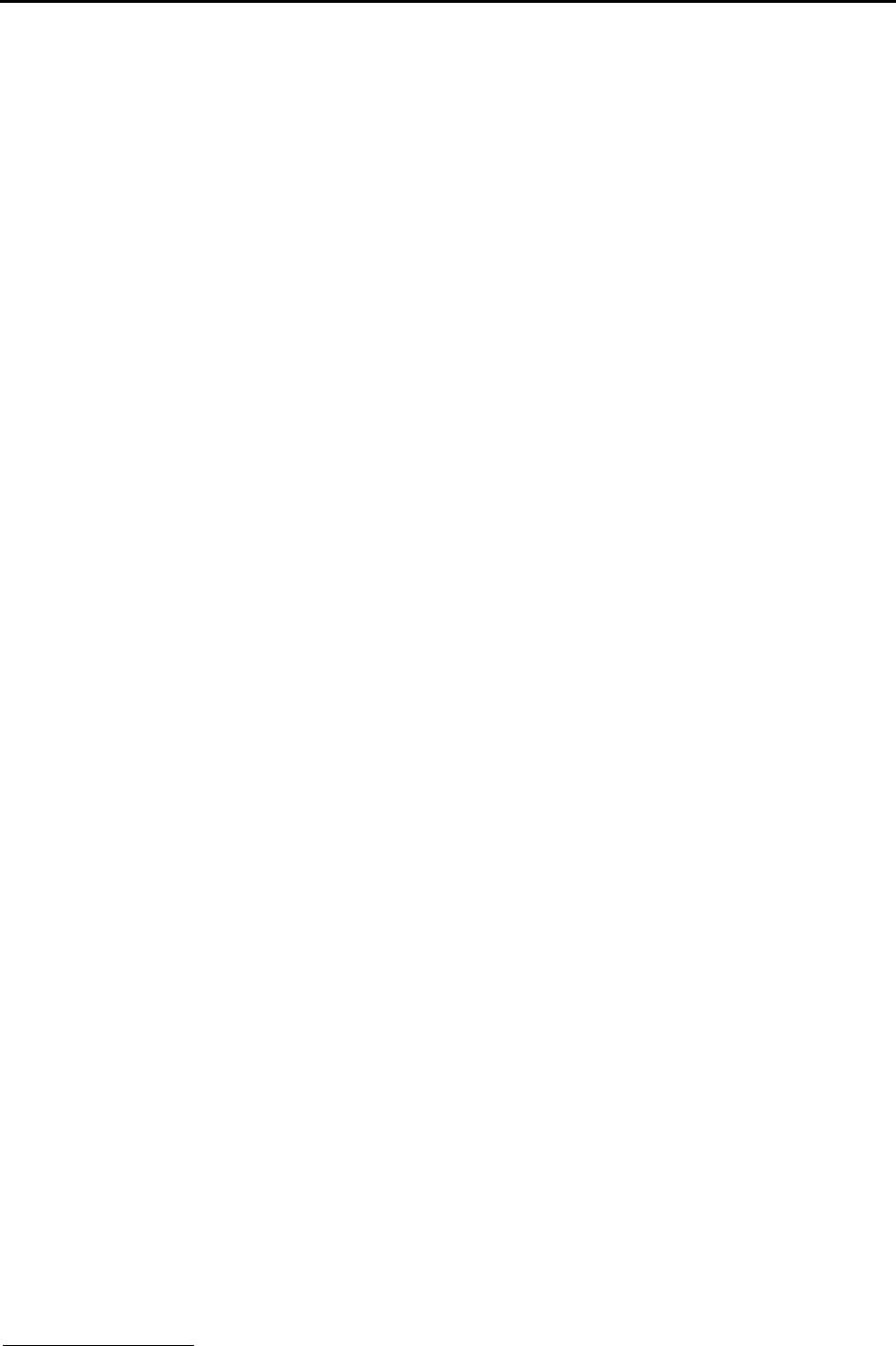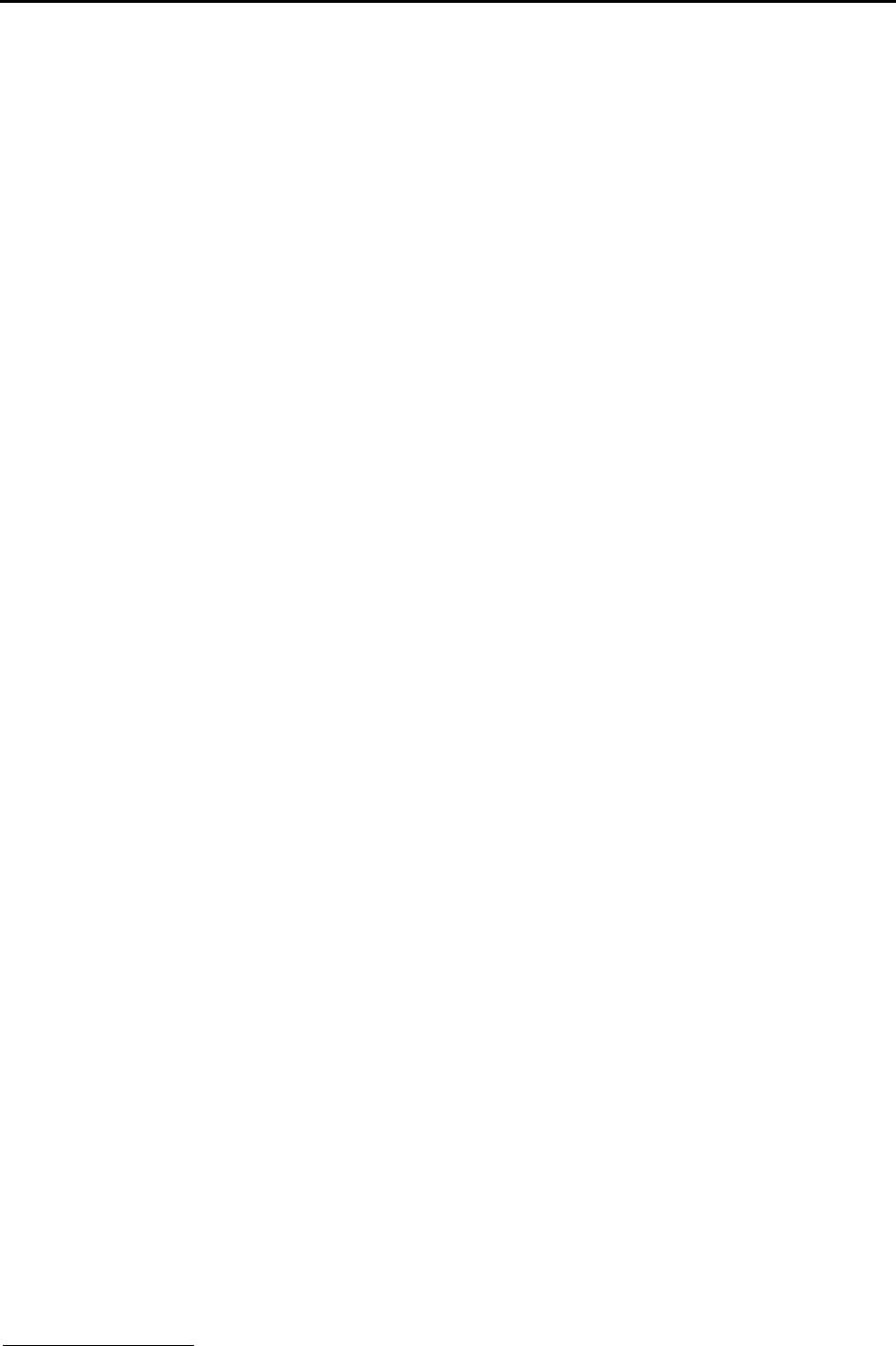
iR1200 Modem
www.telusmobility.com 21
Manual Modem Configuration
This section describes how to manually add a modem, configure the modem drivers and create a dial-up networking
connection for iDEN
. This is an optional process and only required if the computer’s Windows environment is not properly
configured.
NOTE: Use these instructions only if you did not previously install the iDEN
Packet Data Applet.
Modem Configuration – Windows 95/98/ME
Install the Modem
1. Go to Startà Settingsà Control Panel and click on the Modems icon.
2. The Modem Properties window opens. Select the General tab and click Add.
3. The Install New Modem window opens. Select Other. Click Next.
4. The Install New Modem/Hardware Installation window opens. Check the Don’t run the Hardware Installation
Wizard box. Click Next.
NOTE: If this option is not available, proceed to the next step.
5. The Install New Modem/Modem Detection window opens. Check the Don’t detect my modem; I will select from a
list box. Click Next.
6. The Install New Modem/Modem Selection window opens. Under Manufacturer, select Standard Modem Types.
Under Models, click Standard 19200 bps Modem. Click Next.
7. Select the COM port that you will be using to connect to the modem (i.e., COM1, COM2, or COM3), then click Next.
NOTE: If you are not sure which COM port to use, begin with COM1. If you are unable to connect to a network
using COM1, you will need to reinstall the modem after attaching the modem to a different COM port.
8. The Install New Modem/Modem Installation Finish window opens. Click Finish.
9. Continue with the steps to Configure the Modem Driver.
Configure the Modem Driver
1. From the Modems Properties window, select Standard 19200 bps Modem. Click Properties.
2. The Standard 19200 bps Modems Properties window opens. On the General tab, confirm the Maximum Speed is
19200 bps.
3. Click the Connection tab and verify the following settings:
• Data Bits: 8
• Parity: None
• Stop Bits: 1
Click Advanced.
4. The Advanced Connection Settings window opens. If they are not selected already, select the following:
• Use Flow Control and
• Hardware (RTS/CTS)
• If the Duplex option is present, select Full.
5. Click OK to close the Advanced Connection Settings window.
6. Click OK (or Close) to close the Standard 19200 bps Modem’s Properties window.
7. Click Close to close the Modem’s Properties window.