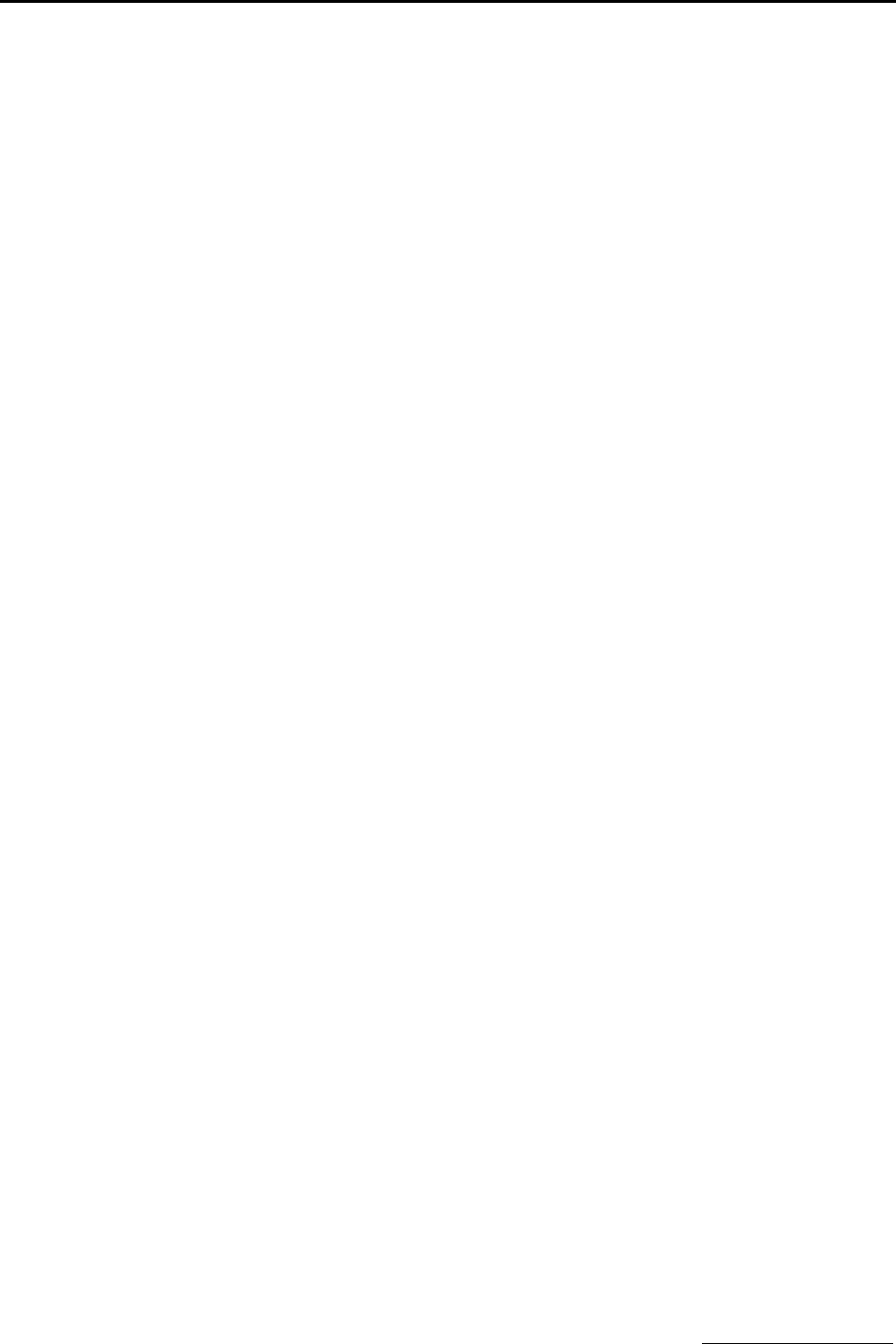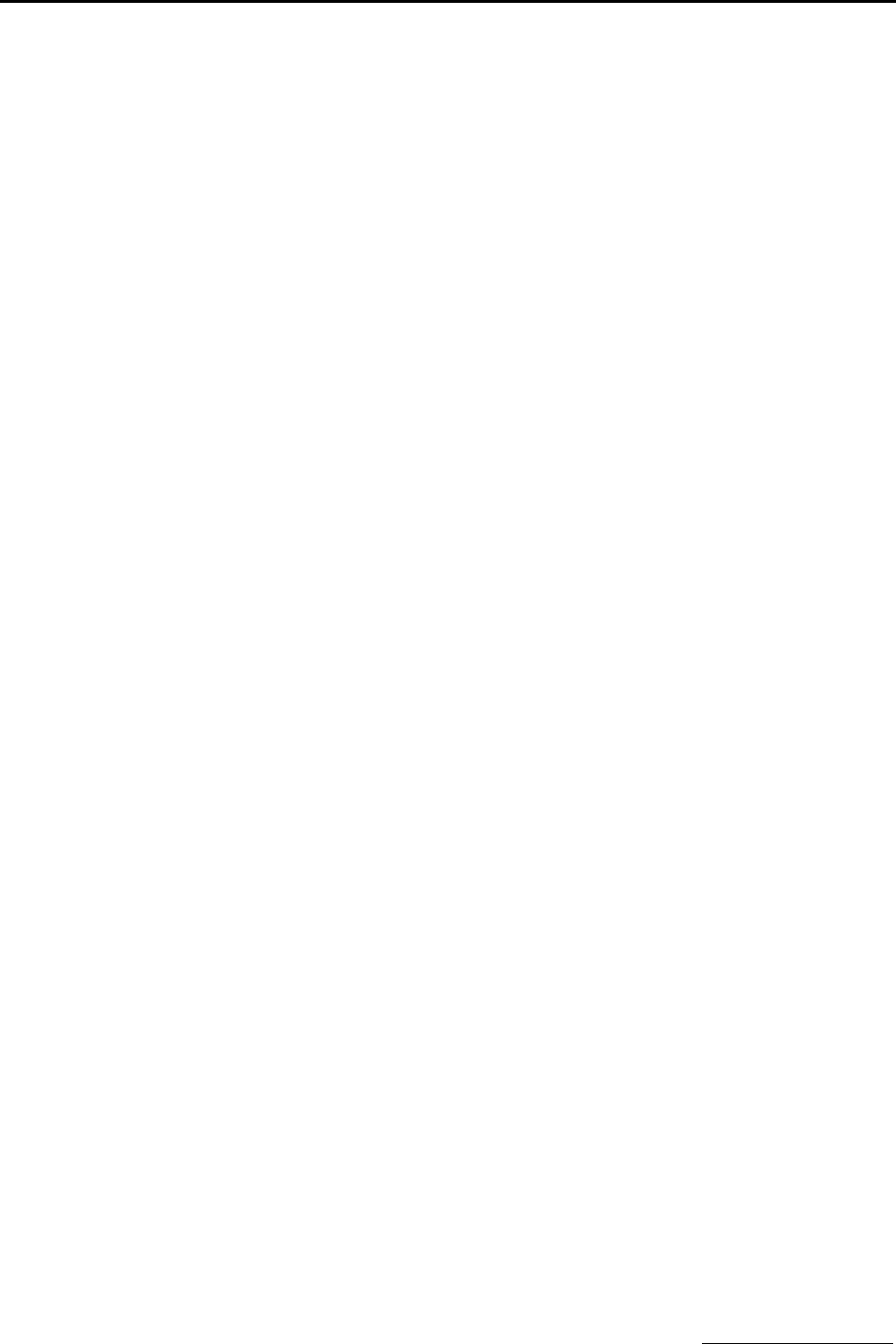
TELUS Mobility™
24 www.telusmobility.com
2. The Dial-Up Networking window opens. Click New.
3. The New Phonebook Entry Wizard window opens. Enter a name for the phonebook entry such as “iR1200 Modem”.
Click Next.
4. The Server window opens. Check the box next to I am calling the Internet. Click Next.
5. The Modem or Adapter window opens. Select the Standard 19200 bps Modem. Click Next.
6. The Phone Number window opens. In the Phone number box, enter the following:
• For Packet Data: s=2
• For Circuit Switched Cellular: ISP Phone Number.
Click Next.
7. The Wizard Finish window opens. Click Finish.
8. The Dial-Up Networking Phonebook window opens with the iR1200 Modem entry displayed. Click More and select
Edit entry and modem properties from the drop-down list.
9. The Edit Phonebook Entry window displays. Click the Server tab.
10. In the Dial-up server type, select PPP. Under Network protocols, check the box next to TCP/IP. Remove the check
marks from all other selection boxes. Click the TCP/IP button.
11. The PPP TCP/IP Settings window opens. Ensure that the following are checked:
• Server assigned IP address
• Server assigned name server addresses
• Use IP header compression
• Use default gateway on remote network
12. All other boxes should remain unchecked. Click OK.
13. Click OK to complete the set up.
Modem Configuration – Windows 2000
Install the Modem
1. Go to Startà Settingsà Control Panel and click on the Phone and Modem icon.
2. The Phone and Modem Options window opens. Click the Modems tab.
3. The Modems window opens. Click Add.
4. The Install New Modem window opens. Check the Don't detect my modem; I will select it from a list box then click
Next.
5. The Modem Detection window opens. Under Manufacturer, select (Standard Modem Types). Under Models, click
Standard 19200 bps Modem. Click Next.
6. The Port Selection window opens. Highlight the COM port that you will be using to connect to your modem (i.e.,
COM1, COM2, COM3, etc.). Click Next.
7. The Digital Signature Not Found window opens. Click Yes to proceed.
8. The Modem Installation Finish window opens. Click Finish.
9. The Modems window reappears with the newly added Standard 19200 bps modem displayed in the dialog box. Click
OK.