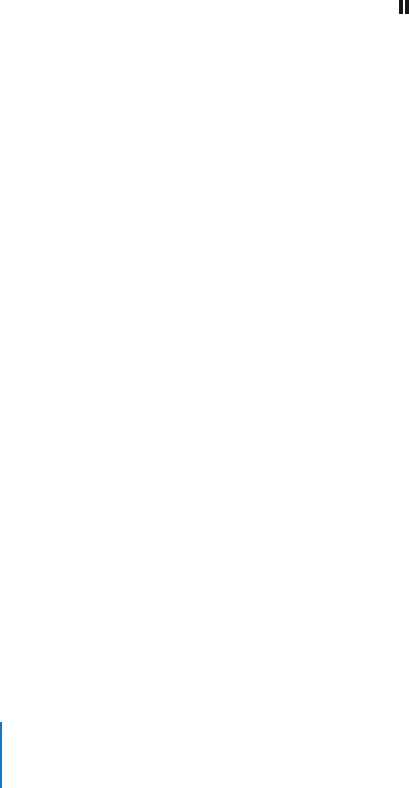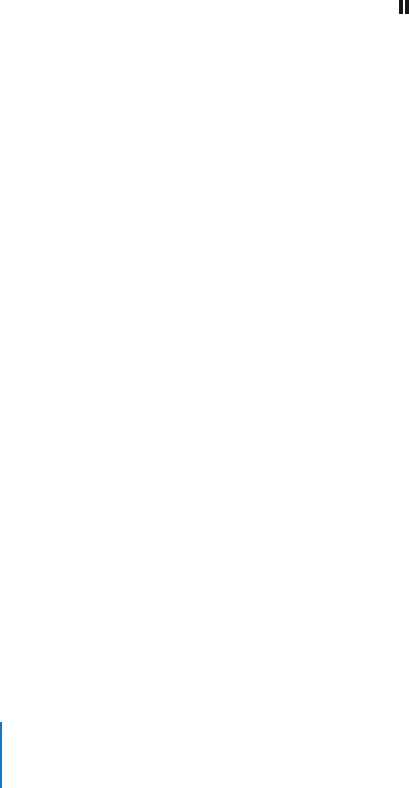
Chapter 9 iTunes Wi-Fi Music Store 112
Purchase and download a song or album
1 Tap the price, then tap Buy Now.
Note: To purchase songs on iPhone, you must have been signed in to your iTunes Store
account in iTunes the last time you synced iPhone.
2 Enter your password and tap OK.
Your purchase is charged to your iTunes Store account. For additional purchases made
within the next fifteen minutes, you don’t have to enter your password again.
An alert appears if you’ve previously purchased one or more songs from an album.
Tap Buy if you want to purchase the entire album including the songs you’ve already
purchased, or tap Cancel if you want to purchase the remaining songs individually.
Note: Some albums include bonus content, which is downloaded to your iTunes library
on your computer. Not all bonus content is downloaded directly to iPhone.
See the status of downloading songs and albums
Tap Downloads.
To pause a download, tap .
m
If you need to turn off iPhone or leave the area of your Wi-Fi connection, don’t worry
about interrupting the download. iPhone starts the download again the next time
iPhone joins a Wi-Fi network with an Internet connection. Or if you open iTunes on
your computer, iTunes completes the download to your iTunes library.
Purchased songs are added to a Purchased playlist on iPhone. If you delete the
Purchased playlist, iTunes creates a new one when you buy an item from the iTunes
Wi-Fi Music Store.
Syncing Purchased Content
iTunes automatically syncs songs and albums you’ve purchased on iPhone to your
iTunes library when you connect iPhone to your computer. This lets you listen to the
purchases on your computer and provides a backup if you delete purchases from
iPhone. The songs are synced to the “Purchased on <name of your iPhone>” playlist.
iTunes creates the playlist if it doesn’t exist.
iTunes also copies your purchases to the Purchased playlist that iTunes uses for
purchases you make on your computer, if that playlist exists and is set to sync with
iPhone.