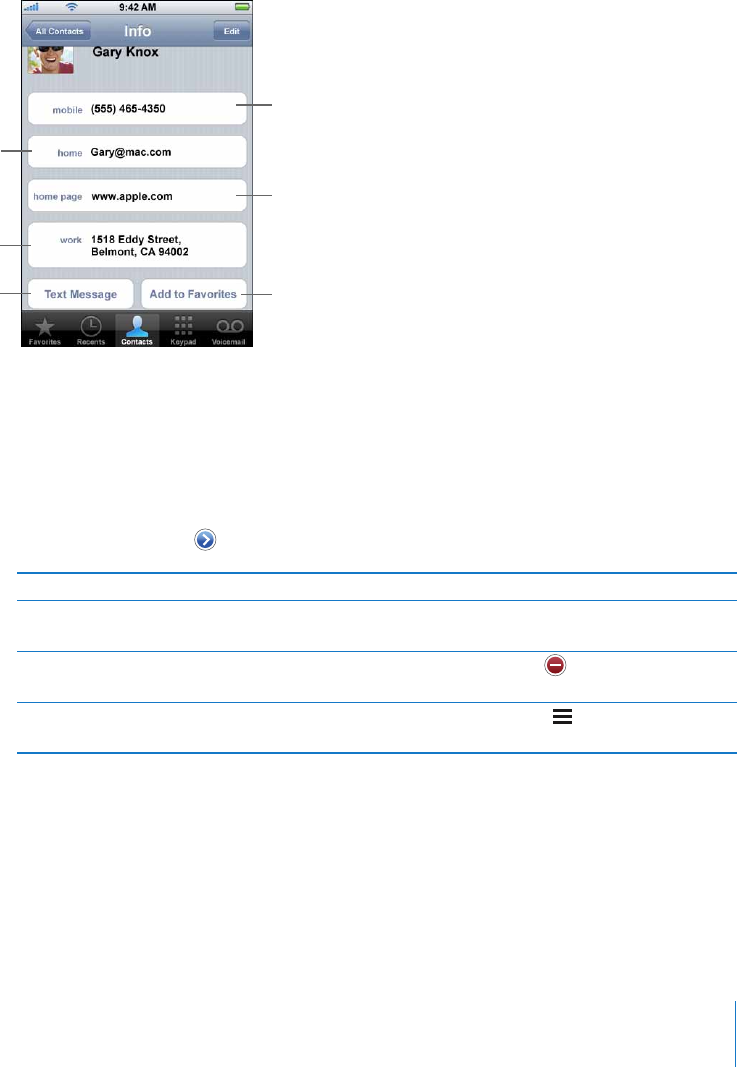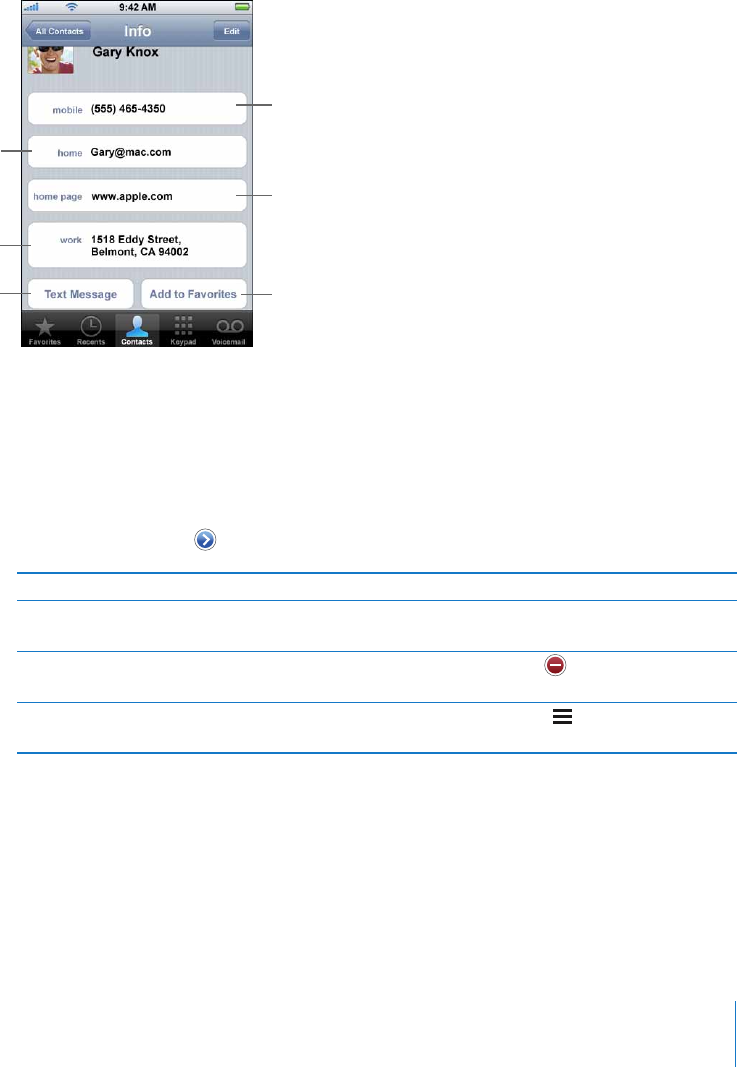
Contact info
Send an email
See a map and get
directions
Send a text message
Chapter 3 Phone 39
Using Contact Information
You can do a lot more than make a call from the Info screen. For example, with a single
tap, create a new email message addressed to your contact, visit their website, or locate
their home or business in Maps.
m Tap contacts and choose a contact. Then tap an item.
Call
Visit the website
Add a phone number
to your favorites list
Adding Entries to Your Favorites List for Quick Access
Add a contact’s number to your favorites list
m Tap Contacts and choose a contact. Then tap “Add to Favorites” and choose the number
you want to add.
Add a recent caller’s number to your favorites list
m Tap Recents and tap next to a caller, then tap “Add to Favorites.”
To Do this
Call a contact from your favorites
list
Tap Favorites and choose a contact.
Delete a contact from your favorites
list
Tap Favorites and tap Edit. Then tap next to a contact or
number and tap Remove.
Reorder your favorites list Tap Favorites and tap Edit. Then drag next to a contact to a
new place in the list.
Seeing Your Own Phone Number
In some regions, iPhone displays your phone number at the top of the Contacts screen.
m Tap Contacts and scroll to the top of the list.