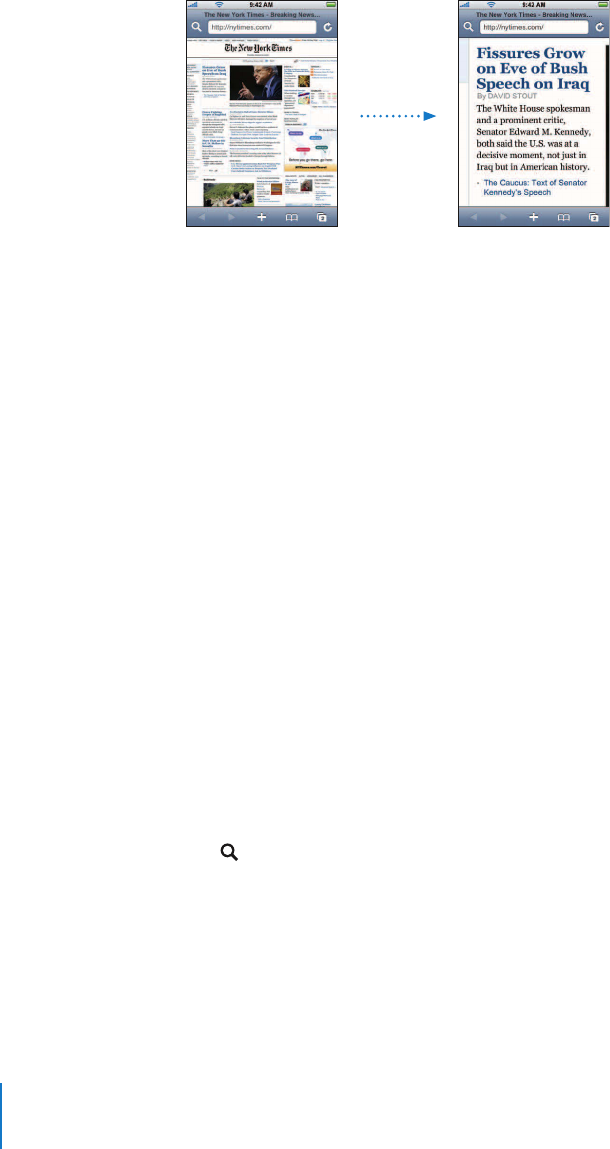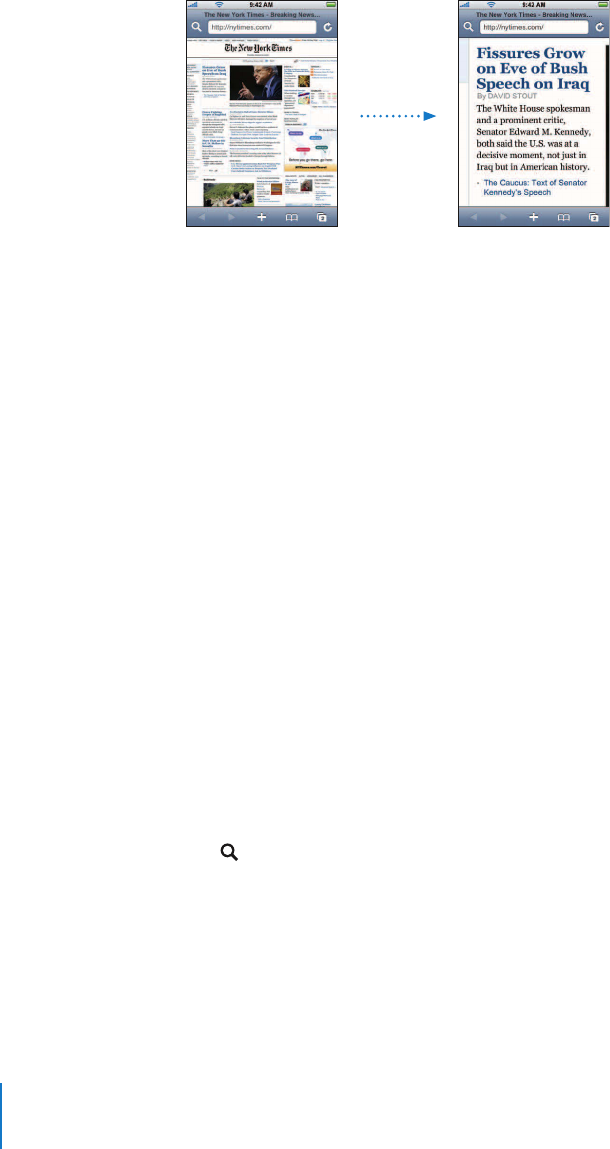
Chapter 5 Safari 54
Resize any column to fit the screen
m Double-tap the column. The column expands, so you can read it more easily.
Double-tap again to zoom back out.
Zoom in on part of a webpage
m Double-tap the part of the page you want to zoom in on. Double-tap again to
zoom out.
Zoom in or out manually
m Pinch to zoom in or out.
Scroll around the page
m Drag up, down, or sideways. When scrolling, you can touch and drag anywhere on the
page without activating any links. If you tap a link, you follow the link, but if you drag a
link, the page scrolls.
Scroll within a frame on a webpage
m Use two fingers to scroll within a frame on a webpage. Use one finger to scroll the
entire webpage.
Jump to the top of a webpage
m Tap the status bar at the top of the iPhone screen.
Searching the Web
By default, Safari searches using Google. You can set it to search using Yahoo!, instead.
Search for anything on the web
1 Tap to go to the Google search field.
2 Type a word or phrase that describes what you’re looking for, then tap Google.
3 Tap a link in the list of search results to open a webpage.
Set Safari to search using Yahoo!
m From the Home screen choose Settings > Safari > Search Engine, then choose Yahoo!.