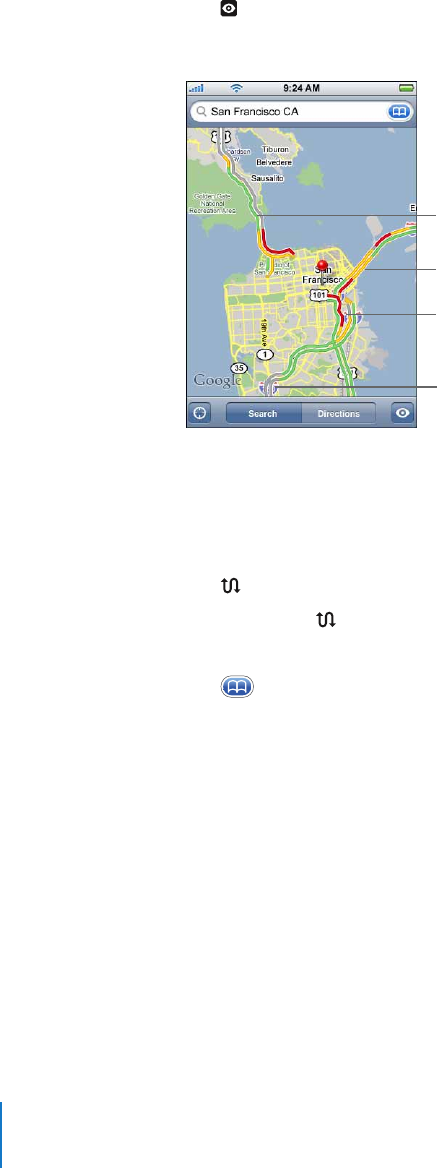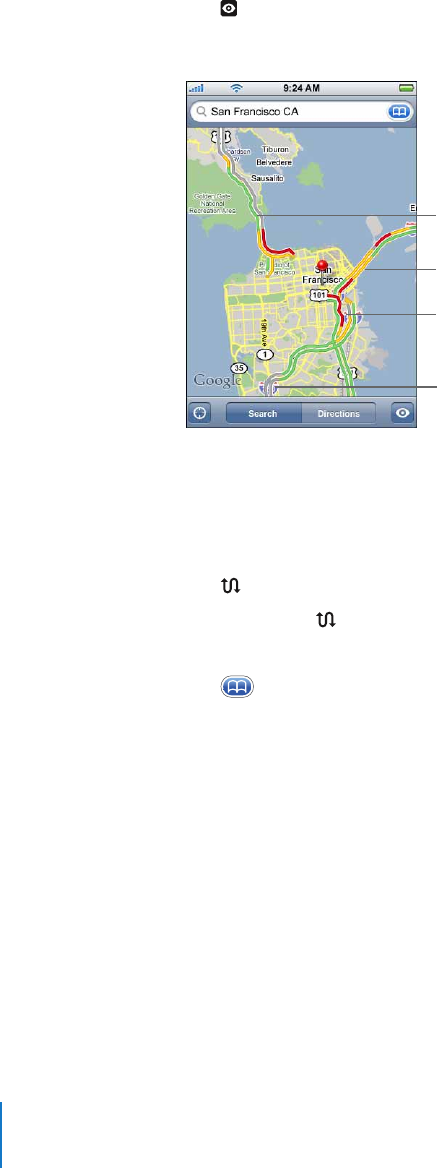
Chapter 7 Applications 84
Show or hide traffic conditions
When available, you can show highway traffic conditions on the map.
m Tap , then tap Show Traffic or Hide Traffic.
Highways are color-coded according to the flow of traffic:
Traffic
Green = more than 50 miles per hour
Yellow = 25–50 miles per hour
Red = less than 25 miles per hour
Gray = No data currently available
If you tap Show Traffic and don’t see color-coded highways, you may need to zoom out
to a level where you can see major roads, or traffic conditions may not be available for
that area.
Switch start and end points, for reverse directions
m . Tap
If you don’t see , tap List, then tap Edit.
See recently viewed directions
m Tap in the search field, then tap Recents.
Finding and Contacting Businesses
Find businesses in an area
1 Find a location—for example, a city and state or country, or a street address—or scroll
to a location on a map.
2 Type the kind of business in the text field and tap Search.
Pins appears for matching locations. For example, if you locate your city and then type
“movies” and tap Search, pins mark movie theatres in your city.
Tap the pin that marks a business to see its name or description.