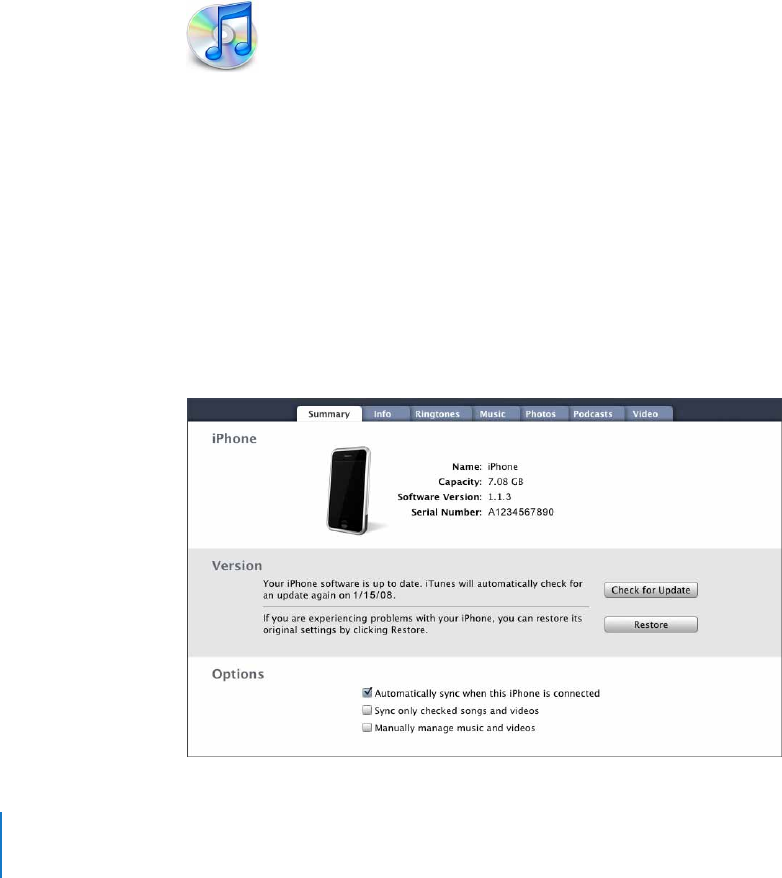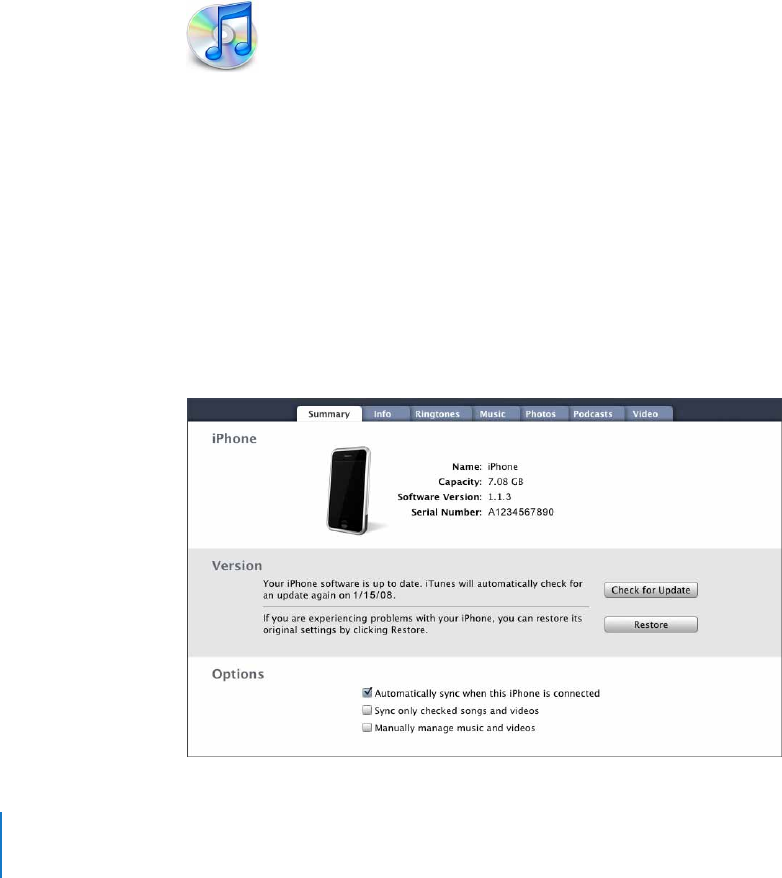
Chapter 1 Activating and Setting Up iPhone 8
If you like, you can set iPhone to sync with only a portion of what’s on your computer.
For example, you might want to sync only a group of contacts from your address book,
or only unwatched video podcasts. You can adjust sync settings whenever iPhone is
connected to your computer.
Important: You can connect and sync with only one iPhone at a time. Disconnect one
before connecting another. You should be logged in to your own user account on the
computer before connecting iPhone. On a PC, if you sync more than one iPhone to the
same user account, use the same sync settings for each.
Setting Up Syncing
You use the iPhone settings panes in iTunes to specify the iTunes content and other
information you want to sync to iPhone.
Set up syncing
1 Connect iPhone to your computer, and open iTunes (if it doesn’t open automatically).
Unless your keyboard has a high-powered USB 2.0 port, you must connect iPhone to a
USB 2.0 port on your computer.
2 Select iPhone in the iTunes window (below Devices, on the left).
3 Configure the sync settings in each of the settings panes.
4 Click Apply in the lower-right corner of the screen.
The following sections provide an overview of each of the iPhone settings panes.
For more information, open iTunes and choose Help > iTunes Help.