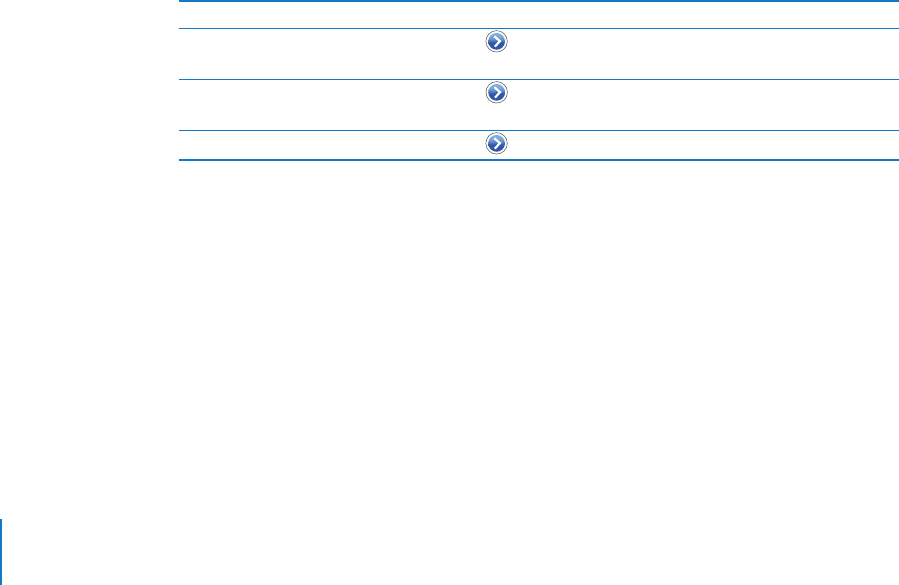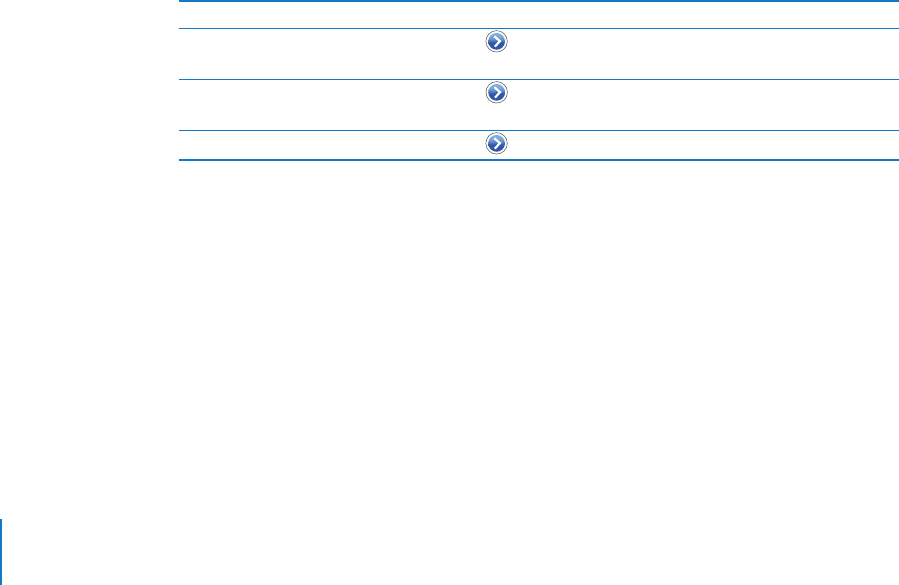
Chapter 3 Phone 36
Returning a Call
It’s simple to return a call from visual voicemail.
m Tap a message, then tap Call Back.
Deleting Messages
Deleted visual voicemail messages are saved on iPhone for a time, then they are
automatically and permanently erased. Before messages are erased permanently,
you can still view and listen to them, and even undelete them.
Delete a message
m If you receive visual voicemail, tap a message, then tap Delete.
If visual voicemail isn’t available, tap Voicemail and follow the voice prompts to retrieve
and delete your voicemail messages.
Undelete a message
m Tap Deleted Messages (at the end of your visual voicemail messages), then tap a
message and tap Undelete. The message returns to your messages list.
Getting Contact Information
Visual voicemail saves more than just recorded messages. The date and time of the call,
the length of the message, and any available contact information are all included.
If the caller is already in your contacts, that information is a tap away. If the message is
from someone not in your contacts, you can easily add the number if it’s not blocked.
You can also add a caller to your favorites list from visual voicemail.
To Do this
See a caller’s contact information Tap next to a message. Tap a number or email address to
contact the caller. Tap Text Message to text the caller.
Add a caller’s number to your
contacts list
Tap next to a message. Then tap Create New Contact,
or tap “Add to Existing Contact” and choose a contact.
Add a caller to your favorites list Tap next to a message, then tap “Add to Favorites.”
Setting an Alert Sound for Voicemail
You can set an alert to sound whenever you receive a new voicemail. The alert sounds
only once for each new voicemail.
Set an alert sound for new voicemail
m From the Home screen choose Settings > Sounds, then turn New Voicemail on or off.
If the Ring/Silent switch is off, iPhone won’t make alert sounds even if they’re turned on
in Settings.