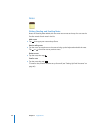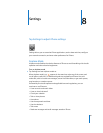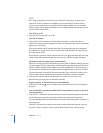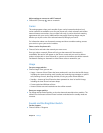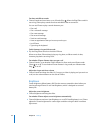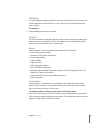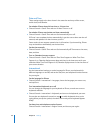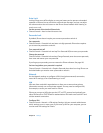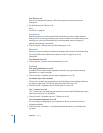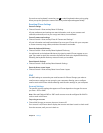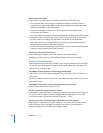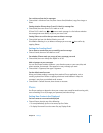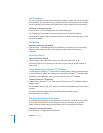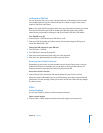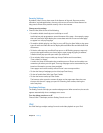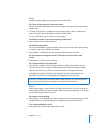Chapter 8 Settings 98
Turn VPN on or off
Once you’ve entered VPN settings, a VPN switch appears at the top level of the
Settings list.
m Tap Settings and turn VPN on or off.
Wi-Fi
See “Wi-Fi” on page 92.
Data Roaming
Data Roaming turns on Internet and visual voicemail access over a cellular network
when you’re in an area not covered by your carrier’s network. For example, when you’re
traveling, you can turn off Data Roaming to avoid potential roaming charges. By
default, Data Roaming is turned off.
m Choose General > Network and turn Data Roaming on or off.
Bluetooth
iPhone can connect wirelessly to Bluetooth headsets and car kits for hands-free talking.
See “Using iPhone with a Bluetooth Headset or Car Kit” on page 41 for more
information.
Turn Bluetooth on or off
m Choose General > Network and turn Bluetooth on or off.
Keyboard
Turn Auto-Capitalization on or off
By default, iPhone automatically capitalizes words after you type sentence-ending
punctuation or a return character.
m Choose General > Keyboard and turn Auto-Capitalization on or off.
Set whether Caps Lock is enabled
If Caps Lock is enabled and you double-tap the Shift key on the keyboard, all letters
you type are uppercase. The Shift key turns blue when Caps Lock is on.
m Choose General > Keyboard and turn Enable Caps Lock on or off.
Turn “.” shortcut on or off
The “.” shortcut lets you double-tap the space bar to enter a period followed by a space
when you’re typing. It is on by default.
m Choose General > Keyboard and turn “.” Shortcut on or off.
Turn international keyboards on or off
You can change the language for your keyboard on iPhone, or make two or more
keyboards available.
m Choose General > Keyboards > International Keyboards and turn on the keyboards
you want.