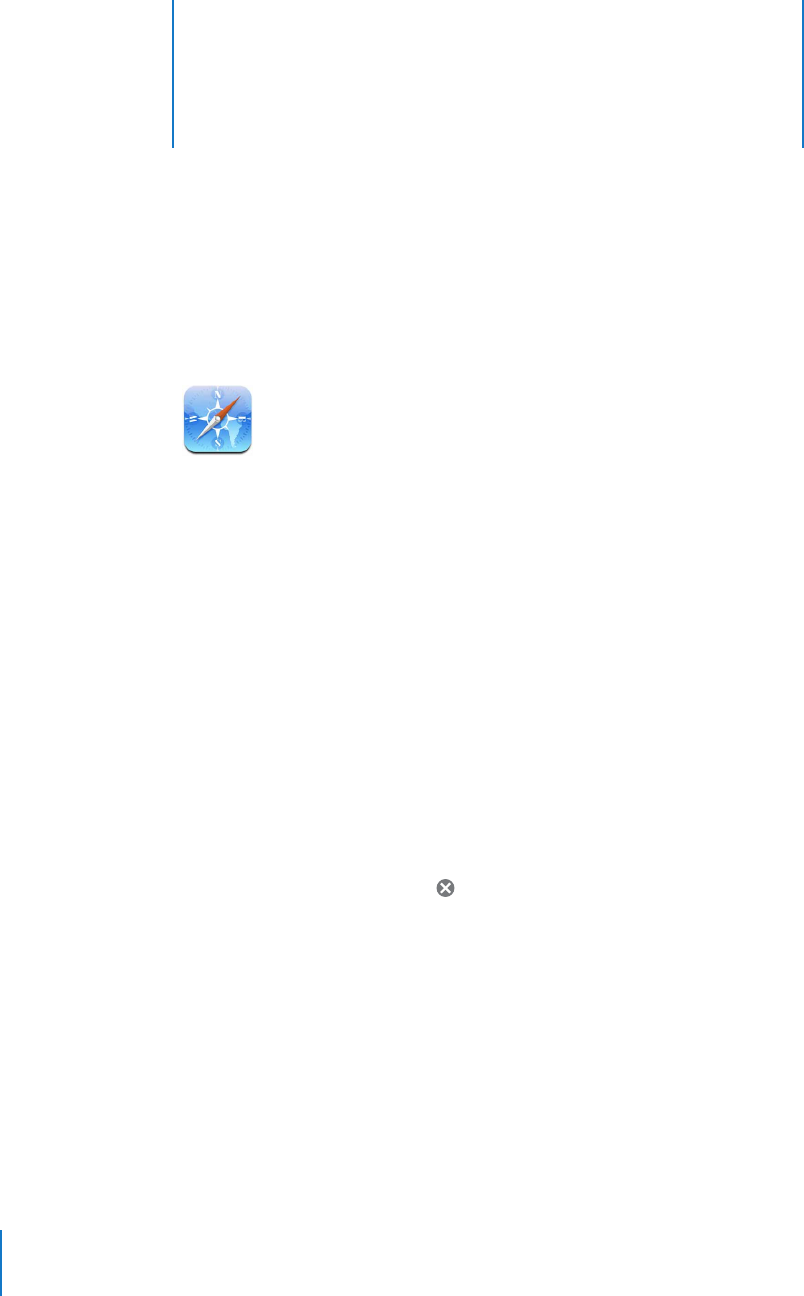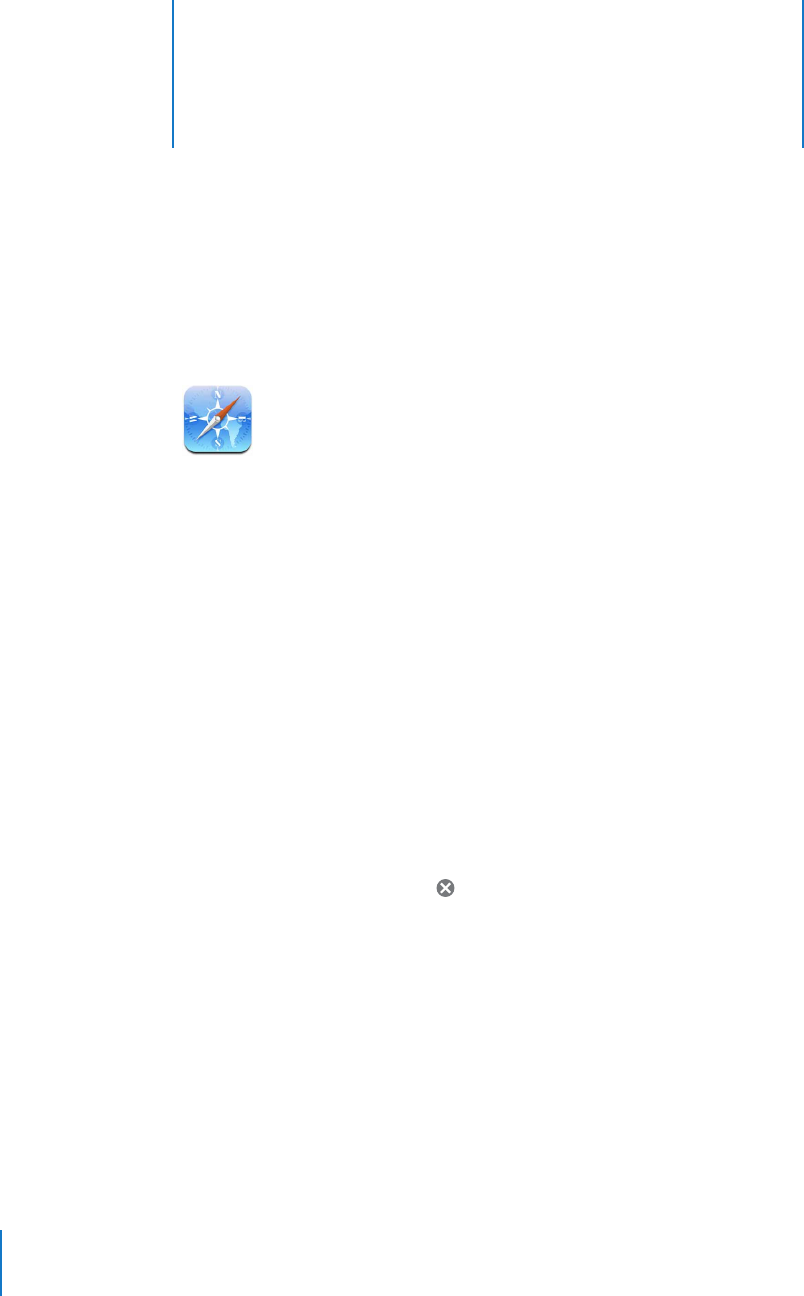
5
5
Safari
52
Tap Safari to explore the World Wide Web.
Surfing the Web
Safari lets you see webpages just as they were designed to be seen in computer-based
browsers. A simple double tap lets you zoom in; rotate iPhone sideways for a wider
view. Search using Google or Yahoo!—both are built-in.
Opening and Navigating Webpages
Open a webpage
m Tap the address field at the top of the screen, type the web address—apple.com or
www.google.com, for example—and tap Go. If you don’t see the address field, tap the
status bar at the top of the screen.
As you type, any web address in your bookmarks or history list that contains those
letters appears below. Tap a web address to visit its webpage.
Erase all the text in the address field
m Tap the address field, then tap .
Follow a link on a webpage
m Tap the link.
Text links are typically underlined in blue. Many images also have links. A link can take
you to another place on the web, open a map, call a phone number, or open a new
preaddressed email.
Email, phone number, and address links open Mail, Phone, or Maps on iPhone.
To return to Safari, press the Home button and tap Safari.