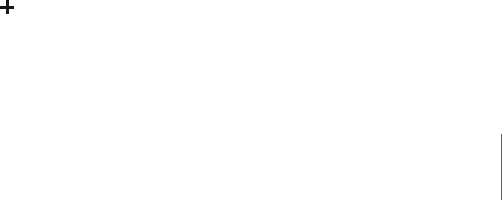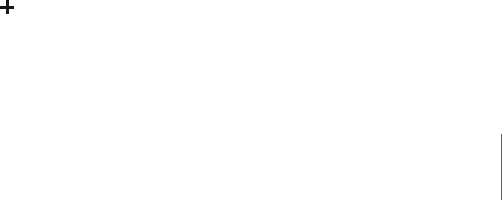
,
Chapter 3 Phone 37
Recording Your Voicemail Greeting
The voicemail greeting, or outgoing message, is what a caller hears when you decline
or don’t answer a call, and the call is sent to voicemail. A default greeting may be
provided by your carrier. You can record a custom greeting to use instead.
Record a voicemail greeting
1 In Voicemail, tap Greeting in the upper-left corner of the screen.
2 Tap Custom.
3 Tap Record when you’re ready to record your greeting.
4 Tap Stop when you finish.
To review the greeting, Tap Play. If you’re not satisfied, repeat steps 2 through 4 to
re-record the greeting.
5 Tap Save.
Adding Contact Information to iPhone
With iPhone Contacts, it’s easy to have all your contact information with you. You can
sync the contact information from your computer to iPhone, and you can enter new
contacts and make changes directly on iPhone.
Syncing Contact Information from Your Computer
If you’ve set up iTunes to sync contacts automatically, iTunes keeps your contacts up-
to-date—whether you make changes on your computer or on iPhone. iTunes supports
syncing with the following applications on your computer.
 On a Mac: Mac OS X Address Book, Microsoft Entourage, and Yahoo! Address Book
 On a PC: Yahoo! Address Book, Windows Address Book (Outlook Express), or
Microsoft Outlook 2003 or 2007
For information about syncing iPhone with your address books and other information
on your computer, see “Syncing iPhone with Your Computer” on page 7.
Adding and Editing Contacts Directly on iPhone
Your contacts are always quickly available on iPhone, whenever you need them.
iPhone lets you view and add contact information directly from Phone, Mail, and Text
applications. If someone calls, emails, or sends you a text message, you can add them
to your contacts, right where you are. If you’re entering a new contact from scratch,
however, you do that in Phone.
Add a contact to iPhone
m Choose Contacts and tap then enter the contact information.