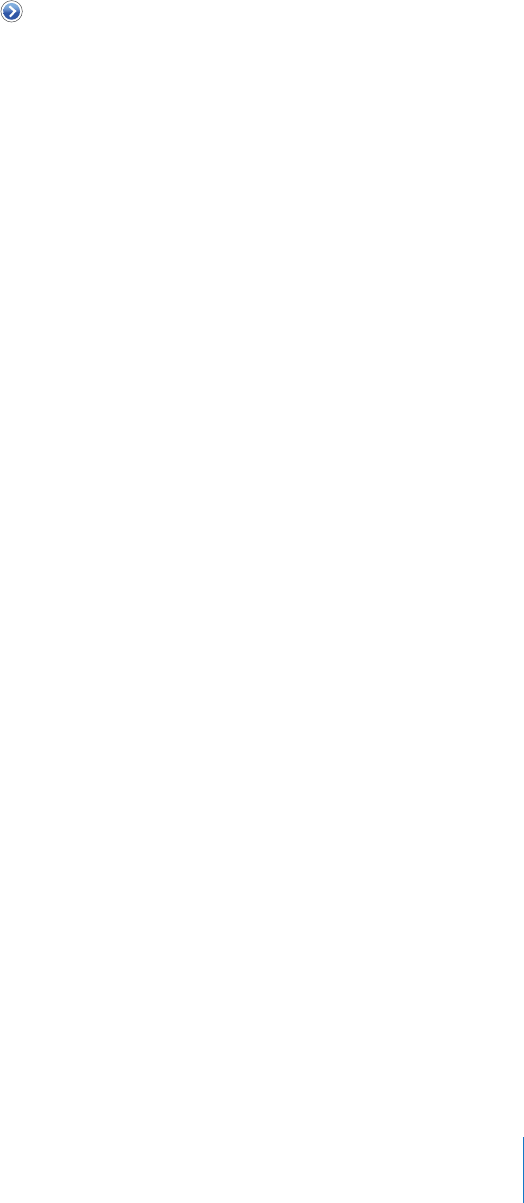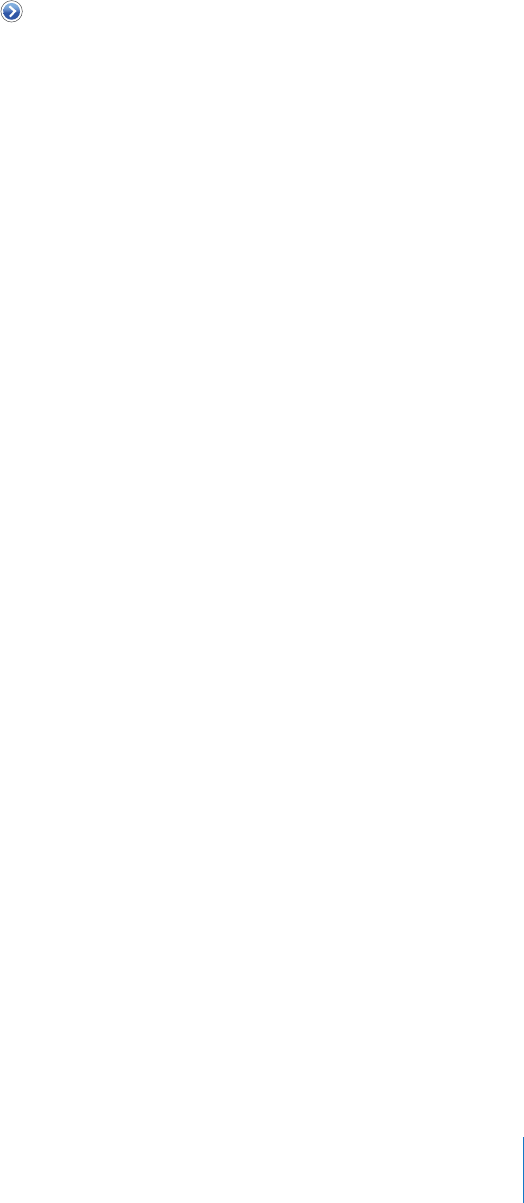
Chapter 8 Settings 93
Adjust settings to connect to a Wi-Fi network
m Choose Wi-Fi, then tap next to a network.
Carrier
This setting appears when you’re outside of your carrier’s network and other local
carrier networks are available to use for your phone calls, visual voicemail, and cellular
network Internet connections. You can make calls only on carriers that have roaming
agreements with your carrier. Additional fees may apply. Roaming charges may be
billed to you by the carrier of the selected network, through your carrier.
For information about out-of-network coverage and how to enable roaming, contact
your carrier or go to your carrier’s website.
Select a carrier for phone calls
m Choose Carrier and select the network you want to use.
Once you select a network, iPhone will only use that network. If the network is
unavailable,“No service” will appear on the iPhone screen and you won’t be able to
make or receive calls or visual voicemail, or connect to the Internet via cellular network.
Set Network Settings to Automatic to have iPhone select a network for you.
Usage
See your usage statistics
m Choose Usage. There, you can see:
 Usage—Amount of time iPhone has been awake and in use since the last full charge,
including time spent checking email, sending and receiving text messages, on phone
calls, listening to music, browsing the Web, or using any other iPhone features.
 Standby—Amount of time iPhone has been powered on since its last full charge,
including the time iPhone has been asleep.
 Current period and lifetime call time
 Amount of data sent and received over the cellular network
Reset your usage statistics
m Tap Usage and tap Reset Statistics to clear the data and cumulative time statistics. The
statistics for the amount of time iPhone has been unlocked and in standby mode are
not reset.
Sounds and the Ring/Silent Switch
Set the ringtone
m Choose Sounds > Ringtone.