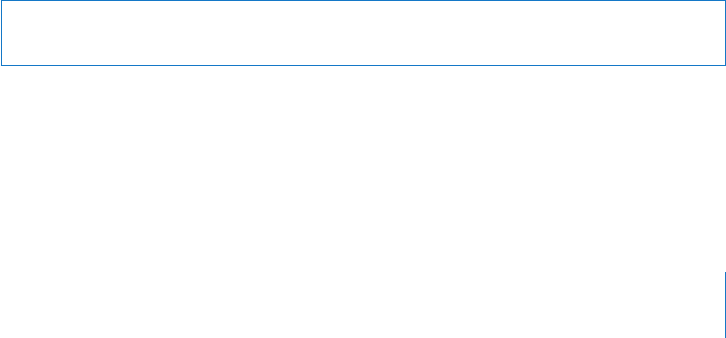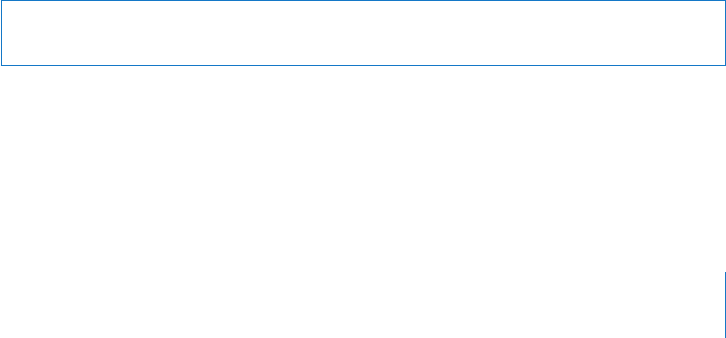
Chapter 6 iPod 59
Transferring Purchased Content from iPhone to Another Authorized
Computer
Music, video, and podcasts sync from your iTunes library to iPhone, but not from
iPhone to your iTunes library. However, content you purchased using the iTunes
Wi-Fi Music Store on iPhone is automatically copied to your iTunes library.
You can also transfer content on iPhone that was purchased using iTunes on one
computer to an iTunes library on another authorized computer.
Transfer content from iPhone to another computer
m Connect iPhone to the other computer. iTunes asks if you want to transfer purchased
content. You can also connect iPhone and, in iTunes, choose File > Transfer Purchases.
To play the content, the computer must be authorized to play content from your iTunes
account.
Supported Music and Video Formats
Only songs and videos encoded in formats that iPhone supports are transferred to
iPhone. For information about which formats iPhone supports, see page 117.
Converting Videos for iPhone
You can add videos other than those purchased from iTunes to iPhone, such as videos
you create in iMovie on a Macintosh or videos you download from the Internet.
If you try to add a video from iTunes to iPhone and a message says the video can’t play
on iPhone, you can convert the video.
Convert a video to work with iPhone
m Select the video in your iTunes library and choose Advanced > “Convert Selection for
iPod.”Then add the converted video to iPhone.
Playing Music
The high-resolution multi-touch display makes listening to songs on iPhone as much a
visual experience as a musical one. You can scroll through your playlists, or use Cover
Flow to browse through your album art.
WARNING: For important information about avoiding hearing loss, see the Important
Product Information Guide at www.apple.com/support/manuals/iphone.
Playing Songs, Audiobooks, and Podcasts
Browse your collection
m Tap Playlists, Artists, or Songs. Tap More to browse Albums, Audiobooks, Compilations,
Composers, Genres, or Podcasts.