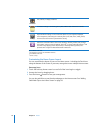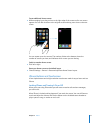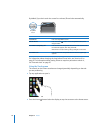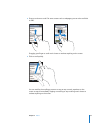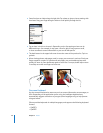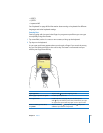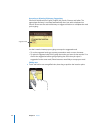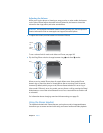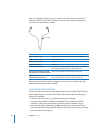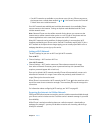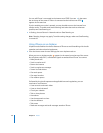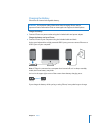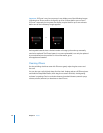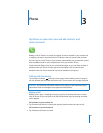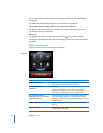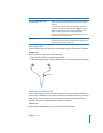Chapter 2 Basics 24
Plug in the headset to listen to music or a phone call. Callers hear you through the
headset microphone. Click the mic button to control music playback and answer or
end calls, even when iPhone is locked.
Mic button
To
Pause a song or video
Skip to the next song
Answer an incoming call
End the current call
Decline an incoming call
Do this
Click the mic button once. Click again to resume playback.
Click twice quickly.
Click once.
Click once.
Press and hold for about two seconds, then let go. When you
let go, two low beeps confirm you declined the call.
Switch to an incoming or on-hold
call and put the current call on hold
Click once. Click again to switch back to the first call.
Switch to an incoming or on-hold
call and end the current call
Press and hold for about two seconds, then let go. When you
let go, two low beeps confirm you ended the first call.
If you get a call while the headset is plugged in, you can hear the ringtone through
both the iPhone speaker and the headset.
Connecting to the Internet
iPhone connects to the Internet automatically whenever you use Mail, Safari, YouTube,
Stocks, Maps, Weather, or the iTunes Wi-Fi Music Store. iPhone does the following, in
order, until connected:
 Connects over the last Wi-Fi network you used that’s available.
 If no previously used Wi-Fi networks are available, iPhone shows a list of Wi-Fi
networks in range. Tap a network and, if necessary, enter the password to join.
Networks that require a password show ¥ next to them. You can prevent iPhone
from automatically showing available networks. See “Set iPhone to ask if you want to
join a new network” on page 92.