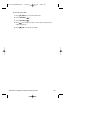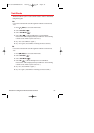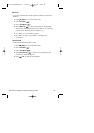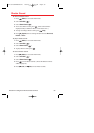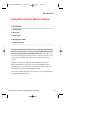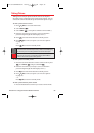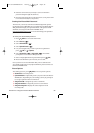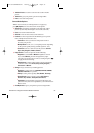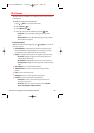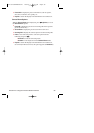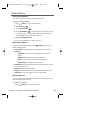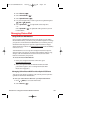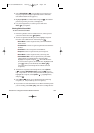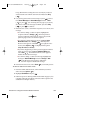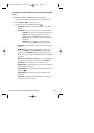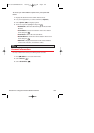My Pictures
The My Pictures menu allows you to display pictures you have stored
in your phone.
To display your phone's stored pictures:
1. Press (Menu) to access the main menu.
2. Select Pictures ().
3. Select My Pictures ().
4. Select an option from the following and press (OK):
Ⅲ
In Camera to select the folder storing pictures you have
taken.
Ⅲ
Saved to Phone to select the folder storing pictures you have
downloaded or assigned.
In Camera Options
With the In Camera folder displayed, press (Options) to access the
in camera options:
ⅷ
Upload to Albums to upload pictures saved in your phone to the
Picture Mail Website. (Depending on your settings, you may be
prompted to accept a Sprint PCS Vision connection.)
ⅷ
Assign to assign the selected picture to display for specific tasks:
Ⅲ
Picture ID to display the picture for incoming calls from a
specific Phone Book entry.
Ⅲ
Screen Saver to display the picture as an LCD screen saver.
Ⅲ
Incoming Call to display the selected picture for all incoming
calls.
ⅷ
Save to Phone to save “Saved to Phone folder”.
ⅷ
Take New Picture to return to camera mode to take another
picture.
ⅷ
Erase to erase a selected picture.
ⅷ
Edit Caption to enter or edit a caption for the picture.
ⅷ
Fun Tools to select an option from the following:
Ⅲ
Fun Frames to select your favorite fun picture frame to
decorate your picture.
Ⅲ
Color Tone to select a color tone for the picture (Normal,
Sepia, Gray, Negative, Emboss, Sketch).
Section 2J: Using Your Phone’s Built-in Camera 98
Curitel-SPRINT040527 2004.6.1 2:23 PM Page 98