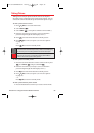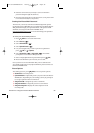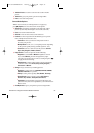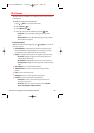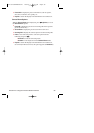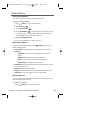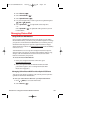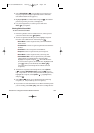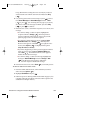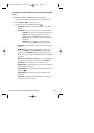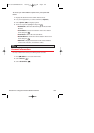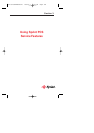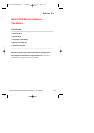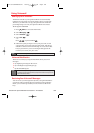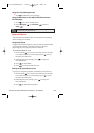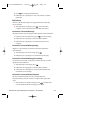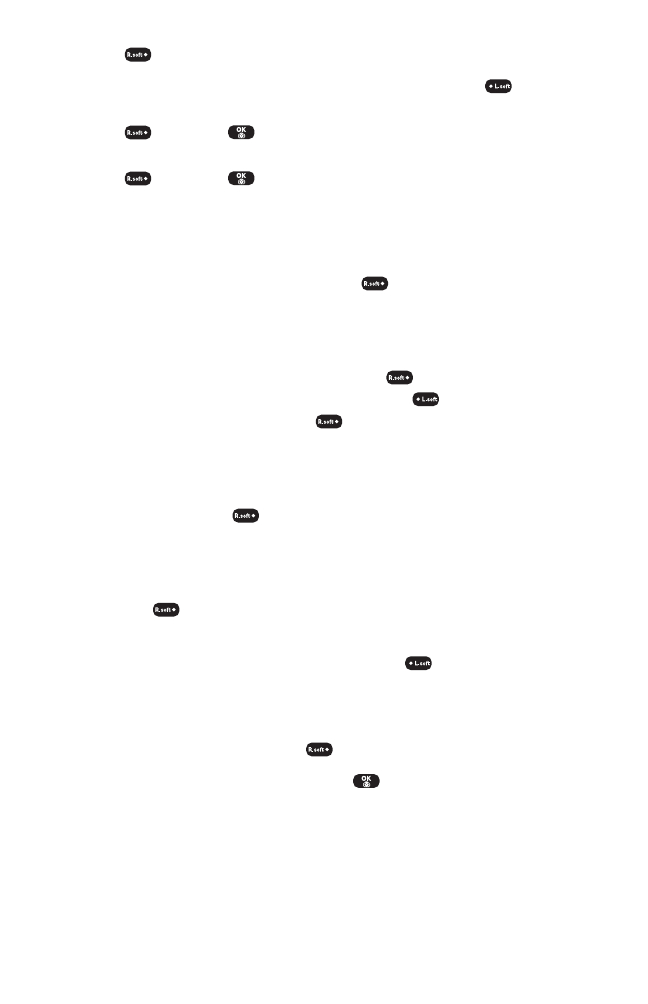
beep. (Maximum recording time is 10 seconds). If you do not
wish to attach a Voice Memo to the Picture Mail, select Skip
().
6. Use your keypad to enter a text message (or press to select
from Preset Messages or Recent Messages) and select Next
( ) or press . (See “Entering Text”on page 23.) You may
also choose to leave the message area blank; just select Skip
( ) or press to continue.
7. In the Preview screen, confirm the recipients, voice memo, and
message.
Ⅲ
To confirm, change, or add a recipient, highlight the
recipient and select Change ( ). The Recipient List
appears. Follow the instructions in steps 2 and 3 on the
previous page to select or edit the recipient.
Ⅲ
To confirm or change the voice memo, highlight Voice
Memo:Recorded, select Change ( ). The Play Voice
Memo screen appears. Select Start ( ) to play the voice
memo; select Options ( ) to display further options
(Play, Re-record, and Erase).
Ⅲ
If you have skipped step 5 on the previous page and wish to
add a voice memo now, highlight Add Voice Memo and
select Add ( ). The Add Voice Memo screen appears.
Follow the instructions in step 5.
Ⅲ
To confirm, change, or add a text message, highlight the
message or Add Text Message and select Change or Add
( ). The Message screen appears. Follow the
instructions in step 6 to edit the text message.
8. From the Preview screen, select Send ( ) to send the picture.
To share an album from online mode:
1. From the Online Albums menu, select an album you wish to
share and select Options ().
2. Highlight Send Album and press .
3. Follow steps 2-8 in “Sharing Online Picture Mail”on page 136 to
complete and send your album. (The Voice Memo option is not
available for sending an album.)
Section 2J: Using Your Phone’s Built-in Camera 103
Curitel-SPRINT040527 2004.6.1 2:23 PM Page 103