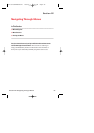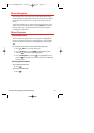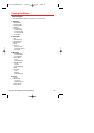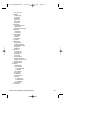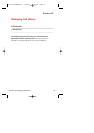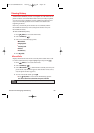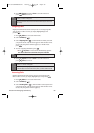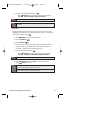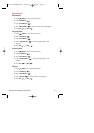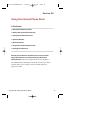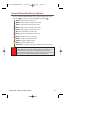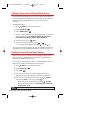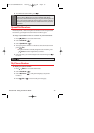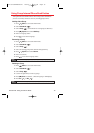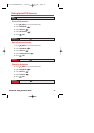Section 2F: Managing Call History 70
4. To view incoming call details, press .
Ⅲ
Press
(Options)
to choose from the following options:
Call, Send Picture, Send Text, Prepend, Erase All.
Note: Call details include the date, time, and phone number.
Note: After the twentieth call, the oldest call will automatically be erased from
the history.
All Calls
Displays information about the 20 most recent calls. You can save a
highlighted number from your Call History list or place a call to that
number by simply pressing .
1. Press (Menu) to access the main menu.
2. Select Call History ().
3. Select All Calls ().
4. A list of the 20 most recent calls is displayed. (If the number is
already stored in your phone book, only the name appears;
otherwise, only the phone number appears.)
5. To view all call details, press .
Ⅲ
Press
(Options)
to choose from the following options:
Call, Save, Send Picture, Send Text, Prepend, Erase All.
Note: Call details include the date, time, and phone number (if available).
6. Press (Options)
and select
Save to save the number or
press (Erase) to erase it.
Note:
If you have already stored the number in your Phone Book, a note will
appear: "Phone number already in <entry name>."
After twenty calls are stored, the oldest call will automatically be erased
from the history when you make additional calls.
Curitel-SPRINT040527 2004.6.1 2:22 PM Page 70