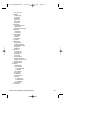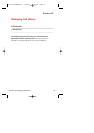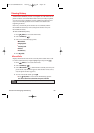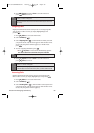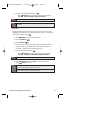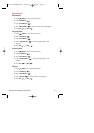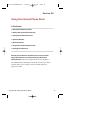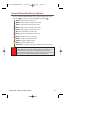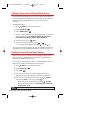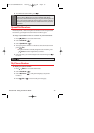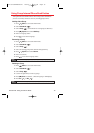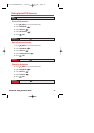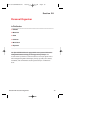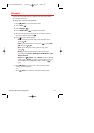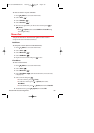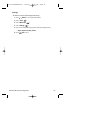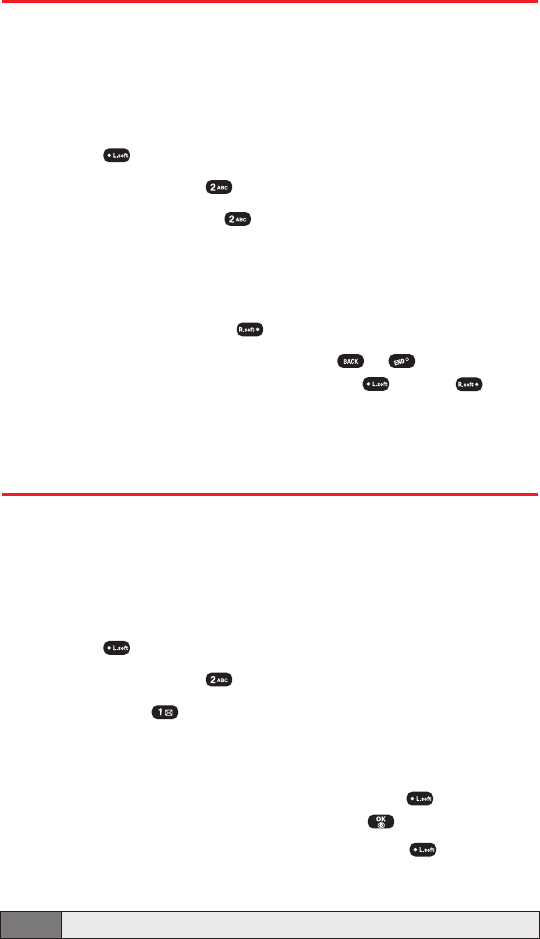
Section 2G: Using the Phone Book 74
Adding a New Internal Phone Book Entry
Your Sprint PCS Vision Phone can store up to 300 phone numbers in
its internal Phone Book. Phone book entries can store up to a total of
5 phone numbers and the entry’s name can contain up to 32
characters.
To add a new entry:
1. Press (Menu) to access the main menu.
2. Select Phone Book ().
3. Select Add New Entry ().
4. To enter a name or number, use the Navigation key to select the
desired phone book field: Mobile #, Home #, Office #, Pager #,
Fax #, Email, Group, Ringer, Graphic, Memo, Set Secret.
5. To save the entry, press (Save).
6. To return to the previous page, press or .
(“Save Changes?”will display, press Yes [] or No [ ].)
After you have saved the number, the new internal Phone Book entry
is displayed. (See “Internal Phone Book Entry Options”on page 73.)
Finding Internal Phone Book Entries
There are several ways to display your internal Phone Book entries.
Follow the steps outlined in the sections below to display entries
from the internal Phone Book menu.
You can review all the entries stored in your internal Phone Book or
find an entry quickly by following these simple steps:
1. Press (Menu) to access the main menu.
2. Select Phone Book ().
3. Select Find ().
4. Enter a name or a character string to display the names in
alphabetical order. (All matching entries will be displayed.)
5. Select an entry and either delete it by pressing (Options)
and selecting Erase or view it by pressing .
Ⅲ
When you enter a mobile number, pressing
(Options)
displays the following options: Call
,
Send Picture
,
Send Text
,
Prepend
,
View
,
Erase
.
Note:
If the entry is set to secret, you will be asked for your lock code.
Curitel-SPRINT040527 2004.6.1 2:22 PM Page 74